How To Drop A Pin In Google Maps
Where am I?!
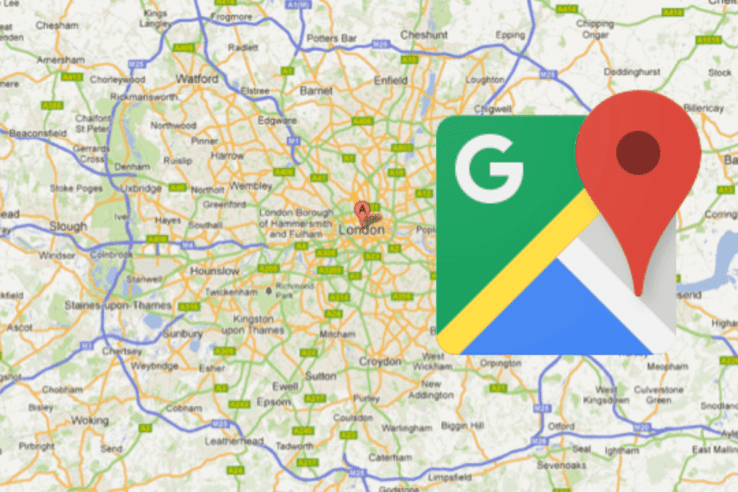
WePC is reader-supported. When you buy through links on our site, we may earn an affiliate commission. Prices subject to change. Learn more
Learning how to drop a pin in Google Maps can be massively useful, especially if you enjoy planning out travel well ahead of time – as you should! Google Maps is the most popular mapping tool for those who want to know where to go and how to get there. So, if you’re wondering how to drop a pin in Google Maps (and how that system even works), we’ll map it out for you.
READ NOW: For more fun with Google Maps, check out GeoGuessr
We’re here to run you through it step by step, explain to you what you need to do in order to do so, and make sure you understand how to work your way through Google Maps itself along with the pin feature.
How To Drop A Pin In Google Maps- Step By Step
Step
Open Google Maps
Firstly, you need to open up Google Maps. This can be done by going to https://www.google.com/maps or by clicking the dropdown menu in the top right of the Google homepage and navigating to Maps.
Step
Find where you want to drop a pin
You’ll see a display of where you are that should be relatively accurate. If not, you can search for your current location or address – or wherever you wish to drop a pin.
Step
Drop a pin
Click wherever you’re looking to drop a pin.
There you go! You’ve managed to drop a pin into the map itself. Once you’ve done this, clicking the pin will display the location’s coordinates.
Pins in Google Maps will allow you to easier find a specific location, or work out where exactly you want to be. It’s easier than carrying around an actual map, especially when you can access it on your phone wherever you are, provided you have phone signal.
Who is that yellow man in the corner of Google Maps?
His name is Pegman, and he’s our best friend.
Pegman was first introduced in 2008, a year after Street View itself as launched, in order to make Street View easier to use for people. Originally the Pegman was just a set of eyeballs, but the designers felt it was too weird to pick up an eyeball for many people. Drag pegman on to the map and where you can drop him into Street View will be shown in blue.
Now it’s just a case of dropping a pin where I last saw my keys.
READ MORE: Looking to travel? Here is the best tablet holder for car
Wait why is it so dark in here?! Oh no. I can see Pegman, I’m safe.