Why won’t my PC turn on?
Why won’t my PC turn on? An overview
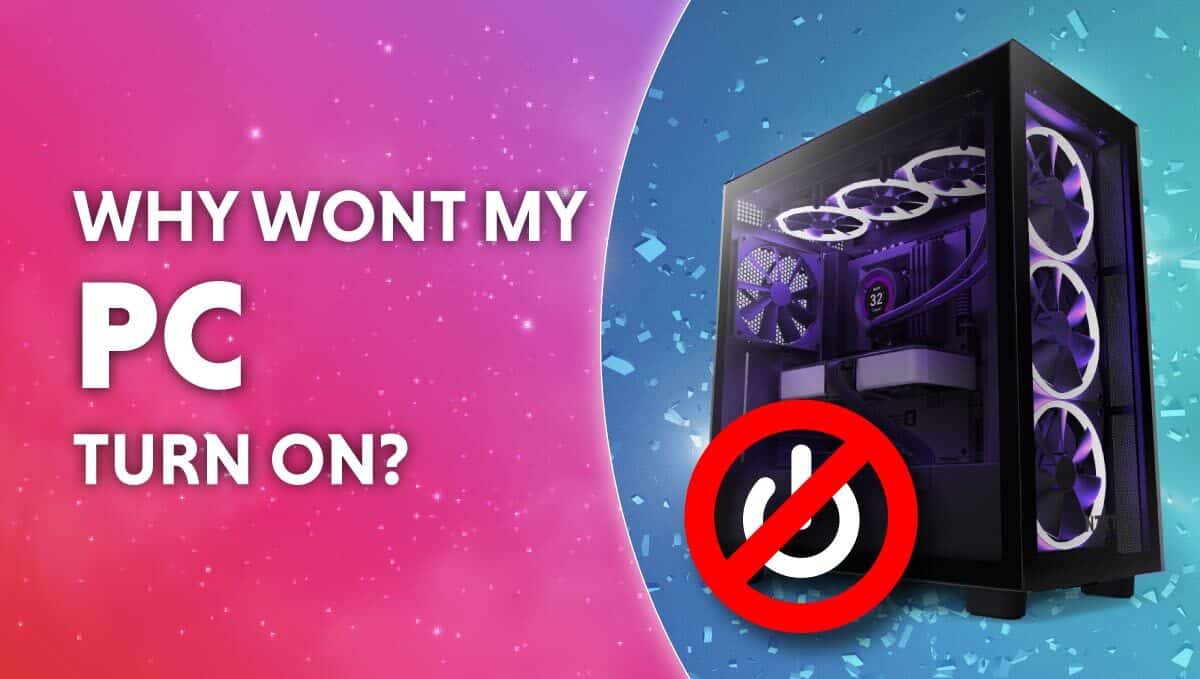
WePC is reader-supported. When you buy through links on our site, we may earn an affiliate commission. Prices subject to change. Learn more
Unresponsive PC? Or one that isn’t allowing it to pass post? This article will help – we discuss the most common causes of a PC not turning on and tell you how to fix them. So, let us help you answer the question: Why won’t my PC turn on?
Now Read: Best prebuilt gaming PC
Initial checks
But before we get into the more technical stuff, let’s get the obvious out of the way first. We don’t want to spend our time and effort dealing with a problem that doesn’t exist.
Before anything else, make sure that:
- Your PC’s power cable is plugged in securely to the wall outlet and to the socket on the PSU itself.
- The wall socket is operational and can provide adequate power to your PSU.
- Your PSU’s external power switch is set to “On’ or “1.”
- Your monitor’s power cable is connected to the wall socket properly as well.
- Your monitor is on and is not set to zero brightness.
Why won’t my PC turn on?
Let’s now discuss the most common causes of a PC not turning on. We will also go over how to fix these issues.
Your monitor isn’t working
Often when a PC doesn’t turn on, the computer itself is fine; the monitor is faulty. A monitor can be turned on or off independently from the computer, so you’ll want to check that yours is turned on.
Secondly, check that your monitor brightness isn’t set to 0. Even when set to 0, you should still be able to see a faint image. Lowering the ambient light in your room will help.
Next up, check that the display cable connecting your PC and monitor is fitted securely on both ends.
If you have a spare monitor, connect it to your PC to rule out problems with the display entirely.
Your system isn’t receiving power
If you’re comfortable opening your PC up (which you will likely have to if you’re looking to fix the issue yourself), check your motherboard for a glowing LED light.
Most motherboards are outfitted with a small LED that lights up when the motherboard receives power, even when the computer itself is shut off. If you can see the glowing LED, an issue with your power supply is unlikely.
Still, check that the cables running from your PSU to your various components are held securely in their sockets.
You may have a faulty power supply if you don’t see a glowing LED on your motherboard. A faulty PSU isn’t something you can attempt to fix at home, and it’s best serviced by a professional with the right tools.
Your Graphics Card isn’t working
Your graphics card (also referred to as the GPU) is the component responsible for generating the display you see on your screen. A computer with a faulty GPU won’t be able to generate a display to send to your monitor.
See if your GPU fans start to spin up when you attempt to boot your PC. Try reseating the GPU in your motherboard’s second PCIE slot to see if that makes a difference.
If you have a processor with integrated graphics, connect your monitor display cable to a compatible port on the motherboard’s I/O panel. If that causes your computer to generate a display, you likely have a faulty graphics card.
The fault lies somewhere else in your system
A PC consists of multiple components, which is part of what makes diagnosing errors so challenging. An error with any of these components can result in an unresponsive system.
Luckily, your motherboard has a way to help you out. If your motherboard is active and there is indeed a problem with one of your components, it will produce beeps to indicate said problem to you.
The beeps carry meaning, but you need to know your motherboard’s BIOS manufacturer to find out what they mean.
A single beeping pattern can have different meanings depending on the manufacturer. Consult your motherboard’s user manual or locate it online to decipher the beeps and determine where exactly the error lies.
Final word
Unfortunately, there’s a lot that can go wrong with a PC, and finding that fault can consist of little more than trial and error. It’s not an exact science until you find the issue, so we hope that this article helped you figure out an answer to the question: Why won’t my PC turn on?





