How to use Google Bard
Google Bard looks set to revolutionize AI chatbots, with clever integrations with apps, here's how to get started
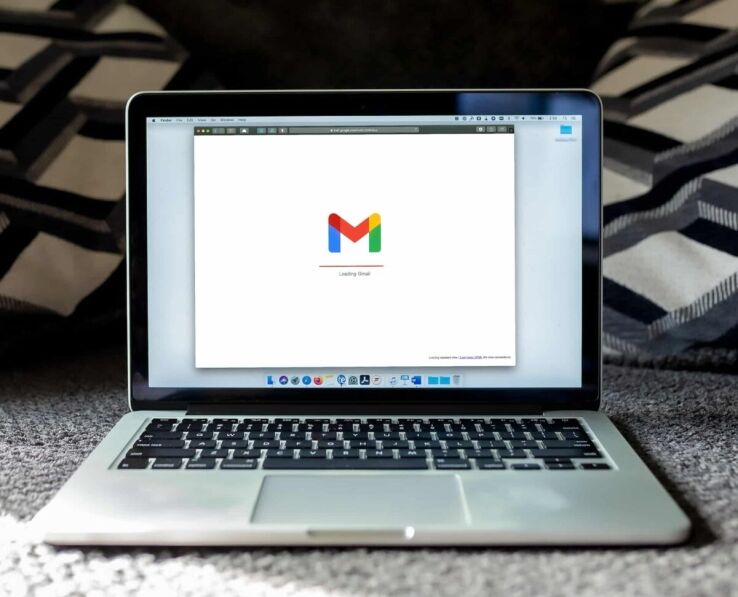
WePC is reader-supported. When you buy through links on our site, we may earn an affiliate commission. Prices subject to change. Learn more
Google Bard can offer a great deal of assistance in moving your plans forward. It’s an excellent tool to brainstorm ideas, devise a strategy or explore other options for getting the job done, so we are going ot run you through the basics on how to use Google Bard. All of which can help you reach your desired end goal faster and more efficiently. Google search can be a great aid in understanding complex topics quickly and efficiently. What’s more, you can also use it for drafting outlines, writing emails, blog posts and much more – making your life a whole lot easier.
Google Bard requirements
Bard is accessible in over 180 countries and territories, currently supporting three languages. These languages include US English, Japanese, and Korean. Bard caters to diverse linguistic preferences. Google is making ongoing efforts to expand Bard into additional countries and territories align with local regulations and Google’s AI principles.
Ensure you have the followings to use Google Bard:
- A personal Google Account or a Google Workspace account with Bard access enabled by your administrator. Note that accounts managed by Family Link or Google Workspace for Education under 18 cannot access Bard.
- If you’re a Google Workspace administrator, learn how to enable Bard access.
- Use a supported browser such as Chrome, Safari, Firefox, Opera, or Edge, for seamless Bard experience.
How to use Google Bard
First things first, open your browser and navigate to bard.google.com. If not already signed in, log in to your personal Google Account to access Bard’s collaborative AI experience. Familiarize yourself with Bard’s capabilities and how large language models work to enhance your creative process and productivity.
Once signed in:
- Type your question or prompt in the text box at the bottom.
- Click “Submit” to initiate a conversation with Bard and receive its helpful responses.
Improve your prompts:
- Locate your prompt and click on “Edit text” positioned to the right of it.
- Make the desired modifications to your prompt.
- Select “Update” to generate a new response from Bard.
Manage your conversation:
- After receiving a response from Bard, you can review alternative drafts created by Bard.
- Look for the “View other drafts” option at the top right of Bard’s response.
- Choose the draft you want to explore further.
- To start a new chat, navigate to the top left and click on the “Menu” icon.
- From the menu options, select “Reset chat” to initiate a fresh conversation
Google Bard is extremely easy to get to grips with and if you are ever struggling, why not ask Bard what to do, that is what it was built for after all!