How to play Among Us on Chromebook
Play Among Us on Chromebook for free!
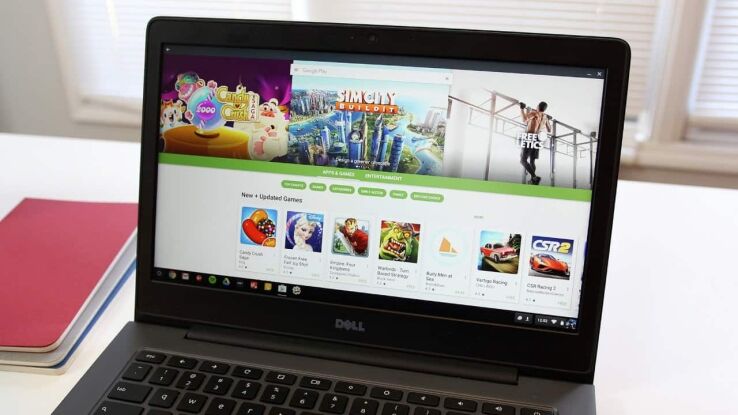
WePC is reader-supported. When you buy through links on our site, we may earn an affiliate commission. Prices subject to change. Learn more
Among Us is one of the most popular games to come out in recent times, so we’re going to show you how to play Among Us on Chromebook. In addition, the game is one of the best multiplayer games. However, while it is easy to download Among Us on phones, it requires a bit of a method to download and play the game on Chromebook.
Among Us started on mobile phones but slowly made its way to PCs and consoles. The game is insanely popular, yet it does not have a direct source. Still, there are a couple of ways you can install and play Among Us on a Chromebook.
Playing Among Us via Play Store on Chromebook
Step
Activate Play Store
First off, activate the Play Store on your Chromebook if you have never downloaded or used an Android app. Activating the Play Store will let you download all the apps and games on your Chromebook.
This can be done in the settings of your Chromebook.
Step
Search in Play Store
Open the Play Store and search for Among Us in the search bar.
Step
Install Among Us
Click on the game Among Us and install it. The game is free to download, although there are optional in-app purchases once you have bought the game.
Step
Play Among Us
Open Among Us after it has been installed and play away. You can either play the multiplayer mode online, or you can also play offline with your crew.
Playing Among Us via Steam on Chromebook
To play any game, let alone Among Us, first download and install Steam on your Chromebook. Once downloaded, you can take the following steps.
Step 1: First, activate the Enable Steam Play for supported titles and Enable Steam Play for all the other titles by ticking both and then click OK in the Steam settings, which will display after you Click the Steam button top-left and then select settings inside it.
Step 2: Click the Library option at the top of the tab and search for Among Us.
Step 3: Click the install button and select your settings.
Step 4: Once downloaded, you can launch the game and play.
Note: Steam may take more time to download if there are further updates available. It will then launch once the game is fully updated.
Playing Among Us via Linux on Chromebook
To play Among Us through Linux, you must first get the Linux version of Steam.
Step 1: Go to the settings page and set up Linux.
Step 2: Download the Linux Steam installer that is compatible with Chromebook. There will be a link for you to download.
Step 3: Once downloaded, install the program.
Step 4: Open Steam from the apps, open it, update it, and re-open it.
Step 5: Go to settings, Steam play, and Enable Steam Play for supported titles and all the other titles. Hit OK after tick marking and enabling titles.
Step 6: Search for Among Us in the search bar, install it and play away!
How to play Among Us on Chromebook FAQs
Can you play Among Us on Chromebook with keyboard?
Yes, you can play Among Us on a Chromebook with a keyboard, but you will have to download and install the game via Steam. Steam lets you play the game with the help of a keyboard.
Why does Among Us not work on Chromebook?
If your Chromebook is not enabled to run Android apps and games, then, unfortunately, you will not be able to play Among Us on your Chromebook. So do first look for a Chromebook that is compatible with Android apps and games if you want to play Among Us on it.