How to fix Discord messages failed to load error
Discord messages nowhere to be seen? Here's how to fix it
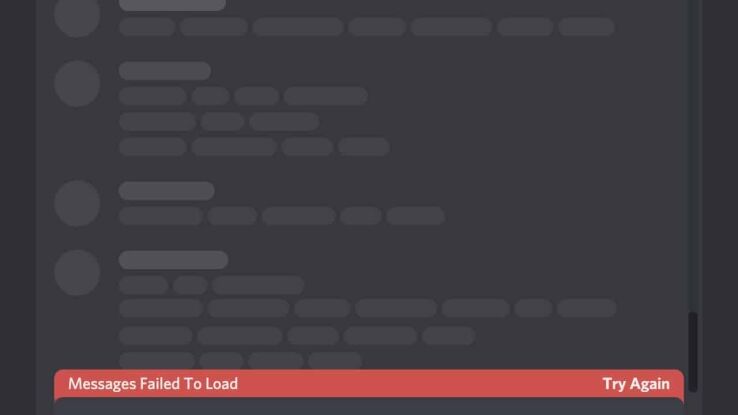
WePC is reader-supported. When you buy through links on our site, we may earn an affiliate commission. Prices subject to change. Learn more
We’re going to walk you through all the ways you can learn how to fix Discord messages failed to load error. Discord has been one of most popular places to hang out online, especially if you want to get involved in gaming communities, or just want to set up a server to message and voice chat with friends. Either way, it can be frustrating when you run into this ‘messages failed to load’ error.
Thankfully, this problem can be resolved. On the flipside, it could be happening for a number of different reasons, and it’s hard to know the exact reason straight away. That’s why we’re going to take you through some of the most common fixes and see if you can come out the other end of this article with your Discord messages working correctly. If you’ve pressed the ‘Try Again’ button a million times already, go ahead and work your way through these solutions.
How to fix Discord messages failed to load error message – first steps
Let’s jump into some of the most common solutions out there. We’ll be walking you through everything you need to know, step by step. Some solutions may take longer than others, but let’s start with some of the basics. This will help you figure out what the exact problem is – and how to fix it in future!
Check internet connection
One of the first things you can do is check your internet connection. If you’re reading this, you’re probably connected to the internet, right? Well, if you’re using another device for Discord, make sure the Wi-Fi connection is stable and working properly. If you’re on Windows, go to the Network & Internet settings in the bottom right corner of the taskbar.
If everything seems to be in working order, you can always try switching to a different network if possible. Or you can simply restart your router for a quick refresh. If you’re using a VPN, it may be worth disabling it. On the flip side, you can try using a VPN to access Discord if you haven’t already.
Check Discord server status
Another important step to begin with is to check the status of Discord servers too. There are multiple places you can go to check this, and our ‘Is Discord down?’ guide will show you how. Downdetector and the official Discord Status website are the best places to start.
Find out if you’re banned from Discord
You may have been banned from this particular Discord server. If this is this case, you should have been notified when the ban occurred. Restart Discord and try and access the same server again, if it’s no longer showing and invite links only appear as expired, you may be banned.
You can also be banned from Discord all together. In some cases, this can be an IP ban – meaning you can’t simply change to another account to get around the issue.
How to fix Discord messages failed to load error in Discord
If your internet is in working order and there are currently no problems with the Discord server status, then we can move on to troubleshooting within Discord itself.
Step
Switch server channels
You can try to switch server channels within Discord to see if the problem is affecting all server channels.
To do this, simply click another text channel name on the left panel. If there are no additional text channels, create one or try another server.
Step
Mark as read
You can also try and mark all text channels as read. To do this, right click the text channel and click the ‘Mark As Read’ option at the top of the context menu.
It’s possible to mark a whole server as read by following the same process, expect right click the server icon instead.
Step
Force close Discord
If Discord is still acting up, it can be a good idea to force it close. This is done within the task manager.
3 ways to open the task manager:
- Right click Windows taskbar and click ‘Task Manager’
- Use ‘Ctrl+Shift+Esc’ shortcut
- Press ‘Ctrl+Alt+Delete’ and select ‘Task Manager’
Then find the Discord app, select it and click ‘End Task’ – this can be done with right click as well.
Step
Update Discord
Now you can make sure that Discord is up to date. Discord should update itself upon launching, but for some reason it may have failed to do so.
You can press ‘Ctrl+R’ within the Discord App to refresh Discord and force it to check for updates.
Step
Try Discord on web
If all of your problems are related to the Discord application/program, you can try using Discord in your browser instead.
Head over to https://discord.com/ and click ‘Open Discord in your browser’.
How to clear Discord Cache on Windows
Another method you can try out is to clear the Discord Cache folder. This isn’t done within the Discord client itself, so we’re going to explain how to do it within Windows itself. See the steps below for everything you need to know.
- Open Run command with Windows Key + R (or search for it in Windows search bar).
- In the Run dialog, type %appdata%/discord and then click OK to continue. If this doesn’t work, only enter %appdata% and search for the Discord folder manually.
- You should now be in AppData > Roaming > Discord (see directory at the top).
- Delete the Cache, Code Cache, and GPU Cache folders.
- You Discord Cache is now cleared, so you can restart Discord to see if has had any effect.
Discord messages failed to load FAQs
Why do Discord messages fail to load?
There isn’t just one reason why this ‘failed to load’ error message can appear. That’s why we’ve put together a whole troubleshooting guide for you to work through and find the right solution for you.
It could be internet issues, or a problem with Discord itself.
Do Discord servers go down?
Discover servers being down can be an issue which will prevent your Discord messages from appearing.
Just like any other online service, servers can go down from time to time. It could also be planned maintenance, though this would be announced in advance.
How to fix Discord messages failed to load : Final
We’ve now taken you through all the steps required to know how to fix the Discord messages failed to load error. Hopefully your problem is now solved, and you can move on to even more of our how to guides or tips and tricks. If not, it may be time to contact Discord support directly.
We’ll periodically be returning to feature additional fixes if needed in future. In the meantime, you can get back to enjoying Discord as normal.