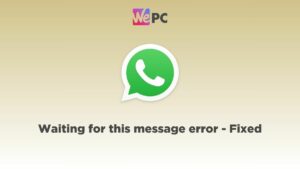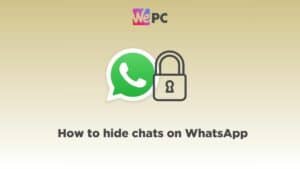How to fix TikTok couldn’t play video error
TikTok won't play videos? Here's our troubleshooting guide

WePC is reader-supported. When you buy through links on our site, we may earn an affiliate commission. Prices subject to change. Learn more
Today we’re going to figure out how to fix TikTok ‘couldn’t play video’ error. You may otherwise run into a ‘couldn’t load video’ problem – or something similar. Either way, we hope to offer a solution to your problem without too much hassle. There are a few different things which can cause this problem, so this serves as a troubleshooting guide to get you back on track.
TikTok is a massively popular platform, which is focused around video content. So, it’s definitely important to make sure everything is working as you expect! This ‘couldn’t play video’ error isn’t what you want to see while browsing TikTok, so let’s jump straight into some solutions.
How to fix TikTok couldn’t play video error – first steps
Before we jump into some of the solutions which work best, it’s best to take some steps to first clear up any problems with TikTok, your device, or internet connection. Quickly following the steps below are recommended by TikTok support themselves, so you get these out of the way before we have to resort to other solutions which may be a little more technical.
- Restart the TikTok app. Simply close TikTok and remove it from your recently opened apps, then open it again.
- Restart your device. Hold the power button on your device to turn it off and turn it back on again.
- Check your internet connection. Your device should have a stable Wi-Fi or data network connection. Try switching between Wi-Fi or mobile data and see if your connection is stable on other apps or the web browser.
- Check if TikTok is down; DownDetector is a good place to go.
- Clear TikTok app cache – more on that just below.
How to clear app cache in TikTok
Step
Open TikTok app
The first thing to do is to open TikTok as usual. These steps are for the TikTok mobile app.
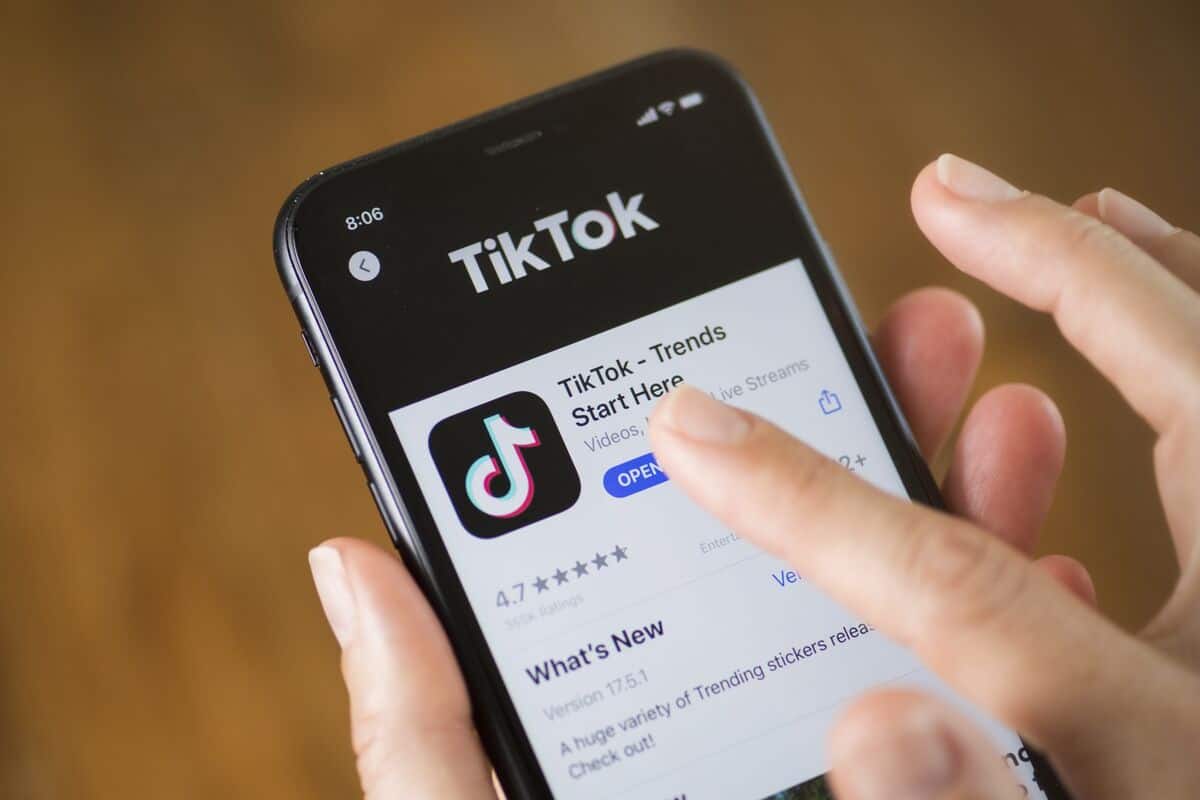
Step
Go to profile
With TikTok now open, tap ‘Profile’ (or ‘Me’) – this is located in the bottom right of the app.
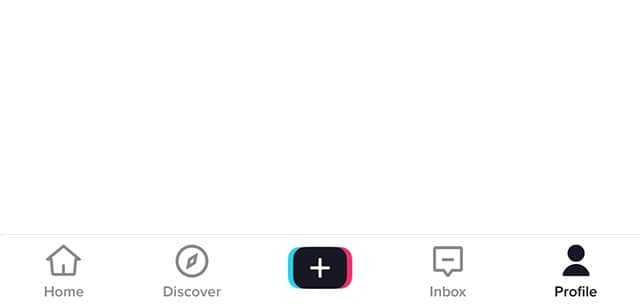
Step
Open Settings and Privacy
Now in the top right of your profile, you should see the 3-line icon ( ≡ ) or 3-dot icon ( ⋮ / … ).
Tap this to open a context menu. In the drop down menu, tap ‘Settings and Privacy’.
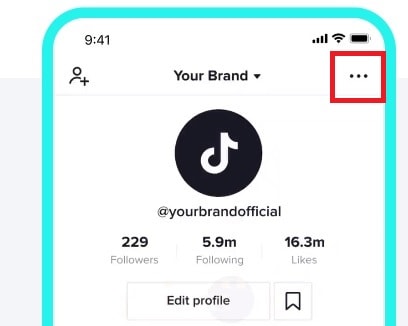
Step
Clear cache
Finally, navigate to the option labeled ‘Clear Cache’ under the Cache & Cellular Data subheading. You may have to first tap the ‘Free up space’ option to find this.
This should be located towards the bottom of the Settings & Privacy menu, so scroll down if you don’t immediately see it.
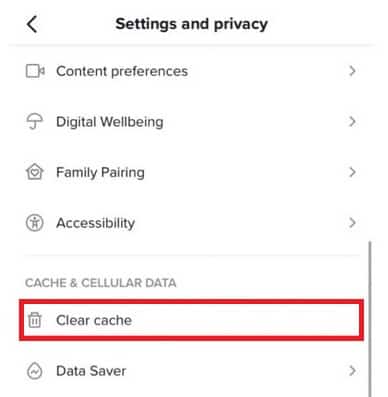
How to fix TikTok couldn’t play video error – best solutions
Just in case you haven’t already, do make sure you follow the ‘first step’ section, as they are the most common causes of the TikTok couldn’t play video error. If nothing in the first steps solved the issue, then it’s time to move on to some alternative solutions.
We’ve put them all in one place for you to discover. So without further ado, go ahead and check out some fixes to this annoying error just below.
Enable Background Data usage
You can try and enable Background Data in your device’s settings. This can also be known as Background Syncing. What this setting does is ensure that your notifications and messages are fully up to date and not left lagging behind. If this option is not enabled, it could be cause of videos not loading correctly. The process is slightly different depending on your operating system.
Enable Background Data usage on Android:
- Go to your Settings.
- Tap on ‘Apps’.
- Find TikTok and tap on it.
- Tap ‘Mobile Data & Wi-Fi’
- Toggle on the ‘Background Data’ option. You can also try unrestricting data usage from this menu.
Enable Background Data usage on iOS:
- Open the Settings app.
- Tap ‘Cellular’ option.
- Scroll down to ‘Celluar Data’ section and find TikTok
- Toggle the switch on to enable
On iOS, you can also use the Background App Refresh feature to do this. Go to Settings > General, and select ‘Background App Refresh’. Then, either turn on the option for all apps or solely for TikTok.
Reinstall TikTok app
One thing you can do is reinstall TikTok all together. This is a simple fix which will reset TikTok back to its default settings and make iron out any previous problem which could be affecting video playback. To uninstall, follow these steps:
- Go to the Apple Store or Google Play Store – whether you’re on iOS or Android respectively.
- Search for and locate the TikTok app.
- Tap Uninstall.
- Once uninstalled, tap Download.
- Finally, restart your phone after downloading and then open the TikTok app.
Use a VPN
Using a VPN may be an essential step to use TikTok if the service is banned in your country or region. To bypass this, you’ll need to use a Virtual Private Network (VPN) so your IP address is switched over a virtual location instead. There are many different VPNs out there, including free options – but these may not be safe to use. Some of the most popular VPNs include NordVPN, ExpressVPN, or CyberGhost.
You can set up a VPN on your device and connect to the network any time you wish to use TikTok. Even if you aren’t in area which has banned TikTok, you can try out using a VPN to see if this makes any difference, especially if you already have one available to use. There could be underlying problems with your network causing the TikTok couldn’t play video error.
Update Android or iOS
One final step you can take is updating your device’s operating system. This is of course not related to TikTok itself, but it could solve some unknown problems with your operating system, or fix any bugs with the latest version of the OS. Before you perform any big operating system updates, we suggest that you back up your device.
- On Android, this can be done by going to Settings > System (near the bottom) > System Update.
- On iOS, go to Settings > General > Software Update.
You can also try to factory reset your device if all else fails, though remember that this will require additional setup to get your phone or tablet back up to speed with your apps and settings.
TikTok couldn’t play video error FAQs
What can’t TikTok play videos?
There are a number of reasons with TikTok may fail to play a video. Some of these reasons include the following:
- No/unstable Wi-Fi connection
- TikTok version is outdated
- TikTok server is down
- Area restricted
- Age restriction (13+)
Can TikTok remove a video?
Yes, TikTok have the power to remove any videos which they deem unsuitable for their app.
This can include illegal or otherwise disturbing content which doesn’t belong on the platform.
How to fix TikTok couldn’t play video error : Final word
That concludes our how to fix TikTok couldn’t play video error guide. As you can see, there is a number of solutions to work your way through if you’re determined to get your TikTok working again. Make sure you check out our other tips, how to guides, software articles – these may help you out if you’ve got other tech woes to resolve.