How to connect Sonos to WiFi?
Io Sonos forto
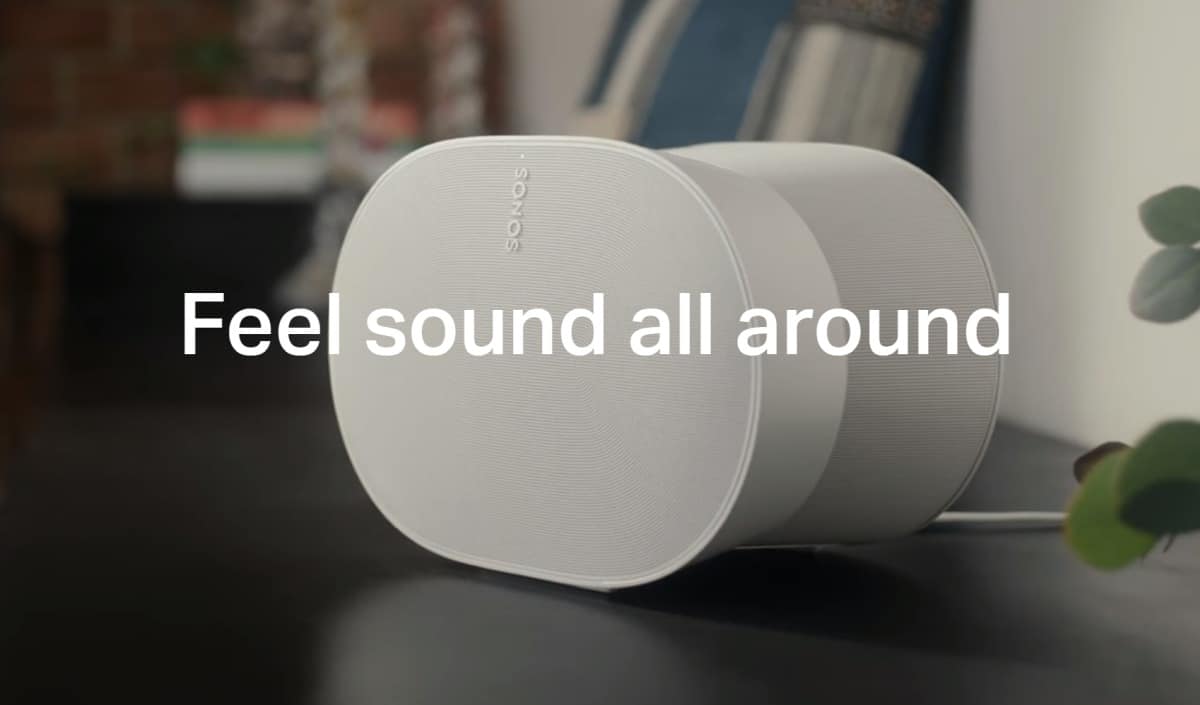
WePC is reader-supported. When you buy through links on our site, we may earn an affiliate commission. Prices subject to change. Learn more
Sonos is a wireless multiroom speaker system that allows you to access your favorite music, videos, or podcasts in multiple rooms simultaneously. It is one of the most diverse speaker systems in the world that supports multiple streaming services.
What’s more, the sound quality is quite impressive. It is a one-stop solution for all your audio needs currently. Today, we going to show you how to connect Sonos to WiFi?
Whether you have just gotten your hands on a new Sonos system, or your existing system needs to be updated to a new network, we have got you covered! In this guide, we will reveal how to connect Sonos to WiFi !
How to connect Sonos to WiFi?
Below, we have explained how to connect Sonos to a new network or WiFi in two ways. So follow these steps to continue using your Sonos speaker system.
Method 1: The wired method
Follow this method if you have a Sonos player or Sonos BOOST connected to the router via an Ethernet cable:
Step
Find a spare ethernet cable
Use an ethernet cable to connect your Sonos BOOST system to the new WiFi router.
Step
Check the systems
Check if all the player systems in your house are unplugged. Now reconnect them.
Step
Look for the light
As soon as each speaker displays a steady white light, you will be able to see them in the Sonos app.
As soon as each speaker displays a steady white light, you will be able to see them in the Sonos app.
You are now ready to use your Sonos system normally.
Method 2: The wireless method
Follow this method if you don’t have the Sonos system connected to the router via an Ethernet cable:
- Make sure your Sonos controller (i.e. your PC, Android, or iOS device) is connected to the new network.
- Now plug your Sonos system into the Wi-Fi router using an ethernet cable.
- Go to the Sonos app and navigate to Settings > System > Network > Wireless Set Up.
- Once you have entered the new Wi-Fi password, a confirmation message will pop up.
You are now ready to disconnect the ethernet cable from Sonos and use it wirelessly.





