How to fix the “Your network settings prevent content from loading privately” Apple Mail error
This error can be a little alarming, but don't worry, we're going to show you how to fix this iOS error.
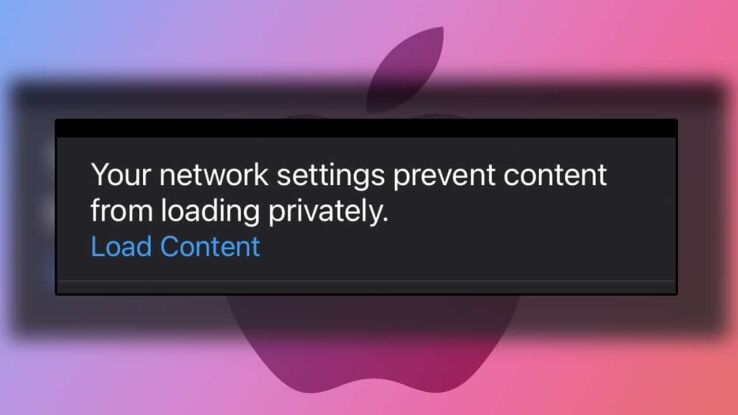
WePC is reader-supported. When you buy through links on our site, we may earn an affiliate commission. Prices subject to change. Learn more
Do you keep receiving the error “Your network preferences prevent content from loading privately” error when you open emails in Apple Mail? It might also be accompanied by a “Load Content Directly” button, which can be both worrisome and annoying as you have to select this option every time you wish to view the full message. Well, we’re here to teach you how to fix the “iOS your network settings prevent content from loading privately” error.
It’s not a huge security threat, but it can look like one to those unfamiliar with the ins and outs of iOS. Let’s run through some of the things you can do to prevent this error.
How to fix the “Your network settings prevent content from loading privately” error on Apple Mail
Numerous factors can contribute to this error, but the primary explanation is often linked to a clash between privacy or security features on your Apple device, resulting in a failure to load incoming mail.
Here are a few ways you can resolve the troublesome, incredibly long-winded “Your network settings prevent content from loading privately” error.
Follow these steps to potentially fix the Apple Mail error
- Check Network Connection: Ensure that your device is connected to a stable and reliable network, either Wi-Fi or cellular data.
- Restart Apple Mail: Sometimes, a simple restart of the Apple Mail app can resolve minor glitches and errors. Close the app and reopen it.
- Restart Device: Restart your Apple device, whether that be a Phone, iPad, or Mac, this will refresh its system processes.
- Disable VPN or Proxy: If you are using a VPN or proxy service, temporarily disable it to see if it resolves the issue. Sometimes, these services can interfere with content loading.
- Check Privacy Settings: These settings can sometimes deny permissions of certain apps, causing the error you face with Apple Mail
- iOS/iPadOS:
- Go to “Settings” > “Privacy” > “Location Services” and make sure Apple Mail has permission to access your location if it’s required. Go to “Settings” > “Privacy” > “Tracking” and ensure that Apple Mail is allowed to request to track you across apps and websites.
- macOS
- Click on the Apple menu > “System Preferences” > “Security & Privacy” > “Privacy.”
- Make sure that Apple Mail is allowed to access the necessary services, such as Contacts, Calendar, and Location Services.
- iOS/iPadOS:
- Reset Network Settings: Resetting network settings can sometimes help resolve connectivity-related issues. Note that this will remove saved Wi-Fi passwords and VPN settings, so be prepared to set them up again.
- iOS/iPadOS:
- Go to “Settings” > “General” > “Reset” > “Reset Network Settings.”
- macOS
- Click on the Apple menu > “System Preferences” > “Network.”
- Select your active network connection on the left, then click the “Advanced” button.
- Go to the “TCP/IP” tab and click “Renew DHCP Lease.” You can also try clicking “Renew DHCP Lease” under the “Wi-Fi” menu.
- iOS/iPadOS:
- Update iOS/macOS: Ensure that your device is running the latest version of iOS/iPadOS or macOS. Sometimes, updates include fixes for known issues.
What does the “Your network settings prevent content from loading privately” error mean?
In the context of Apple Mail, the error message “Your network settings prevent content from loading privately” typically appears when you’re viewing an email that contains remote content, such as images or other resources hosted on external servers.
This error is related to privacy and security features that prevent external content from loading automatically in emails, especially if those resources are not served over a secure connection (HTTPS).
When you receive an email with remote content, the email client, Apple Mail, might block the automatic loading of that content for several reasons:
- Privacy and Tracking Prevention: Loading remote content can be used by senders to track your interactions with the email, such as whether you’ve opened it. To protect your privacy, email clients often block remote content by default.
- Security: Loading remote content from untrusted sources can potentially expose your device to security risks, such as malicious scripts or malware.
- Unsecured Connections: If the remote content is not served over a secure HTTPS connection, it might be blocked to prevent data leakage or interception.
How to view blocked content in emails
To view the remote content and images in the email, you generally have the option to manually load the content by clicking on a “Load Images” or similar button in the email.
However, you should exercise caution when loading remote content, especially if the email is from an unknown or untrusted source, as it could potentially compromise your privacy and security.
Hopefully, armed with this information and these methods, yu are able to resolve your Apple Mail “Your network settings prevent content from loading privately” error.