Windows 11’s new performance widgets arrive via Dev Home app
There's a new set of widgets in town, and we thought widgets died with Windows Vista
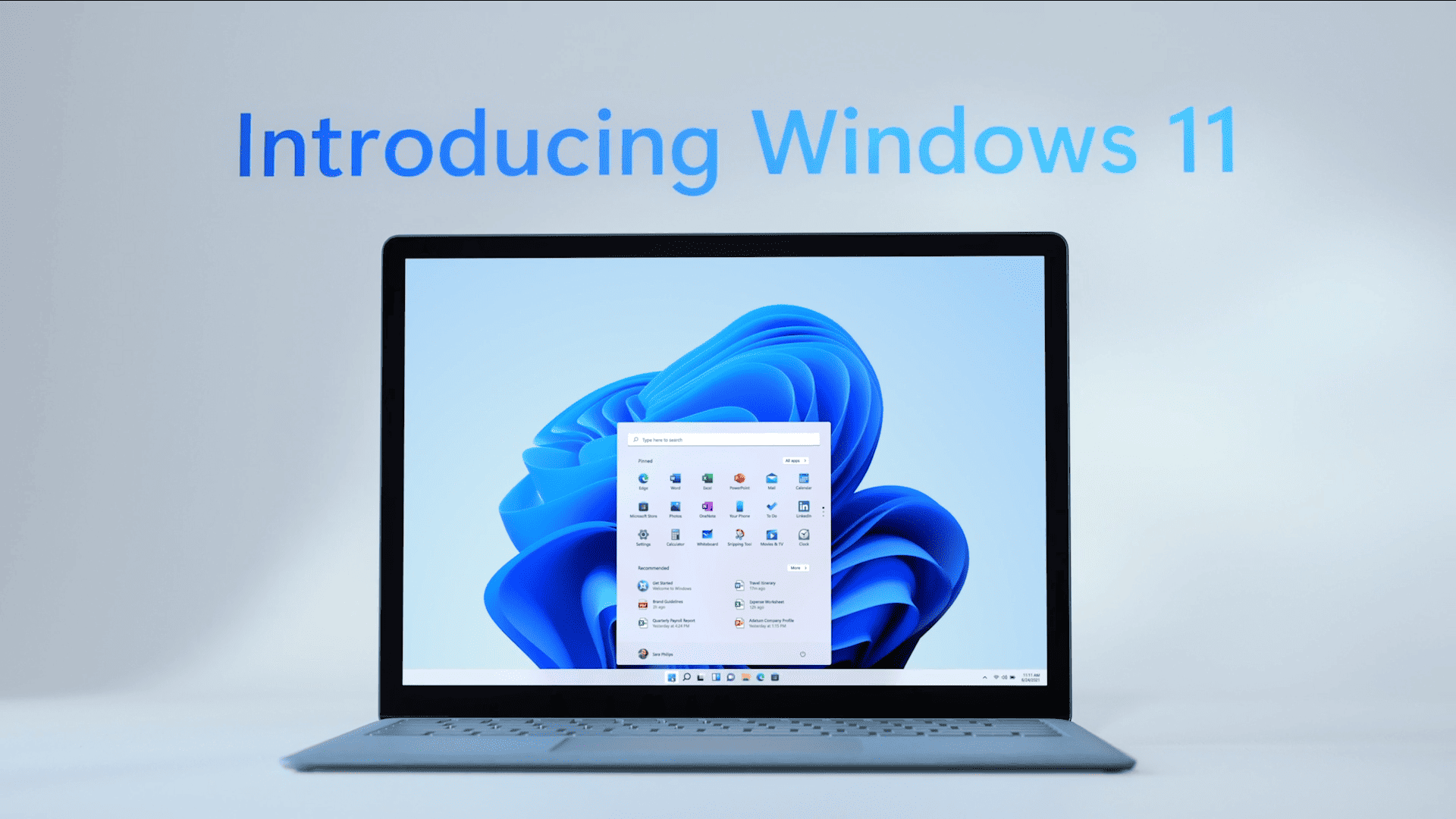
WePC is reader-supported. When you buy through links on our site, we may earn an affiliate commission. Prices subject to change. Learn more
Windows 11 is constantly evolving, and this is proof of that. Now available are widgets to display system performance in Windows 11. However, the way you obtain these new widgets is a little awkward, to say the least. Windows 11’s new performance widgets arrive via Dev Home app.
What is the Windows Dev Home app?
Windows 11 is introducing a new app called Dev Home, currently in preview, specifically designed for developers. As the name implies, Dev Home aims to enhance developers’ productivity and streamline their workflow in software creation.
Dev Home is created to be customizable and easy to configure. It’s built as an open-source tool with an extension model, so you can personalize your own Dev Home experience. Our team is dedicated to making Dev Home a fantastic platform for all developers, and its extensibility allows you to tailor it to your specific needs.
Windows 11’s new performance widgets arrive via Dev Home app
There’s a new widget in town, This new widget will add system performance information to the widgets panel, shock horror. However, the same information is available via task manager, this is just in a far more convenient place. Microsoft has thought of this and included some nifty little add-ons to some of the widgets.
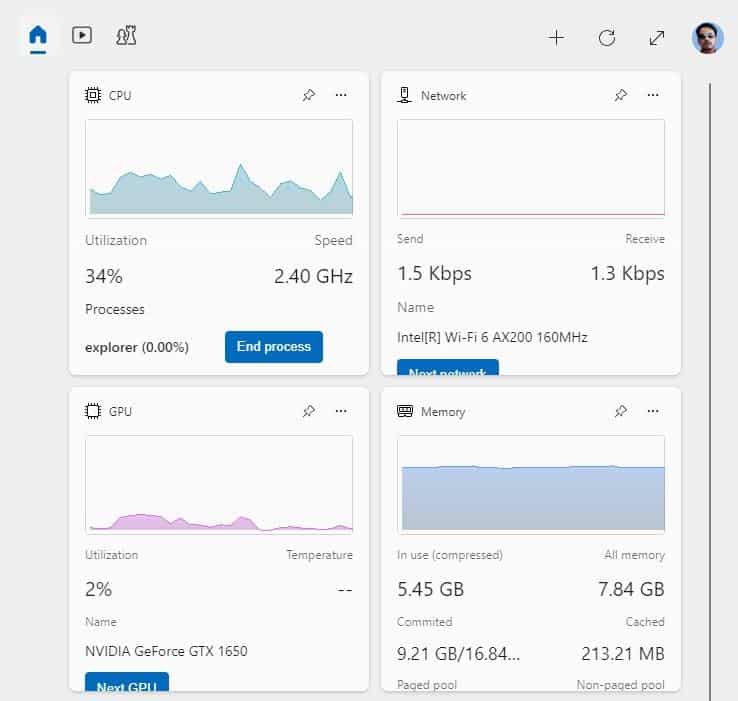
For example, the CPU performance widget includes the top three processes and a button to end them, whilst displaying CPU information. This won’t exactly replace the functionality of task manager but it does well to be less of a gimmick.
How to get the Windows 11 performance widgets on your desktop
Here’s a quick breakdown of the steps you need to tack to be a hacker man and have these performance widgets for yourself.
- Download the Dev Home Preview app from the Microsoft Store or Git Hub. (You’ll need Windows 11 21H2 or later, build 22000).
- Open the app and wait for it to finish setting up. Once it’s done, you’ll be able to access your dashboard.
- Look for the Widgets button on the Taskbar.
- Click the + button at the top. You’ll see options for new widgets: CPU, GPU, Memory, Network, etc
- Choose the widget you want to use, and it will be added to the Widgets board.
There’s a more comprehensive methodology over at Ghacks, if you need extra help installing the new widgets.
Are these widgets actually useful?
Yes and no, in our opinion they aren’t very useful to those of us that are used to going into task manager for all of this info. We hit Ctrl + Shift + Esc so fast it’ll make your head spin. But for the less technically adept, it may be more useful.
Well, anyone who knows how to open an email should know how to deal with slowdowns and such, it’s just good practice. Whilst a lot of people will see this being another gimmick, we can see a lot of people using it when hit with unexpected slowdowns, and can’t be bothered to press three buttons.

