CS2 – How to fix stuttering in Counter Strike 2
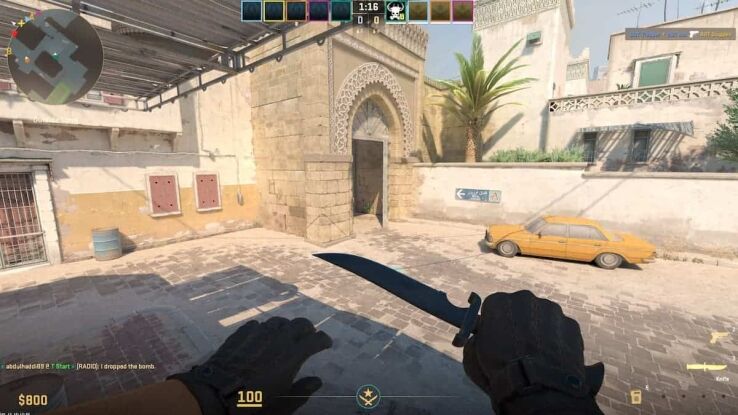
WePC is reader-supported. When you buy through links on our site, we may earn an affiliate commission. Prices subject to change. Learn more
CS2 players encounter different issues while playing the game, and one of them is stuttering. If you’re experiencing FPS drop issues, delays, or lag spikes, then you’ve become a victim of stuttering, too. However, don’t panic, as the issue can be resolved quickly through a bunch of methods, and I’m going to go through all of them.
I understand it’s disappointing if you upgraded your GPU and CPU for CS2 just to find that your game is stuttering. However, it can happen to anyone, even those who have the latest hardware installed in their systems. The problem can arise due to multiple reasons, including outdated graphics drivers.
What causes stuttering in CS2?
Stuttering can affect anyone, no matter how good their PC is. The issue is caused due to several reasons, which I have listed below:
- Not using the right graphics settings: You need to make sure that your PC can handle the graphics settings you’re using in CS2. If you’re trying to run the game with every setting set to high while your PC only meets the minimum system requirements of the game, you will encounter stuttering.
- Outdated GPU drivers: Old drivers can cause multiple issues as they might not be optimized for CS2. NVIDIA and AMD are constantly releasing new updates for their GPUs to make them compatible with the game.
- Background applications: Running multiple applications in the background can prevent your system from assigning the proper resources to CS2, something that ends up causing stuttering.
- Overheating: In case of overheating, the overall performance of your PC will reduce significantly, and CS2 will no longer run smoothly. In some cases, your PC might even shut down.
- Internet problems: Playing CS2 with a slow or problematic internet connection can also result in lag or stuttering.
How can I fix CS2 stuttering issues?
While stuttering is one of the most annoying issues you can experience in CS2, it can be fixed quickly. I have shared a list of methods that have helped me fix stuttering in multiple games, including CS2.
Switch to fullscreen mode
A quick fix I found for stuttering was switching to fullscreen mode. Playing CS2 in windowed or any other mode except for fullscreen can cause stuttering issues. Therefore, switch to the fullscreen mode using the following steps:
- Launch CS2 and access the Settings menu.
- Next, go to the Video tab.
- Set the Display Mode to Fullscreen.
Adjust the in-game graphics settings
CS2 lets you adjust the game’s graphics through multiple settings, and you need to adjust them as per your PC’s capability. I suggest you bring down every setting to low and see if that fixes the stuttering. If it does, start taking everything up one by one. Keep on doing this until you reach a spot where you start experiencing stuttering again. I understand that bringing the graphics settings down might ruin the visual quality, but you’ll need to make the sacrifice for a smoother gameplay experience.
Update GPU drivers
GPU drivers can be either updated from the device manager in your PC or the dedicated GPU application. I personally use the NVIDIA GeForce Experience app as it makes the process easier. But if you’re using an AMD card, get the AMD Radeon Software. Furthermore, having the dedicated app installed also ensures that you download the latest drivers, as it sends out a notification whenever a new one is available.
Disable Steam overlay
If you have Steam overlay enabled for your games, turn it off for CS2. This is because Steam overlay has caused stuttering issues for users in the past, and the same might be happening to you. To disable it, follow these steps:
- Go to your Steam library.
- Right-click on CS2.
- Access the Properties.
- Turn off Enable the Steam Overlay while in-game option.
Use VSync
VSync is considered one of the best fixes for stuttering. If enabled, it will synchronize the FPS you’re getting in CS2 with the refresh rate of your monitor. It will be even better if you use GSync or FreeSync, but these only come with specific monitors. As for VSync, it can be found in the game’s settings.
Replace or fix missing and corrupt files
Steam has a built-in feature that can repair or replace missing and corrupt CS2 files. The process is simple, and you can do it by following the steps mentioned below.
- Go to your Steam library.
- Right-click on Counter-Strike 2.
- Select Properties.
- Go to Installed Files.
- Click on Verify integrity of game files.
Power cycle your internet router
If your internet connection is the culprit behind stuttering in CS2, then you need to power cycle your router. This is something that has helped me fix internet-related problems multiple times. To perform a power cycle, turn off your router and remove all of the tables. Then, wait for a minute, plug everything back in, and turn on the router again.
How to fix stuttering in CS2 FAQs
What are the signs of stuttering in CS2?
Unexpected lag spikes, delays, slow gameplay, and choppiness are some of the signs of stuttering in CS2.
Can I face stuttering in CS2 even with latest hardware?
While stuttering is caused due to running the game on a system that does not meet the minimum system requirements, it can happen to those who have the latest hardware installed. In such cases, the cause of the issue is different, such as outdated drivers or overheating.