Anti-Aliasing – all to know about clearing up those jaggies
So many initialisms make it hard to know what each of them does
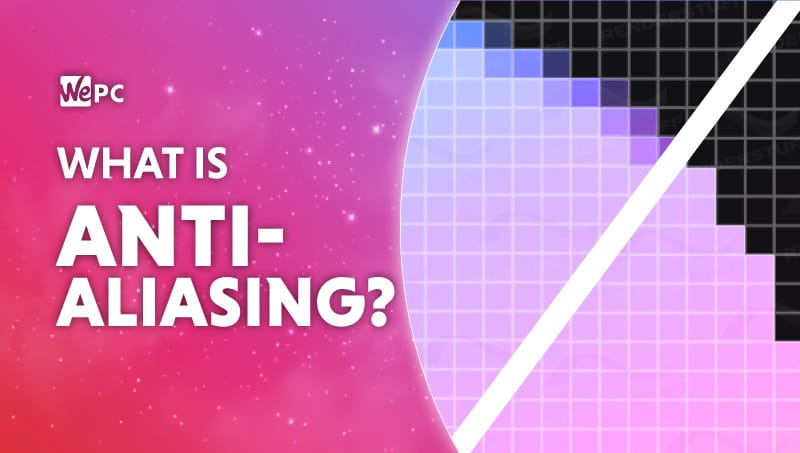
WePC is reader-supported. When you buy through links on our site, we may earn an affiliate commission. Prices subject to change. Learn more
Getting your in-game graphics settings right can sometimes be a little bit daunting, especially when they don’t clearly label what they do. We are going to make things a little bit easier for you in this article and break down the setting known as anti-aliasing.
You will have come across this setting in your options countless times on many games, but what does it do, how does it work, and why does it decrease performance? Even with the best graphics card, it can have an effect on the overall performance as well as the quality of what you’re seeing.
What Is Anti-Aliasing?
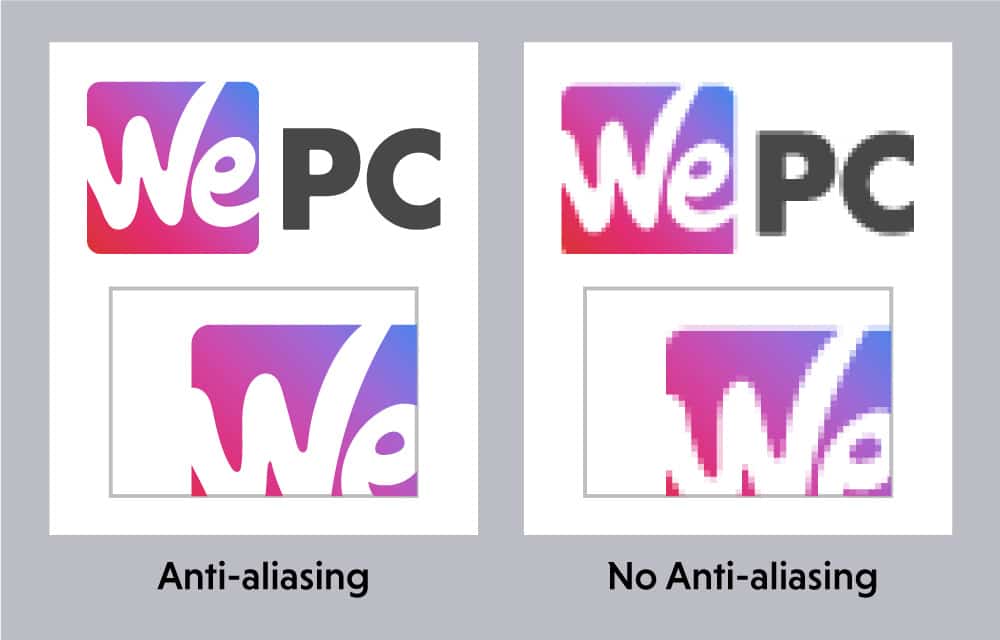
Anti-aliasing aims to remove those jagged step-like edges from your game which we sometimes see occurring when playing in lower graphical settings. Unlike in the real world where we have rounded objects, the reason we get these jagged edges, also known as jaggies, in the first place is down to the fact that everything we view on our monitor is in the form of pixels, which are, of course, square.
How does anti aliasing work?
To combat this staircase effect we see on every slanted or round image, anti-aliasing is utilized. The post-processing filter or render technique reduces the aliasing effect on the images by essentially blending the colors at the edge, creating a smooth illusion. This blended effect does come at the cost of computing power and can often lower your FPS, especially if you have a lower-end build.
There are a few different types of anti-aliasing techniques with varied performance impacts. This is why, on a lower-end type of AA, you may sometimes notice that your game is a little bit blurry. Or why using a higher more demanding type will lower your framerate.
The different types of anti-aliasing
Although the end result is the same with the various anti-aliasing types, which one you pick is largely down to your system’s hardware. Let’s have a look at the different AA types and see how they work.
Supersample Anti-Aliasing (SSAA)
SSAA is an extremely efficient way of combatting the jagged effect and was the first available, but it is highly demanding. The way this type of anti-aliasing works is by making your GPU render a game in a higher resolution which it then downsamples. There are multiple scaling options that will increase the size of the upscaled image to use, with which comes a bigger performance cost.
During this scaling, the pixel colors are taken to work out the average color. When the image is downscaled is what is used to show off what the pixel roughly should look like. Also leads to a much smoother transition between the lines of pixels.
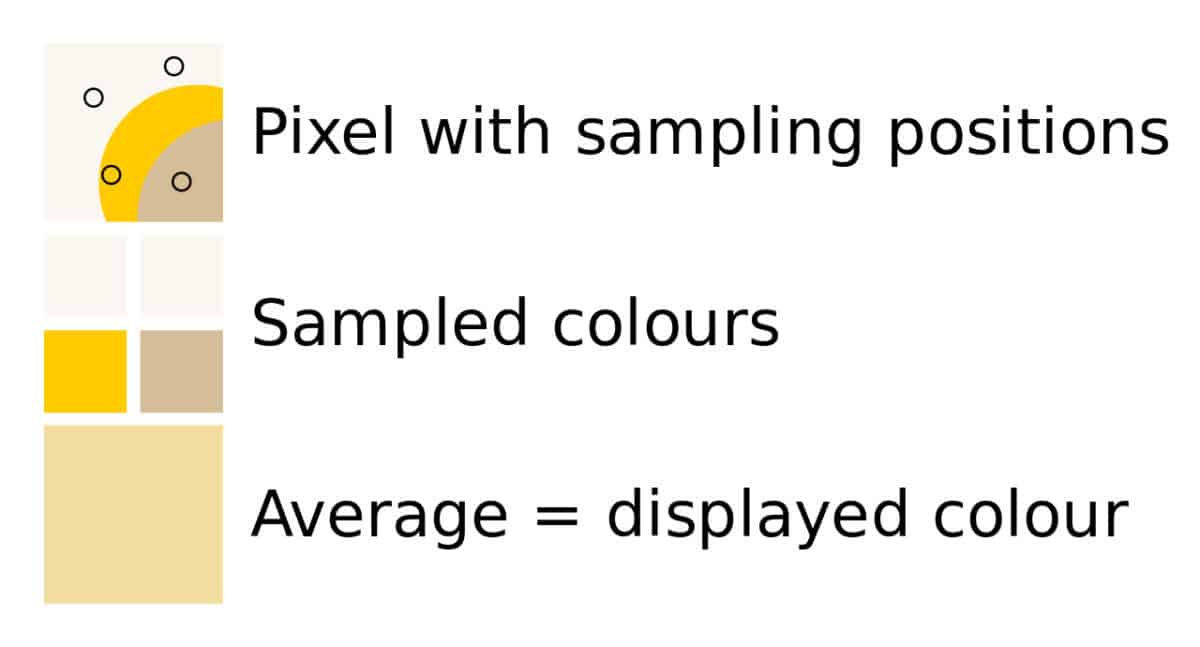
Multisample Anti-Aliasing (MSAA)
MSAA is one of the more common AA types out there and is a balance between quality and performance. It optimizes on supersample anti-aliasing by only performing the necessary computation where it matters. It only looks at the edges of a rendered object with multiple samples used to determine the color to use when downscaled.
Multi-Frame Anti-Aliasing (MFAA)
MFAA is an Nvidia anti-aliasing technique that aims to improve upon the MSAA. It achieves this by combining temporal and spatial techniques. This means it uses previous frames rendered in combination with the current to reduce the aliasing in the frame itself.
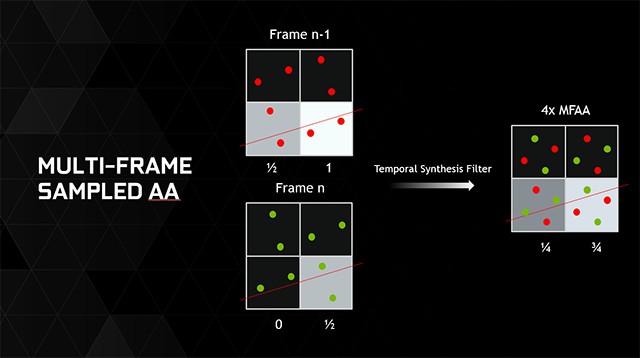
Morphological Anti-Aliasing (MLAA)
MLAA is AMD’s take on anti-aliasing. Unlike MSAA it doesn’t require deferred rendering, which uses a second rendering pass to apply anti-aliasing, rather it’s a post-processing filter. It detects borders in the resulting image and finds the patterns in those and blends them together.
Coverage Sampling Anti-Aliasing (CSAA)
CSAA was developed by Nvidia and features on their more modern cards. It is similar to EQAA, which we will cover next, but essentially yields similar results to MSAA. Despite the similarities, it achieves this at only a fraction of the performance cost.
Enhanced Quality Anti-Aliasing (EQAA)
EQAA was developed by AMD, and as mentioned above, it works in a similar way to MSAA; however, it won’t impact performance as much.
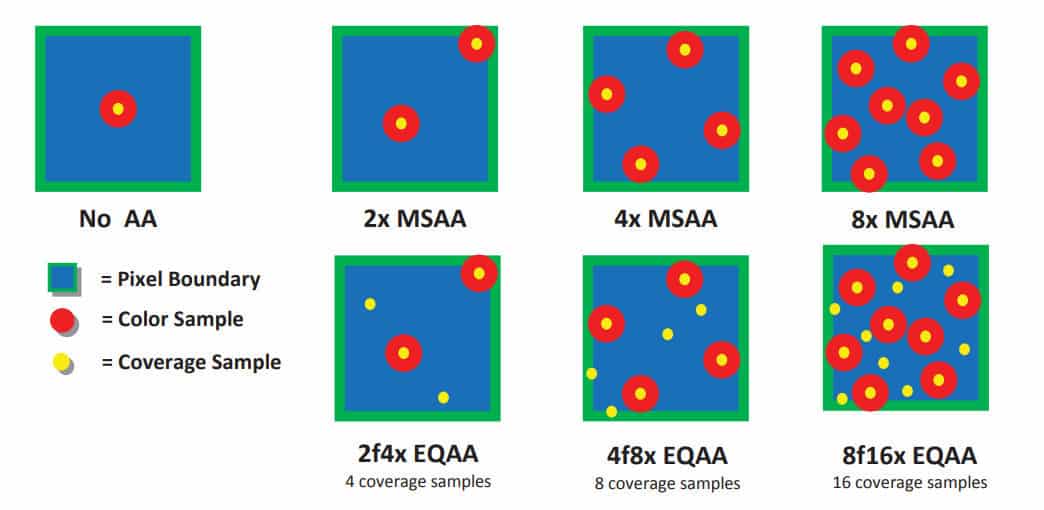
Fast Approximate Anti-Aliasing (FXAA)
FXAA is often at the lower end of the scale and is a perfect option for low-end PC users. This less demanding type of AA blurs the edges of jaggies which can result in a smoother image; however, you will often find the image to be blurry in general. The algorithm to work it out starts with the rendered image and optionally luminance data. With high contrast pixels from the luminance data extracted whilst low contrast are left alone.
The contrast is then used to calculate the vertical or horizontal directions of the edges used for the blending to occur perpendicular to those directions. Whilst also searching along the length of the edge to recognize the turn and use a second blend factor to use. Then at the end, the pixels are blended to minimize aliasing.
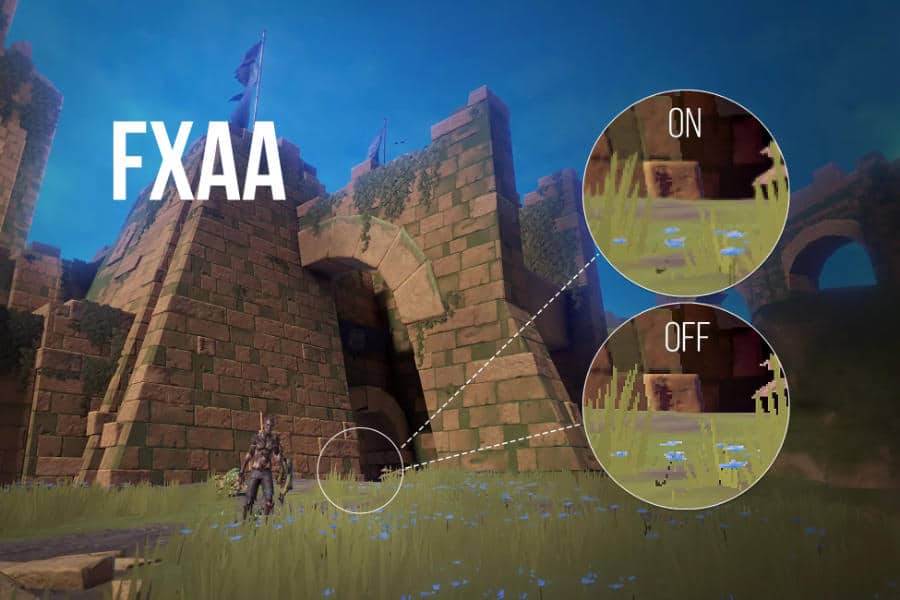
Temporal Anti-Aliasing (TAA)
TAA is a group of anti-aliasing techniques that utilize past frames alongside rendered frames to remove jaggies. Containing the likes of TXAA and TSSAA (Temporal Super-Sampling Anti-Aliasing) the technique samples each pixel once per frame but in different locations. Then the samples in past frames are blended with pixels in the current frame to produce the final image.
Upscaling techniques
Although not directly anti-aliasing these techniques utilize their own versions of anti-aliasing. So we take a look at options that upscale and sharpen images to improve performance and try to keep appearance high. Also a good technique in improving your framerate if that’s what you’re more focused on.
Deep Learning Super Sampling (DLSS)
DLSS is a method of real-time deep learning image enhancements and upscaling utilities. Proprietary to Nvidia’s RTX series, it also has limited use cases in PC games where available. However, where it is used it does a good job of keeping up the image quality but improving performance.
This is since the AI learning they go through recognizes how the image should look from where it is currently. As the technique renders the game at a lower resolution and upscales it to match your display. Whilst the AI learns to anti-alias the edges with advanced TAA. Combining past and current frames to combine them and blending them, with the AI able to improve that technique to get a better image.
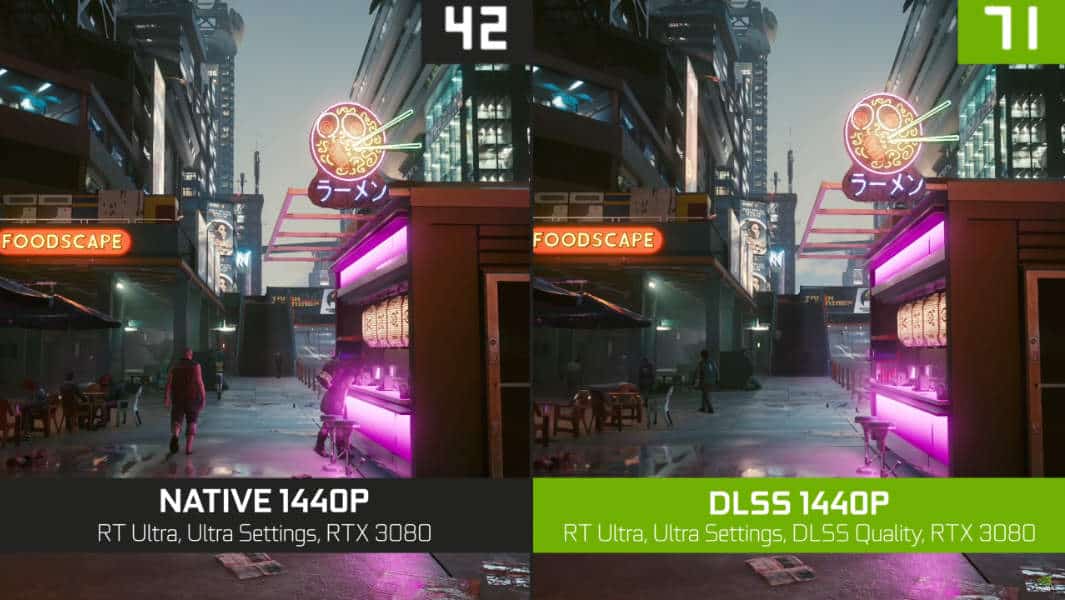
AMD FidelityFX Super Resolution (FSR)
Similar to DLSS, FSR is a technique that renders a game at lower resolutions to then upscale it and improve performance whilst trying to keep image quality. However, unlike Nvidia’s solution, it isn’t proprietary and can be used on any card in most games as it is easy to implement.
It works by taking the current anti-aliased frame and upscaling it to display at display resolution. Using an algorithm that detects and recreates sharp edges from the image they are important to the complete image. As it can provide consistent quality no matter its motion of it.
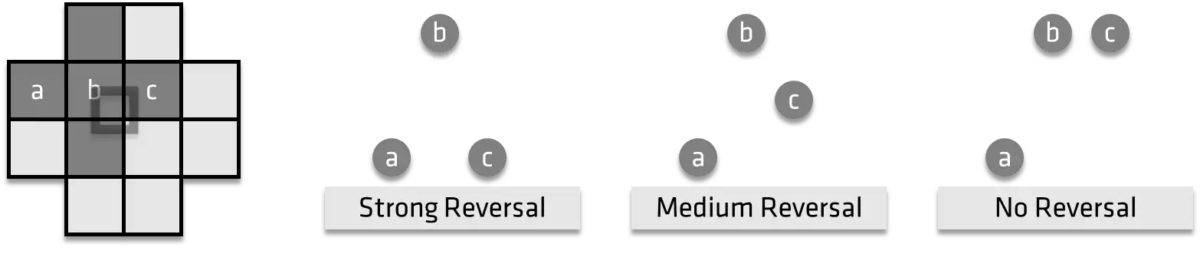
What Type Of Anti-Aliasing Should You Pick
There are many different anti-aliasing types/techniques available, but you may only see one or two depending on which game you use them in. For less powerful PCs FXAA is your best bet as it will smooth those jagged edges with the least amount of performance impact. It is worth noting though that FXAA does have a blurry effect, resulting in your game not looking quite right (better than jagged objects though).
At the other end of the scale, SSAA comes out on top. SSAA combats jagged objects very efficiently, but it does require a high-end PC to work smoothly without performance dips. SSAA makes graphics look great as it forces a higher resolution picture and scales it down to fit your resolution.
A good middle ground, however, is MSAA. MSAA is the more common of the bunch and gives gamers with a mid-level PC a variety of options (2X, 4X, 8X). MSAA is a balance of SSAA and FXAA as it cuts down on performance impact yet still provides a smooth image.
Your resolution will also be a factor when it comes to anti-aliasing and which type you can use. Playing on small 1080p 21″ monitors you probably won’t notice aliasing. However, larger 1080p monitors could have very noticeable aliasing on the screen. When it comes to 4K gaming monitors, you probably won’t notice aliasing that much if at all (depending on how close to the screen you sit) and this is because of the higher pixel density.
Anti-Aliasing FAQs
Should I turn anti-aliasing on or off?
There are benefits to both. If you’re starting out with a game and you want to see everything it has to offer, then turn on your anti-aliasing.
What anti-aliasing does is smooth out the jagged edges of images. Jaggedness equals aliasing, so by turning your anti-aliasing on, you get a smoother-looking game.
What you don’t get is a smoother feeling game, because turning your anti-aliasing on means making your GPU do more calculations per frame to achieve the smoothing. That means you get fewer frames per second. When you’re deeper into a game, you might find you’re willing to sacrifice a little of the luscious visual landscape for faster-playing speed.
So that’s the real question – do want to feast your eyes, or do you want to play faster? Anti-aliasing on if you choose Option #1, anti-aliasing off if you choose option #2.
Do I need anti-aliasing at 1080p?
‘Need’ is a subjective judgment – some gamers will still feel the need for anti-aliasing at 1080p, but many won’t. Your answer will ultimately depend on your own personal preference, but be aware that at 1080p, anti-aliasing can lose you 30 frames per second or more, which is arguably more noticeable in the gameplay of many modern, graphic-hungry games than the smoothing effect of anti-aliasing is.
It’s also likely to be important which games you’re playing. Everything from high-octane driving games to atmospheric multiplayer shoot ’em ups might well benefit more from the lighter demand on the GPU that turning anti-aliasing off brings you than they would from pin-sharp graphic rendering.
In fact, the faster a game is designed to be played, the less necessary anti-aliasing feels, compared to the price it exacts on your frame rate, especially at 1080p.
Is anti aliasing good for FPS?
No, very much the opposite. It’s the equivalent of playing tennis, but having to solve a quadratic equation before you’re allowed to hit the ball. Whatever game you’re playing, it will come with its default smoothness of images. If you play it at that smoothness, it’s possible you might still get some jagged lines or slightly blocky edges, but that’s the way the game looks at the frame rate that optimizes the action.
If you turn your anti-aliasing on, for every frame in the game, your GPU has to smooth out the lines and edges, to maximize the visual precision and perfection for you. The time it takes to do that has an impact on your frame rate, meaning your gameplay experience will be slower. It will look absolutely stunning but play slower. So no, anti-aliasing is not good for FPS, however kind it is to your eyes.
What is the use of anti-aliasing in games?
Anti-aliasing in games takes us away from the era of jagged, fuzzy lines and blocky polygons making up the background and the player characters in gaming. It smoothes out the graphics, giving a more realistic, rich, luscious look to the scenery and the characters.
If you play a game in low or medium mode, you’ll notice the jagged blockiness is still with you – that’s a function of not having the anti-aliasing technology deployed.
There are various types of anti-aliasing that game developers use, of which the most common is multisample anti-aliasing. That smoothes out just the edges of polygons but leaves everything else on the rougher side. This is to strike a balance between acceptably smooth images and acceptably fast gameplay, as the smoother your images are, the more complex calculation the GPU needs to do – and the lower your rate of FPS is.
Why do pros turn off anti-aliasing?
Pros turn off their anti-aliasing because they want or need their FPS to be as high as possible. The truth is, the sumptuous graphics are great to get you hooked into a game, but by the time you’re playing as a pro, you’re not really thinking in terms of graphic translation of pixels into ‘reality’ anyway. You’re thinking in terms of killing the killable, completing the mission, advancing through the levels, or doing whatever else is necessary to make progress in the game.
That means you’re much less concerned about visual slickness than you are about FPS, which affects your gameplay experience and probably your progress.
So by turning off their anti-aliasing, pros are getting the wildest, fastest, most raw gameplay experience they can, and they’re entirely unconcerned about the blockiness of polygons or the jaggedness of lines.





