Baldur’s Gate 3: Best PC graphics settings, FPS, and high-fidelity
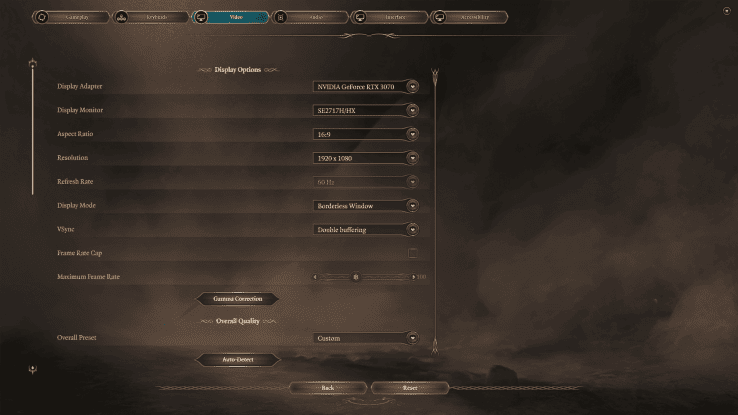
WePC is reader-supported. When you buy through links on our site, we may earn an affiliate commission. Prices subject to change. Learn more
Do you want the best graphics settings for Baldur’s Gate 3? Depending on what graphics card you are using, you can get some amazing textures and shadows in the game. Larian Studios definitely made the game look as good as possible. The detail distance is super but also very hard on your RAM.
Those with lower-end PCs may not be able to run the game without it being set to a lower resolution. The minimum requirements are pretty decent. If you are able to play on higher resolution settings, you will be rewarded with a greater gaming experience. Whatever the case is, make sure you are playing on the best setting for your PC.
Keep in mind that the system requirements for Baldur’s Gate 3 are pretty decent. Despite this, the high scope and visual fidelity of the game are great. Those who can run the game will be able to experience many spells and interesting storylines. There are also plenty of companions to meet along the way. Here are the best graphics settings in Baldur’s Gate 3.
Best graphic settings for Baldur’s Gate 3
With Baldur’s Gate 3 being an aesthetically pleasing game, it should also be accessible for most fans across different specs. Many fans may want to point more emphasis on its performance rather than aesthetics and other fans will want to prioritize imagery in comparison to performance to capture the best experience possible.
We’ll look to cover both of these below so you can mix and match with every setting which will hopefully lead to your optimal experience as you continue to grind the game. With dynamic crowds and amazing fog quality, it is easy to see the level of detail that Larian Studios included in Baldur’s Gate 3.
Best performance graphic settings in Baldur’s Gate 3
In order for these graphic settings to be optimal, 1080p should be the standard here. It may be common for fans to reduce this to squeeze extra frame rate however these settings should have enough frames to ensure performance is at the foremost priority.
After making sure you’ve prioritised 1080p (1920 x 1080), check out our recommended specs below:
- V-Sync – Enabled
- Model quality – Medium
- Instance distance – Medium
- Texture quality – Medium
- Texture filtering – Anisotropic x4
- Light shadows – Disabled
- Shadow quality – Low
- Cloud quality – Low
- Animation LOD detail – Medium
- DLSS – Balanced (If not using FSR)
- FSR – Balanced (If not using DLSS)
- Contrast Adaptive Sharpening – Enabled
- Anti-aliasing – TAA
- Ambient occlusion – Disabled
- Depth of Field – Circular
- God Rays – Disabled
- Bloom – Disabled
- Subsurface scattering – Disabled
- Animation level of detail – Medium
Ambient occlusion and shadows are disabled / low to ensure we’re prioritising FPS here. A game like Baldur’s Gate 3 will be demanding due to the complexed colours and shadows the game brings, so reducing this and limiting it is instrumental to extract extra frames to your experience.
Best high-fidelity graphic settings for Baldur’s Gate 3
Now for players who want the best experience visually, this is the right section for you.
Before optimising these settings – make sure you have the frame cap off and select the best possible resolution. It’s important to mention that by opting for the best high-fidelity graphic settings, you need to ensure that you have the best gpu possible to meet these demands!
Nevertheless, here is our recommended graphic settings for the best visuals:
- V-Sync – Disabled
- Model quality – High
- Instance distance – High
- Texture quality – High
- Texture filtering – Anisotropic x16
- Light shadows – Enabled
- Shadow quality – High
- Cloud quality – Medium
- Animation LOD detail – Medium
- DLSS – High (If not using FSR)
- FSR – High (If not using DLSS)
- Contrast Adaptive Sharpening – Enabled
- Anti-aliasing – TAA
- Ambient occlusion – Enabled
- Depth of Field – Circular
- God Rays – Enabled
- Bloom – Disabled
- Subsurface scattering – Enabled
And there we have Baldur’s Gate 3’s best graphic settings! Alternate with these two settings and see which you prefer, it’s important to note that these are only recommendations – the best experience comes from yourself! So get playing with settings and optimise the game to as comfortable as you please! If you enjoy Baldur’s Gate 3, we’ve got additional content around this game including whether you can become a vampire or not!