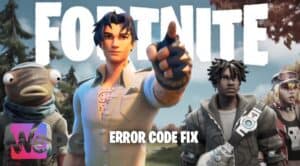Fortnite Error code 500 What does it mean and how to fix it
Error code 500 issues?
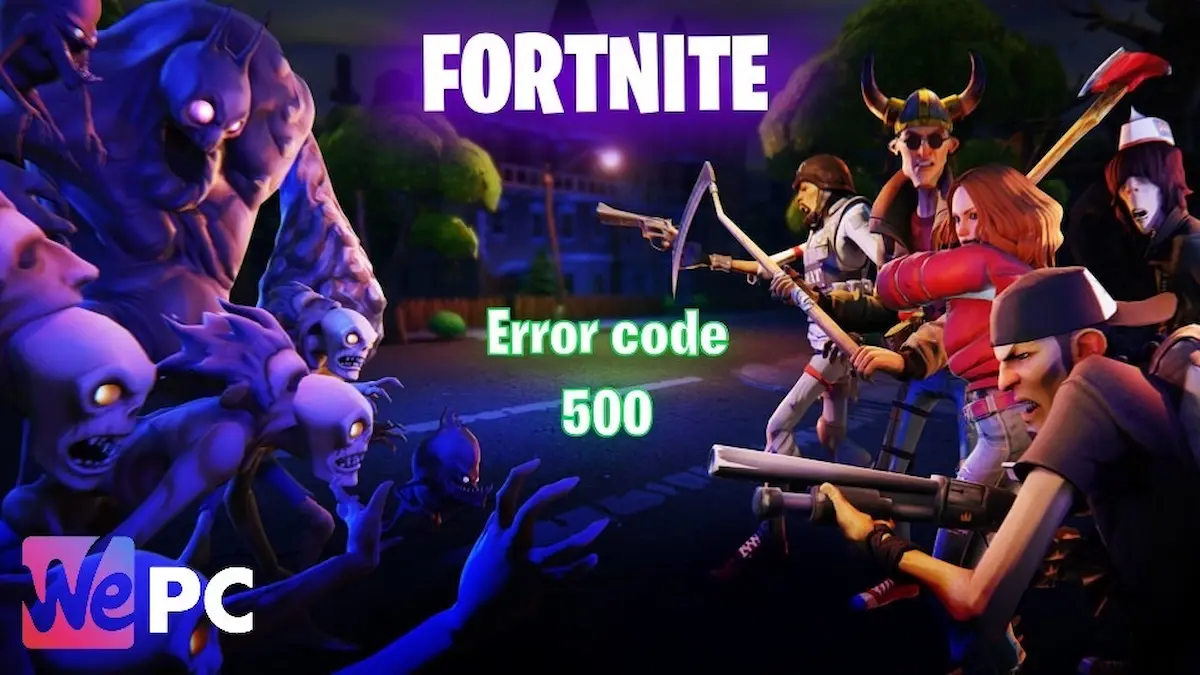
WePC is reader-supported. When you buy through links on our site, we may earn an affiliate commission. Prices subject to change. Learn more
Error Code 500 in Fortnite and Epic games can cause issues for players, here are some solutions to get your game working again. Any error in Fortnite can be a pain. Thankfully, we have the answers below on how to fix this specific one.
Before we get started, be sure to check out our detailed guides on How to unlock Nike Air Max shoes in Fortnite for free or our list of Fortnite Errors. Now, let’s get started!
What does Error code 500 mean?
Error code 500 is an unexpected error that can occur when trying to access the Epic Games Store or launch Fortnite. It is a server-side error, meaning that it is caused by a problem with Epic’s servers. This error can be caused by a number of factors, including:
- High traffic on the Epic Games Store
- A problem with your internet connection
- A problem with your computer’s firewall or antivirus software
- A problem with your Epic Games account
How to fix Error code 500
With Error 500 being a server-side error, the best course may be to just wait for Epic Games to reset the servers, check if the servers are down. If you get error code 500, there are a few quick things you can try to fix it:
- Refresh the page. This might seem obvious, but it’s worth a try.
- Wait a few minutes and try again. If there is a problem with the Epic Games servers, it might be resolved by the time you try again.
- Log out of your Epic Games account and log back in. This can sometimes reset the connection between your account and the Epic Games servers
If the above solutions do not work, we have more detailed solutions below for you to try. These include instructions on how to check your internet connection and how to disable your firewall.
Check your internet connection
Make sure that you are connected to the internet and that your internet connection is stable. There are a few different ways to check your internet connection. Here are some of the most common methods:
- Check the status of your network connection. On most devices, you can do this by opening your settings and looking for a section on the network or the internet. This will typically show you the status of your connection, as well as any errors that may be preventing you from connecting to the internet.
- Run a speed test. There are many websites that offer free speed tests. These tests will measure your download and upload speeds, as well as your latency. If your speeds are slow or your latency is high, you may experience problems with your internet connection.
- Try to access a website or online service. This is a simple way to check if you are able to connect to the internet. If you can’t access a website or online service, it’s likely that there is a problem with your internet connection.
- Restart your router. If you’ve been having problems with your internet connection, restarting your router can sometimes fix the problem. To do this, simply unplug the power cord from your router and wait for a few seconds before plugging it back in.
If you’ve tried all of the above and you’re still having problems with your internet connection, you may need to contact your internet service provider (ISP) for help.
Some additional tips for checking your internet connection
- Use a wired connection instead of Wi-Fi.
- Wired connections are generally more stable than Wi-Fi connections, so this can help to improve your connection.
- Check your network settings.
- Make sure that your network settings are correct, such as your IP address and DNS settings.
- Update your network drivers.
- Outdated network drivers can sometimes cause problems with your internet connection. You can update your network drivers by going to the website of your computer’s manufacturer and downloading the latest drivers for your network card.
Disable your firewall or antivirus software
Sometimes, firewalls or antivirus software can interfere with the Epic Games Store. Try disabling them temporarily to see if that fixes the problem. Here are the steps on how to disable your firewall or antivirus software for gaming:
- Find the firewall or antivirus software that you are using.
- This is usually located in your system tray, which is the area at the bottom right of your screen.
- Right-click on the icon for the firewall or antivirus software and select Settings or Options.
- Look for the section that allows you to disable the firewall or antivirus software.
- This is usually labeled as Firewall, Virus Protection, or Security.
- Disable the firewall or antivirus software.
- You may be prompted to enter your administrator password.
- Restart your computer.
- This is necessary to ensure that the changes take effect.
Once you have disabled your firewall or antivirus software, you can start gaming. However, it is important to remember that disabling these security programs can make your computer more vulnerable to malware and other attacks. Therefore, it is best to only disable them when you are gaming and then re-enable them when you are finished.
Some additional things to keep in mind when disabling your firewall or antivirus software for gaming
- Only disable your firewall or antivirus software if you are sure that the game you are playing is safe.
- Do not disable your firewall or antivirus software if you are connecting to a public network, such as a coffee shop or library.
- Re-enable your firewall or antivirus software as soon as you are finished gaming.
We hope at least one of these solutions was helpful, if not then contact Epic Games support as the issue may run deeper.
Fortnite is an ever-evolving game, with new seasons, new maps, and new game modes added and patched, a game of this standard is bound to have some hiccups occasionally. Thankfully Epic Games are pretty good at staying on top of errors and bug fixes to create the best gaming experience for their players.