Fortnite Error Code 91 what it means and how to fix it
Error code 91 fix
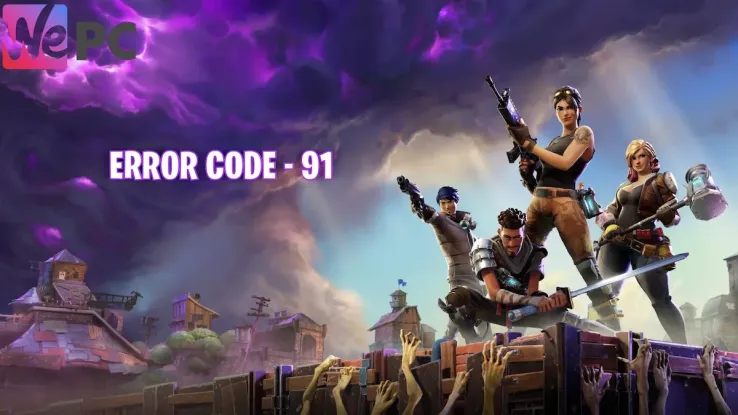
WePC is reader-supported. When you buy through links on our site, we may earn an affiliate commission. Prices subject to change. Learn more
Fortnite is a popular online battle royale game that allows players to team up with friends or play solo. However, some players may encounter Fortnite Error Code 91 when trying to join a friend’s party. This error code can be frustrating, but there are a few things you can do to try to fix it.
Why don’t you check out our other guides, including Fortnite Error code 93 how to fix and what does it mean? and where to find Cybertron cannons in Fortnite. Without further adieu, let’s get into it.
What is Fortnite Error Code 91?
Error Code 91 in Fortnite means that you are currently not able to join another player’s party. This is usually due to a problem with the game’s servers, but it can also be caused by a problem with your internet connection.
How to Fix Error Code 91 in Fortnite
Here are a few things you can do to try to fix Error Code 91:
- Check the Fortnite server status
- Check your internet connection
- Restart Fortnite
- Join a Private party
- Verify your game files
Below we will cover in more detail how to address each of these solutions.
Check the Fortnite server status
You can do this by visiting the Epic Games Public Status page: https://status.epicgames.com/. If the servers are experiencing problems, you will need to wait until they are back up and running before you can try to join a party.
- Go to the Epic Games Public Status page
- Click on the Fortnite tab.
- If you see any red or yellow indicators, this means that there are problems with the Fortnite servers.
- If you see a green indicator, this means that the Fortnite servers are up and running.
If the Fortnite servers are experiencing problems, you will need to wait until they are back up and running before you can try to join a party. You can check the status page periodically to see if the problems have been resolved.
Check your internet connection
Make sure that you are connected to the internet and that your internet connection is stable. You can try restarting your router or modem to see if that fixes the problem.
- Open a web browser and go to a website like Google.
- If you are able to load the website, this means that you are connected to the internet.
- If you are unable to load the website, this means that you are not connected to the internet.
- If you are not connected to the internet, you can try restarting your router or modem.
To restart your router or modem, follow these steps:
- Locate your router or modem.
- Unplug the power cord from the router or modem.
- Wait for 30 seconds.
- Plug the power cord back into the router or modem.
- Wait for the router or modem to boot up.
Once the router or modem has booted up, try checking your internet connection again.
Restart Fortnite
Sometimes, a simple restart can fix the problem. Close Fortnite and then reopen it.
- Close Fortnite.
- On your PC, press Ctrl+Alt+Del.
- Click on Task Manager.
- Find Fortnite in the list of processes.
- Click on End task.
- Wait for Fortnite to close.
- Open the Epic Games Launcher.
- Click on the Library tab.
- Right-click on Fortnite and select Launch.
Fortnite will restart and you should be able to join a party without any problems.
Here are some additional tips:
- You can also restart Fortnite by closing the Epic Games Launcher and then reopening it.
Join a private party
If you are unable to join a public party, you can try joining a private party. This will bypass the game’s servers and may allow you to join your friend’s party.
- Make sure that your friend’s party is set to private.
- In the Fortnite lobby, click on the Party icon in the bottom-left corner of the screen.
- Click on the Join Party tab.
- Enter your friend’s party code.
- Click on Join Party.
Your friend will receive a notification that you have requested to join their party. If they accept your request, you will be able to join their party.
Here are some additional tips:
- You can also join a private party by inviting your friend to your party.
- If you are still having problems after joining a private party, you can contact Epic Games support for help.
Here are the steps on how to set a party to private:
- In the Fortnite lobby, click on the Party icon in the bottom-left corner of the screen.
- Click on the Party Privacy tab.
- Select Private.
- Click on Save.
Verify your game files
If you are still having problems, you can try verifying your game files. This will check for any corrupted or missing files and will replace them if necessary.
- Open the Epic Games Launcher.
- Click on the Library tab.
- Right-click on Fortnite and select Manage.
- Click on the Verify button.
The Epic Games Launcher will verify your game files and replace any that are corrupted or missing. This may take a few minutes, depending on the size of your game files.
Once the verification process is complete, you should be able to join a party without any problems.
Here are some additional tips:
- You can also verify your game files by going to the Settings tab in the Epic Games Launcher and selecting Verify under the Game Library section.
- If you are still having problems after verifying your game files, you can contact Epic Games support for help.
Here are some additional tips:
- Make sure that you are using the latest version of Fortnite.
- Try joining a party with a different friend.
- Try playing Fortnite on a different device.
- If you have tried all of these steps and you are still getting Error Code 91, you may need to contact Epic Games support for help.
We hope at least one of these solutions helped you get back into Fortnite and it’s newest season.