Star Wars Jedi Survivor HDR broken PS5 – potential fix
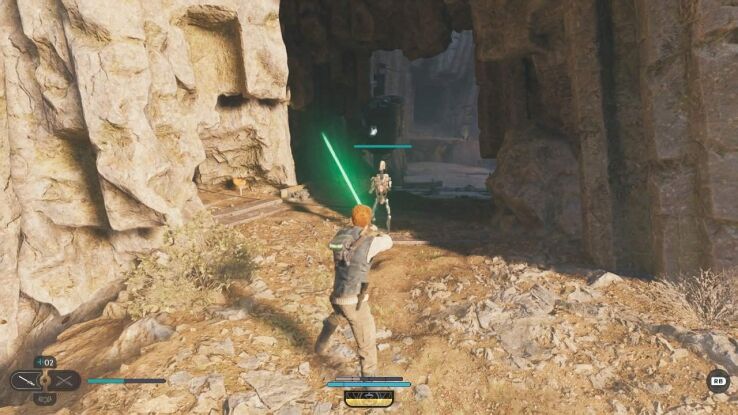
WePC is reader-supported. When you buy through links on our site, we may earn an affiliate commission. Prices subject to change. Learn more
Star Wars: Jedi Survivor is here but sadly the launch has been plagued with a number of issues, A huge patch is in the works, and EA has issued a statement saying that the PC version of the game is not up to the ‘standards’ they were hoping for.
Sadly, though, it’s not just PC users who are having a torrid time – the PS5 version is having issues with HDR. That’s where we come in. Our teams have been playing the game and have come up with a few solutions that could help. These are by no means a complete fix – but EA has stated they are aware of the issue, so it’s just a matter of time before HDR is working correctly.
Jedi Survivor PS5 HDR – potential fixes
Firstly, enabling HDR on PS5 is causing a variety of visual artefacts. As our very own Andrew Kirkcaldy told us – one of many gamers who is having problems getting the HDR effect to work: “The graphics on PS5 are awful. So many textures look pixelated. Did a few searches and it appears the HDR is causing an issue.” He added: “I tried the performance mode and I thought I had done something wrong as it looked like I was playing it on my PS2.”
As per Twitter, EA is recommending that you switch off HDR if you’re playing the PS5 version of the game. In the tweet, they wrote: “We are aware of an issue affecting HDR on PS5 and are investigating it. In the meantime, we recommend that you turn HDR off for a better visual experience.”
If you don’t want to turn it off, then there are a few workarounds which we detail below. Our pals over at Videogamer have also compiled a detailed list, should you want to cross reference a few ideas. Firstly, gamers on Reddit seem to have found a way to make it work – follow these steps.
- Turn off HDR in Jedi survivor.
- Exit the game and just adjust the ps5 HDR settings to highest (which we explain below).
- Launch Jedi again. HDR should work.
- Return to the PS5 HDR settings and adjust them to the right settings
- HDR should work
To adjust your console HDR settings on your PS5, follow these steps:
- Navigate to ‘Settings’ indicated by s cog icon on the home screen
- Go to ‘Screen and Video’
- Select ‘Video Output’
- Scroll down to ‘Adjust HDR’
- Increase the brightness to the maximum for all three symbols
Once you’ve done that, jump into Jedi Survivor and adjust the following once HDR is working again:
- Go to ‘Settings’
- Navigate to ‘Visuals’
- Find ‘Color & Brightness’
- Select adjust ‘HDR Brightness’
- Change ‘HDR Brightness’ to 20
- Change ‘HDR Black Point’ to 5
We hope this at least helps as we wait for the all-important patch.
FAQs
Does Jedi Survivor have HDR?
Yes, Jedi Survivor does have HDR, in particular on consoles. Although they have been having issues with the implementation.
Will HDR in Jedi Survivor be fixed?
Similar to the performance issues plaguing the game, we imagine that HDR will be fixed alongside them. But this will take time to implement and improve so you might have to wait a bit for it.