How to fix Lords of the Fallen performance issues
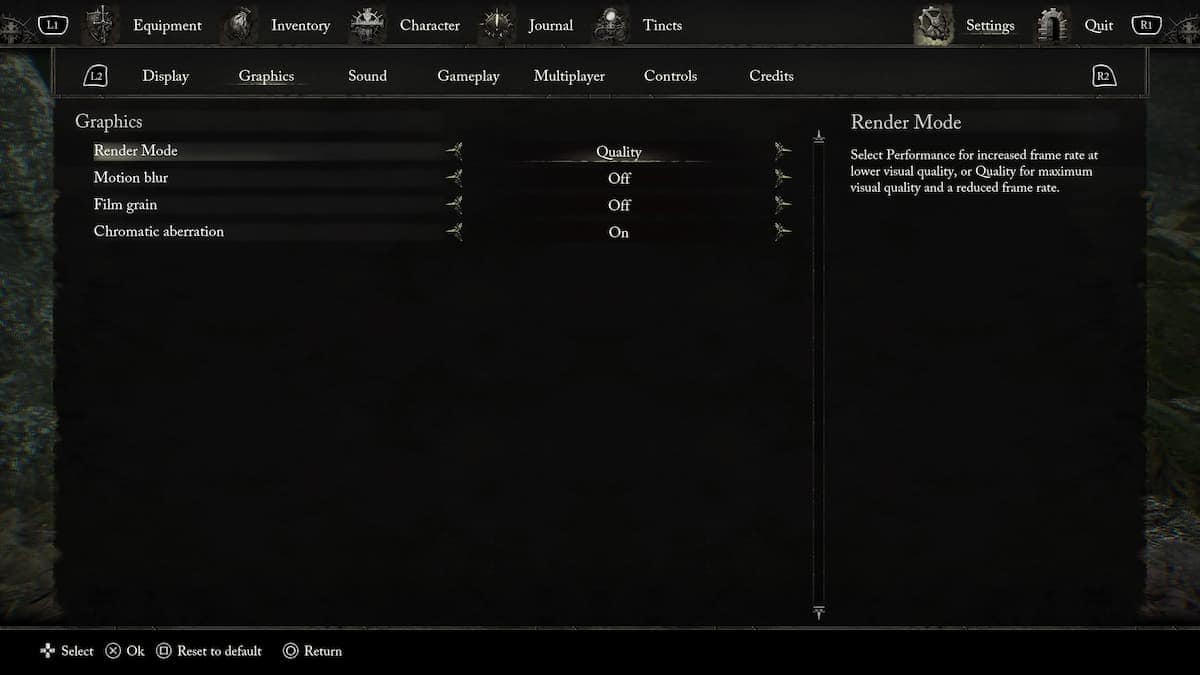
WePC is reader-supported. When you buy through links on our site, we may earn an affiliate commission. Prices subject to change. Learn more
Lords of the Fallen may be a great game, but it still has its fair share of problems. From FPS drop issues to crashing, players have been complaining about multiple issues. Therefore, to help you explore the open world of the game smoothly, we are going to explain how to fix Lords of the Fallen performance issues.
How to solve performance issues in Lords of the Fallen
Before diving into the fixes, make sure that your PC matches the minimum system requirements of the game. If you try to run the game on anything lower than that, you will face multiple issues. But if you’re facing performance issues in Lords of the Fallen even after having the latest hardware installed on your PC, feel free to proceed below.
Download the latest graphics driver
The first thing you need to do is download the latest Nvidia or AMD graphics drivers. Some players were getting 20 FPS in the game, but the number jumped to 60 FPS right after they installed the latest graphics drivers. You can download them using the AMD Radeon Software or the NVIDIA GeForce Experience App, depending on the GPU you’re using.
Set Reflection and Global Illumination quality to Medium
We understand that you want to keep every graphics setting set to high, but this sometimes ends up doing more harm than good. If you’re facing performance issues, user StrawHat on the SteamCommunity suggests you set Reflection and Global Illumination quality to Medium. When these are set to high or above, Ray Tracing gets enabled, and this can start causing performance issues for some players.
Close background applications
If you have background applications open, especially big software like Premiere Pro or Photoshop, while playing Lords of the Fallen, close them immediately. This is because your PC can not assign the required resources to the game if there are multiple applications open.
Wait for an update
If you’ve tried the above methods but nothing seems to work, the issue might not be at your end. In such a case, you need to wait for the developers to release a new update and fix the issues through it. We understand that this will require you to wait a little, but there isn’t anything else that you can do.





