Modern Warfare 2 Best Controller Settings
Check out how to make the most of a controller in MW2.
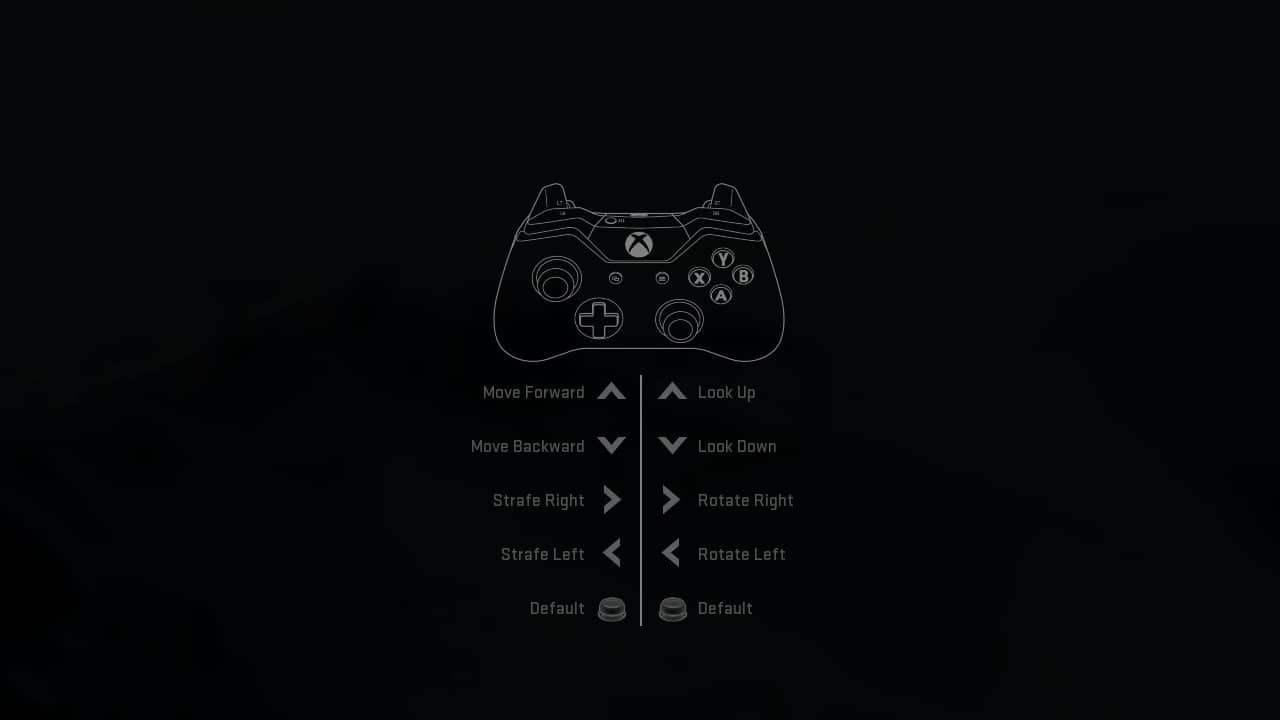
WePC is reader-supported. When you buy through links on our site, we may earn an affiliate commission. Prices subject to change. Learn more
Do you want to know the best controller settings for Modern Warfare 2? Controllers vs. keyboards is an age-old debate amongst both PC and console gamers. Season 2 Reloaded of Call of Duty: Modern Warfare 2 has been released, featuring several exciting new features, and with Season 3 just around the corner it’s the perfect time to sort out what works for you.
To stay current with these changes and remain competitive in the game, players must adjust their controller settings accordingly. Luckily, the game offers a variety of customizable options, enabling users to tailor them to their individual preferences. The debate is never more heated than when it’s based on FPS games: controller or keyboard?
This guide will show you how to make the most of your controller on Modern Warfare 2, whether it’s a more mainstream gamepad or even one of Videogamer’s best controllers for MW2!
Modern Warfare 2 Best Controller Settings for PC
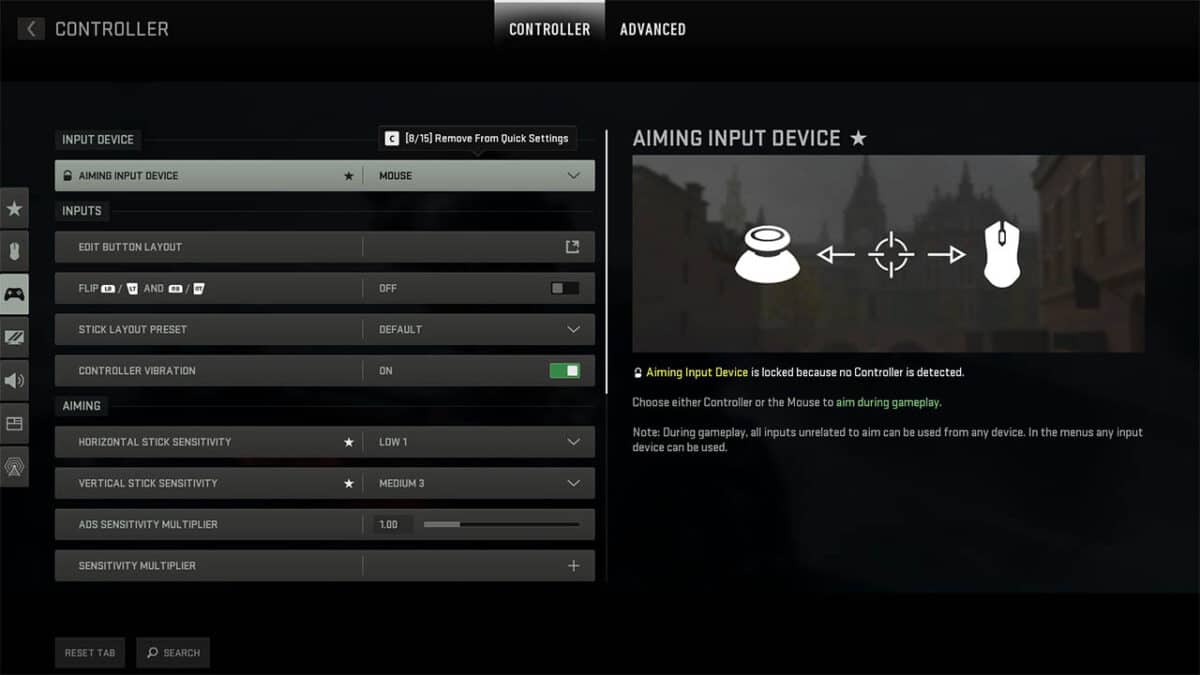
Modern Warfare 2 is a bit of an interesting beast amongst PC games when it comes to setting up a controller. By default, you can use your controller to do almost anything, but weirdly, you have to manually select if you want to aim with the controller thumbstick or the mouse.
Follow these steps to enable your controller properly:
- Go to the Quick Settings menu.
- Under Aiming Input Device select Controller.
Once you’ve done that, you should be good to go. Read the sections below to figure out how best to set your controller up. Keep in mind that there is no third person mode in the graphic settings or these controller settings.
Best MW2 controller settings 2023
When it comes to finding the best Modern Warfare 2 controller settings, it ultimately depends on personal preference. However, here at WePC, we feel that this is a great baseline to get you started, and then tweak how you see fit from there:
- Horizontal stick sensitivity: 5
- Vertical stick sensitivity: 6
- ADS sensitivity multiplier: 0.9
- Custom sensitivity per zoom: Off
- Button Layout Preset: Tactical
- Flip L1/R1 with L2/R2: On if you play with a claw grip
- Vertical aim (on foot): Standard
- This is where you’d change the vertical aim axis
- Aim response curve: Dynamic
- Controller vibration: Off
- Weapon fire threshold: Off
Modern Warfare 2 advanced controller settings

Once you have a firm grasp on the basics of Modern Warfare 2, it’s time to focus on the advanced controller settings to fine-tune your gameplay experience. Again, by tweaking the precision to your preferences, you’re likely to get more out of your playing experience:
- Target Aim Assist: On
- Aim Assist Type: Black Ops
- Aim Response Curve Type: Dynamic
- ADS Sens. Multiplier: 1.00
- ADS Sensitivity Transition Timing: Instant
- Custom Sensitivity Per Zoom: Increase if you feel sensitivity with higher optical zoom is too slow
- Inputs Deadzone:
- Left Stick Min: 0.00 (If stick drift occurs, increase until gone)
- Right Stick Min: 0.00 (If stick drift occurs, increase until gone)
- Left Stick Max: 0.99
- Right Stick: 0.99
- L2/R2 Button Deadzones: 0.00
By minimizing your Deadzones, you can enhance your reaction time and refine your aiming control, thereby increasing your speed and accuracy in response.
Movement Behaviors
- Invert Slide and Dive Behavior: Standard
- Plunging Underwater: Movement
- Parachute Auto-Deploy: On
- Sprinting Door Bash: On
- Grounded Mantle: Off
- Automatic sprint: Automatic Tactical Sprint
- Automatic Airborne Mantle: Partial
- Automatic Ground Mantle: Off
- Sprint/Tactical Sprint Behavior: Toggle
- Auto Move Forward: Off (Unless Left Stick broken)
- Tactical Sprint Behavior: Single Tap Sprint
Note: As there is no slide canceling in Modern Warfare 2, it might be advisable to switch the Slide and Dive Behavior. Diving can be a useful way to evade difficult scenarios and avoid enemy Lethal Equipment. Additionally, we recommend disabling Grounded Mantle to prevent unintentional mantling.
Overlays Behavior
- Ping Wheel Delay: Moderate
- Scoreboard Behavior: Toggle
- Double Tap Danger Ping Delay: Moderate
Vehicle Behaviors
- Vehicle Camera Recenter: Short Delay
- Camera Initial Position: Free Look
These should be the same for air vehicles.
Combat Behaviors
- Weapon Mount Movement Exit: On
- Weapon Mount Exit Delay: Medium
- Depleted Ammo Weapon Switch: On
- ADS Stick Swap: Off
- ADS Interruption Behavior: Interrupt
- Quick C4 Detonation: On
What is the best controller sensitivity for MW2?

When it comes to setting up controller sensitivity in MW2, there’s a lot to take into account. You need to know your own playstyle and skill level and adjust the sensitivity accordingly. To start out, you should use the following settings:
- Horizontal Stick Sensitivity: 5
- Vertical Stick Sensitivity: 6
Try playing a few levels in single-player or some bot matches with these settings, and try to move them up a few notches if you can.
Remember, horizontal aiming on a controller seems more sensitive in MW2 than vertical aiming. As such, it’s best to keep horizontal sensitivity a few points below vertical.
We always recommend going into a private match to test these out. You need to make sure these are set up so that you can ensure you like the world motion blur, how fast your footsteps are, and if the sensitivity of your analog sticks needs to be changed.
Modern Warfare 2 Best Controller Settings for Xbox & PlayStation
On console, you’re generally going to have a simpler experience using a controller compared with using one on a PC. There is a stick layout preset, but there are still a few settings that you should look out for and get used to.
Use the sensitivity settings we mentioned above, but then make sure you set the following settings correctly:
- Controller Vibration – You should turn this off. While it can aid in immersion, in most cases, it’s an unnecessary distraction if you’re playing multiplayer. It can also cause a bad trigger effect if you’re not careful.
- Aim down sight behavior – Keep this set to HOLD rather than TOGGLE. Having this option set to toggle could have you in ADS (Aim-Down-Sights) when you don’t want to be.
- Interact/Reload Behaviour – Set this to ‘tap to reload’ if you want to have the best possible performance in online matches. After all, you’ll be reloading way more than you’ll be interacting with stuff in most cases.
Is Modern Warfare 2 Playable with a Controller on PC?
Realistically, the debate between mouse and controller has been raging so fiercely because, in most cases, they’re incredibly at odds with each other. With a mouse and keyboard, you can be considerably more accurate, but controller users get aim assist to even the playing field.
Keyboard users see controller users as getting an unfair advantage, and controller users see the game thing from mouse users.
In truth, keyboard and mouse is typically the way to go if you can help it. Most games provide aim assist for controller users, but it will never compensate for the e level of skill and accuracy you can achieve with a keyboard and mouse.
At the end of the day, it comes down to preference. If you want to use a controller online, you have the option to do so but don’t be shocked if your PC gaming friends make fun of you a bit.
Make sure to get the best audio settings and the best aim assist settings to your preference as well.
Modern Warfare 2 Best Controller Settings FAQs
Does Modern Warfare 2 have aim assist?
Yes, aim assist is available in Modern Warfare 2 and has caused some controversy by being overly powerful.
How do you lean and aim in MW2?
Leaning in MW2 is simple. You simply click down on the right thumbstick (melee button) if you’re using a controller, or whatever you have assigned as the melee button if you’re using mouse and keyboard.
Should I have gyro aiming on MW2?
Gyro-aiming presents a viable alternative for several reasons. It caters to players who favor motion controls as opposed to the conventional method of aiming with a thumbstick. Additionally, it can serve as an important accessibility feature, providing assistance to those who require it.




