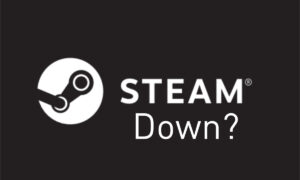Do CS2 interp settings changes work? CS2 commands to fix lag
Experiments in CS2 commands to fix lag don't appear to work any more, but there are other ways to improve your experience
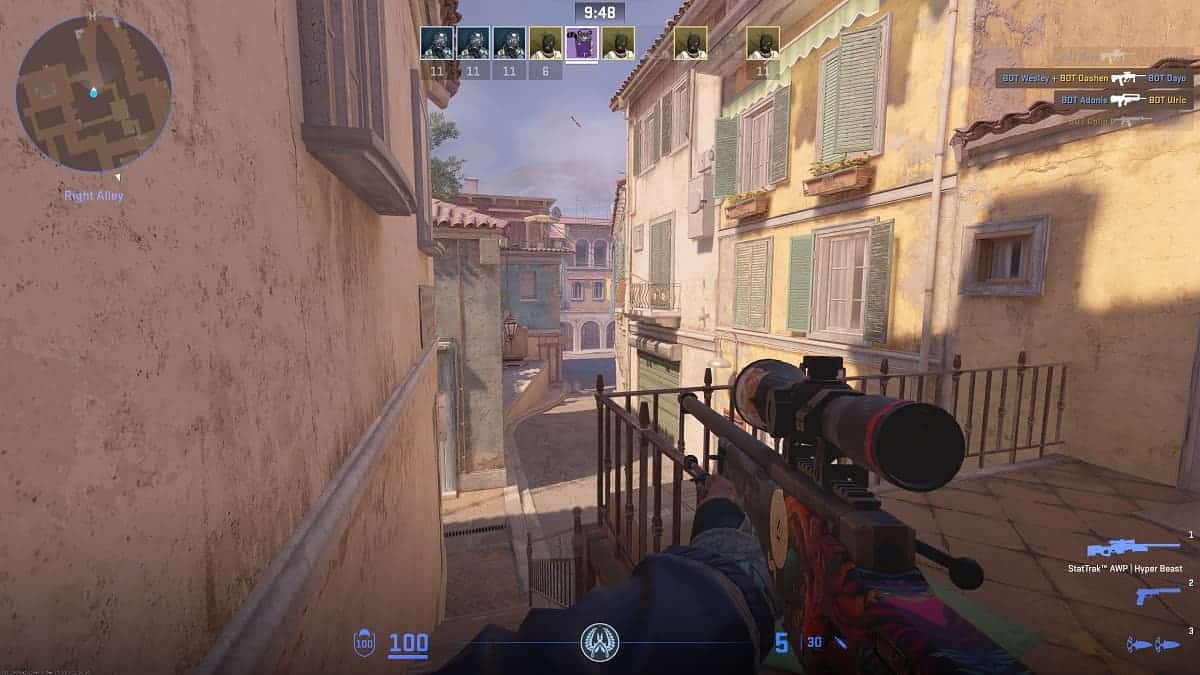
WePC is reader-supported. When you buy through links on our site, we may earn an affiliate commission. Prices subject to change. Learn more
Do CS2 interp settings changes work? There have been numerous complaints about CS2 lag from those who played the Beta, though this isn’t an issue that affected everyone. One of the discovered solutions to this was to edit the interp settings via CS2 console commands, however it would appear that this is no longer a solution that works unfortunately.
Read below for more information, plus other ways to minimise your CS2 lag by tweaking your general settings.
What are CS2 interp settings changes?
Interpolation time is essentially an artificial delay imposed by the client server upon the players to try an create a smoother gameplay experience, however it can lead to game-losing lag in some instances, which is obviously a very annoying.
Previously Reddit user UsFcs came up with a solution to tweak the interp settings via CS2 commands in the console, which improved the experience for many users. This is based upon a solution discovered by those playing Counter-Strike 1.6 back in the days of yore, who found themselves experiencing similar issues. The steps and commands were as follows:
- Navigate to the configuration file: Program Files (x86)\Steam\steamapps\common\Counter-Strike Global Offensive\game\csgo\cfg
- Enter the following commands:
cl_updaterate 128
cl_interp_ratio 1
cl_interp “0.015625” (if you have a stable internet connection) or cl_interp “0.03125” (if your internet conenction is less than stable) - Launch CS2 and see if the changes have made a difference.
Do CS2 interp settings changes still work?
Since the 13th of September, it would appear that Valve have actually removed the possibility to make these changes in the code, so as to remove the advantage from those that implemented it.
Here’s hoping then that they actually manage to fix the game itself so people won’t have to resort to similar actions in future to reduce lag!
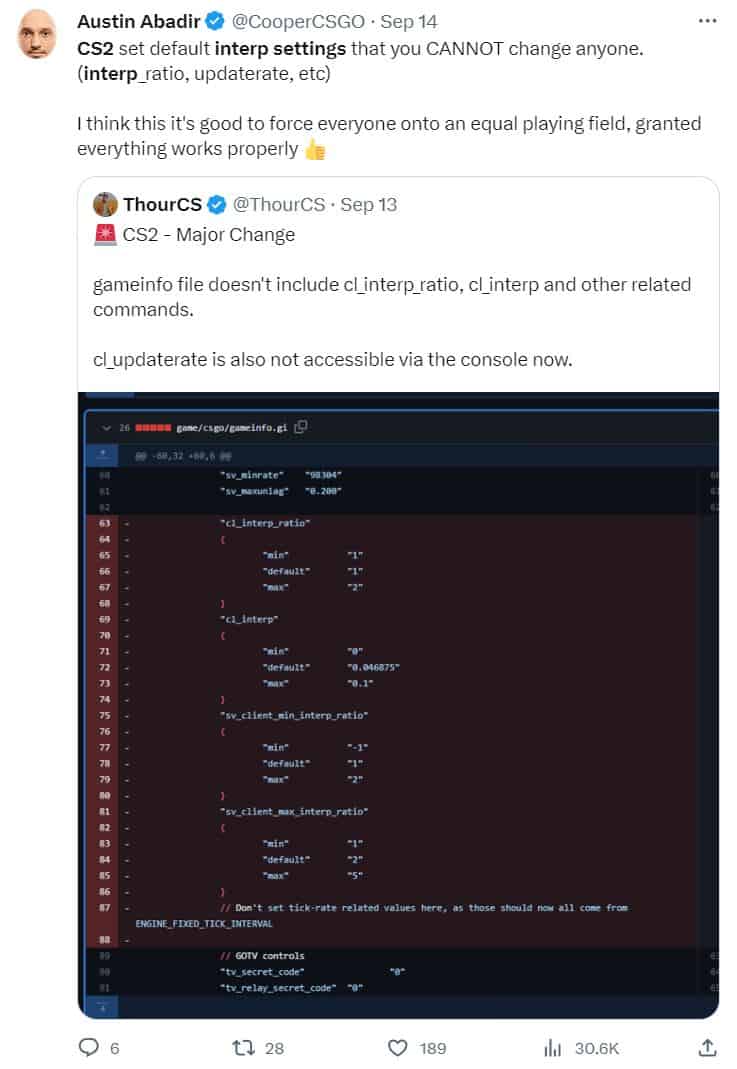
Best Nvidia settings to fix CS2 lag
If you’re running the game on a PC/laptop powered by an Nvidia GPU, then navigate to Manage 3D settings within the Nvidia Control panel, and change the configurations to the following:
- Low Latency Mode: OFF
- Max Frame Rate: OFF
- Multi Frame Sampled AA(MFAA): OFF
- OpenGL GDI Compatibility: Auto
- OpenGL Rendering GPU: (select your GPU from the list)
- Power Management Mode: Prefer Maximum Performance
- Preferred Refresh Rate: Highest Available
- Texture Filtering: ON
- Texture Filtering – Negative LOD Bias: ON
- Texture Filtering – Quality: High Performance
Best in-game settings to fix CS2 lag
Within the video options in the settings menu of CS2, ensure that the available options are configured to the following to maximize your performance:
- Boost Player Contrast: Enabled
- Wait for Vertical Sync: Disabled
- Current Video Values Preset: Custom
- Multisampling Anti-Alisasing Mode: 2x MSAA
- Global Shadow Quality: Medium
- Model/Texture Detail: Medium
- Shader Detail: Low
- Particle Detail: Medium
- Ambient Occlusion: Disabled
- High Dynamic Range: Quality
- FidelityFX Super Resolution: Disabled
- NVIDIA Reflex Low Latency: Enabled