How to change number on WhatsApp – our step-by-step guide
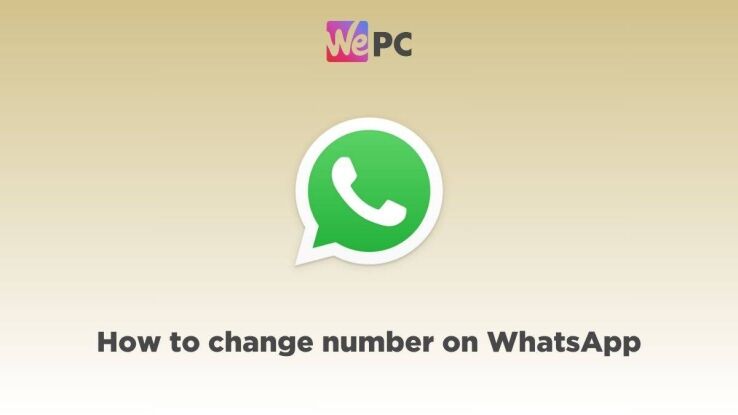
WePC is reader-supported. When you buy through links on our site, we may earn an affiliate commission. Prices subject to change. Learn more
Whether you’re getting a new phone or changing your phone number for some reason, you will need to update your WhatsApp to keep using the app.
Fortunately, WhatsApp has made it quite easy to change the number, and you will still be able to keep your contacts in some scenarios. You can even choose the contacts that get notified of the change.
Now, you can change your WhatsApp number only on your phone. At the time of writing, you cannot update your phone number using WhatsApp web or the PC apps.
The process of changing phone numbers on WhatsApp is more or less the same on Android and iOS devices. In the guide below, we have provided a step-by-step rundown of the process. For more clarity, we have separate sections for changing the number on an old phone as well as a new phone.
How to change number on WhatsApp
Step
Open WhatsApp and head over to the Settings menu. On Android devices, the Settings menu can be accessed by clicking on the three dots located on the top right corner.
On iOS devices, the Settings menu is located at the bottom right corner – click on the ‘Settings’ icon to open it.
Step
Go to Account > Change Number
In Settings, you will see an ‘Account’ option – click on it. In that menu, click open the ‘Change Number’ option. You will a dialog box, click ‘Next’ here.
Step
Enter your old and new number
In the next screen, you will be prompted to enter your existing phone number associated with WhatsApp as well as the new number. When you’re done entering the numbers, click on ‘Next’
Step
Choose who to notify
At this point, you will be prompted to select contacts that you want to notify about your number change. You can choose to notify –
- All contacts
- Contacts that you have chats with
- Custom selection
After this, you will have to register your new phone number, verify it, and you’re ready to use your new number pn WhatsApp. In this scenario, you will not lose your contacts.
Changing WhatsApp number on a new phone
If you are using a new phone and you need to change your number, you might want to back up your chat history on the older device. After you have created the backup, follow the steps mentioned above to change your number, and then set up a WhatsApp account on your new phone with the new number.
Frequently Asked Questions
Can you change number on WhatsApp without losing contacts?
Yes, if you are going to change your number and use the same phone, then you won’t lose any contact numbers. Plus, you can always choose to back up your WhatsApp data just to be on the safer side.
Can you change number on WhatsApp without notifying contacts?
Not exactly, you will be required to notify at least a few contacts of your choice while you’re changing your number. It’s a step that you cannot skip. However, as mentioned, you can choose to notify all contacts, contacts that you have chats with, or you can select custom options.
Conclusion
To sum up, changing your number on WhatsApp is not a hard process and will take up a few minutes. All you have to do is head over to account settings > change your number > activate the new number. To make sure you don’t lose anything, it is a good idea to back up your contacts and chat history.
You can also check out our other WhatsApp guides, like how to block someone on WhatsApp and how to adjust the speed of WhatsApp voice messages.