How to install and download games on the ASUS ROG Ally
Fill me up Scotty, here's how to install games on your Ally

WePC is reader-supported. When you buy through links on our site, we may earn an affiliate commission. Prices subject to change. Learn more
As the release date for the ROG Ally passes and orders are fulfilled, you may wonder how to install and download games on the ASUS ROG Ally. The whole installation process is actually pretty straightforward, as the device is running Windows 11 OS, and is basically a small gaming PC installing games on the ROG Ally is very easy, regardless if it is on Steam, Ubisoft Connect, GOG, Battle.net, or any other launcher, all you have to do is download the various launchers and sign in to your libraries.
How to install and download games on the ROG Ally
To install and download and install games on the ROG Ally you can go about it the same way as anywhere else. If it’s on Steam, Ubisoft Connect, GOG, Battle.net, or any other launcher you’ll want to download those and sign in to your account and gain access to all your libraries.
Once you have those and signed in you can install your games from those applications. Choosing your games you can choose what storage you want to put them onto if you have a Micro SD card installed as well as the normal NVMe.
How to install games on the ROG Ally Micro SD
If you have expanded the storage on your ROG Ally, then you’ll want to utilize all the available extra space. If so you do need to adjust the install settings of each of the launchers you are using for your gaming needs. Also, you need to make sure your drive is initialized so it can be used and seen by these applications.
The method of installation will vary depending on the app you’re using but on each one, you will get a window where you get asked where to install the game. Like in the screenshot below where Steam shows you the location for installation, you want to change it to the Micro SD card once it has been added to the Steam library download folders
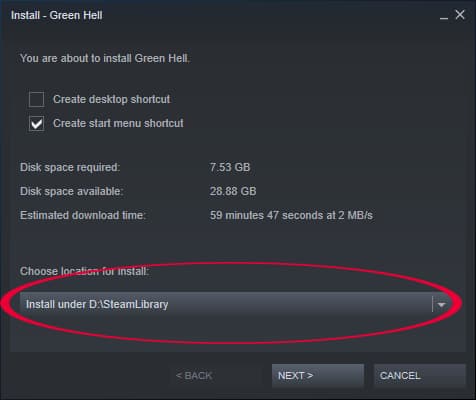
Other launchers will have a similar window for selection. In each case, you want to make sure to change the installation location to the SD card.





