Best settings Cities Skylines 2 – boost your FPS
Trying to build a city but the stuttering is too much? Here's how to improve Cities Skylines 2 performance

WePC is reader-supported. When you buy through links on our site, we may earn an affiliate commission. Prices subject to change. Learn more
If you’re trying to improve your gaming experience in the new game, then you might be interested in the best settings for Cities Skylines 2. It’s no good getting a new game and then having poor performance, and it might just be the game that struggles for performance so let’s get you set up.
Cities Skylines 2 was released on the 24th of October and came in with plenty of hype however, one thing did not live up to it and suffered during the release. The sequel suffers from low FPS, especially as the game is launching without mods you just have the base options to go for. In that case, you have to make the most of your hardware, as even the system requirements are a bit ludicrous as the recommended options ask for an RTX 3080 or RX 6800 XT. In our testing, the RX 7700 XT on 4K default settings, we averaged just over 8FPS, so it clearly needs some adjusting
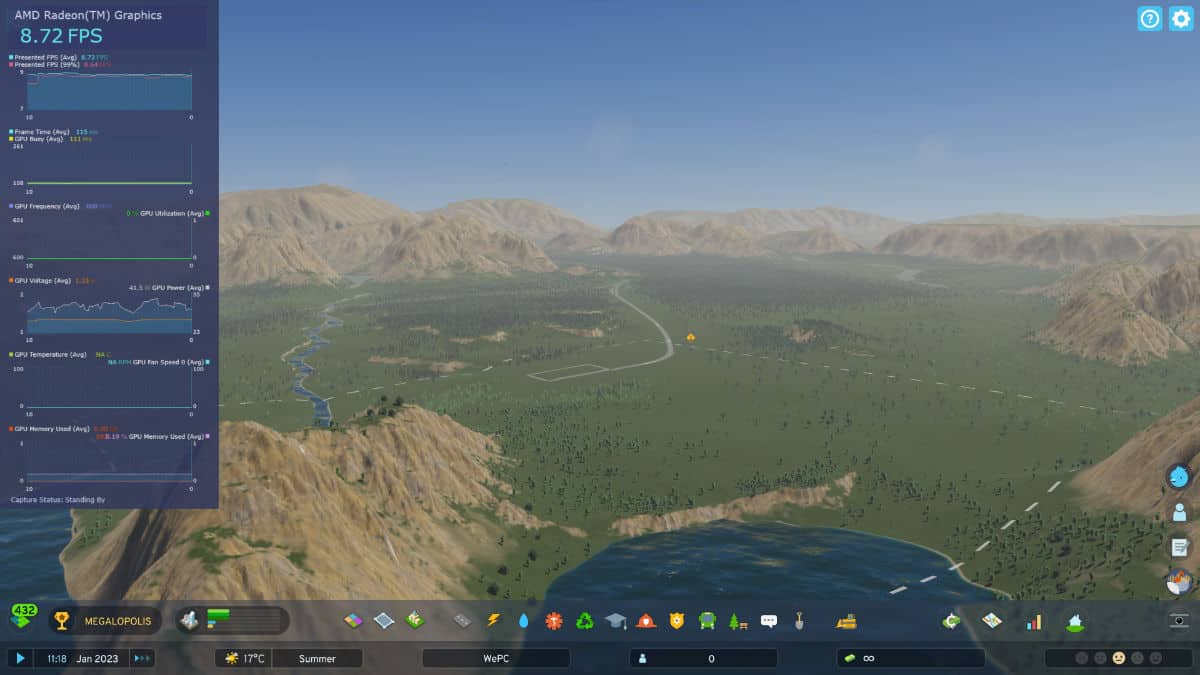
Best settings for Cities Skylines 2
Now you clearly need a good GPU for Cities Skylines 2, or if you want it on the go, the best laptop for the game. But even then there are clearly some optimization issues. below we outline what we found to be the best settings for the job. Our test setup featured an RX 7700 XT, a Ryzen 7 7700X, and 32GB of DDR5 6000 MT/s RAM. These changes boost our Cities Skylines 2 framerate from around 46 to over 81, here’s how.
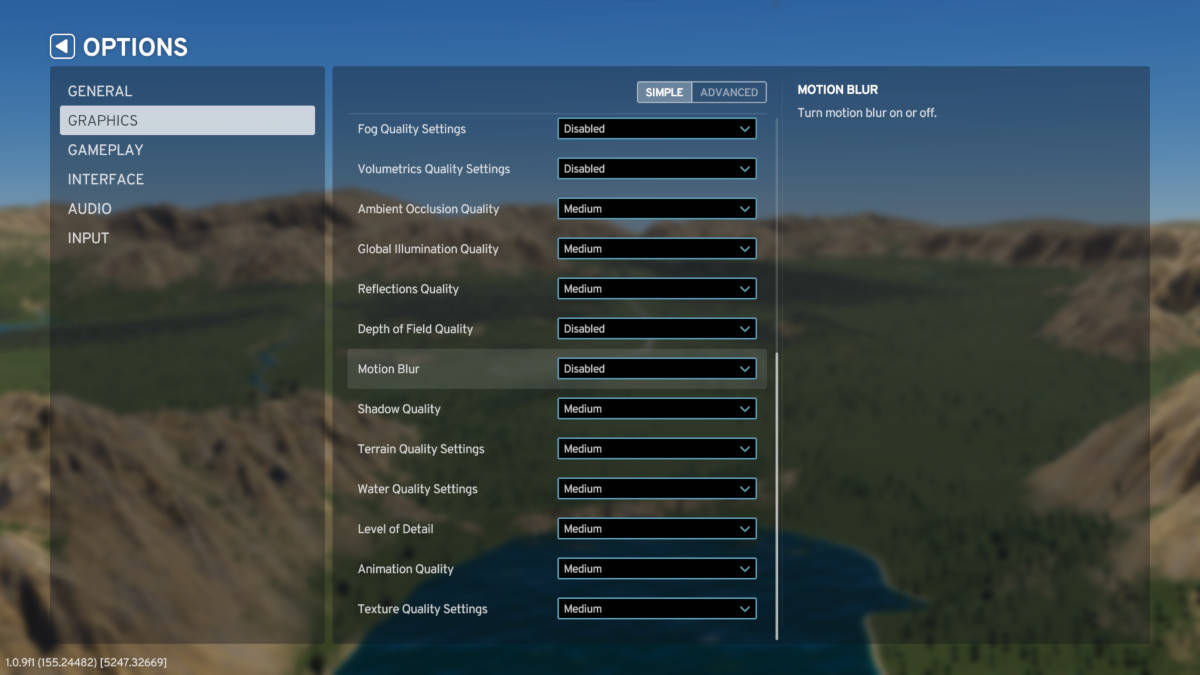
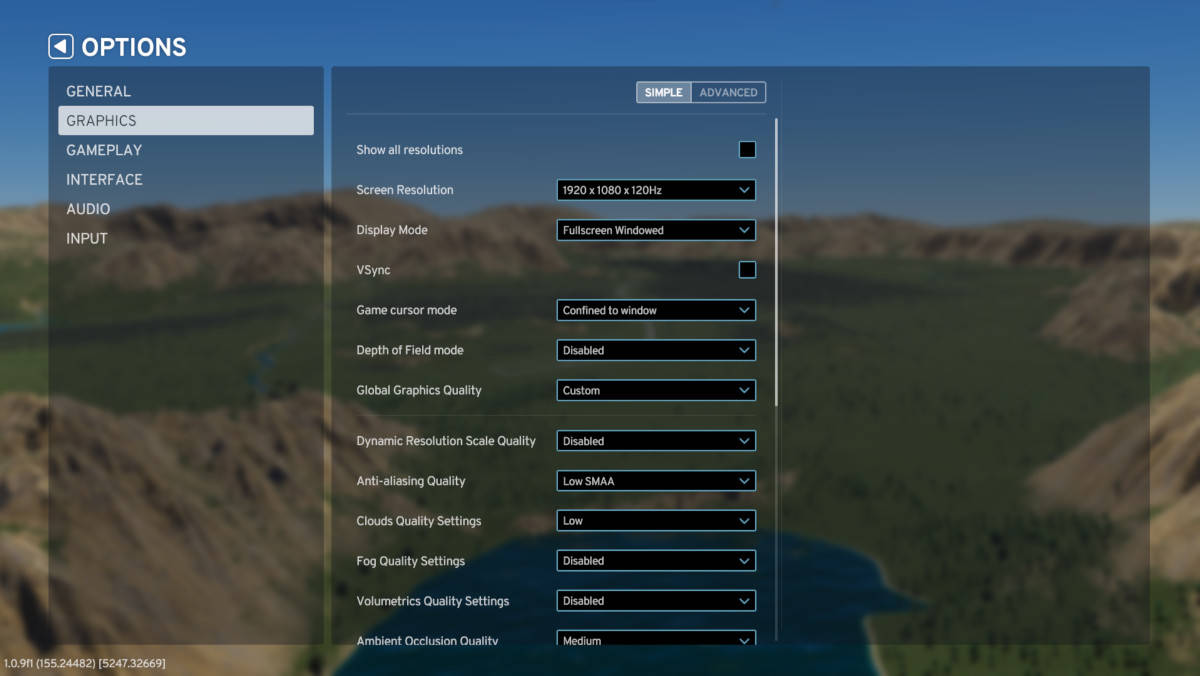
- Screen resolution: 1920 x 1080 (it is recommended by the devs themselves)
- Display mode: Fullscreen windowed
- VSync: Off
- Depth of Field mode: Disabled
- Dynamic resolution scale quality: Disabled
- Anti-aliasing quality: Low SMAA
- Clouds Quality: Low (or off)
- Fog quality: Disabled
- Volumetrics quality settings: Disabled
- Ambient occlusion quality: Medium
- Global illumination quality: Medium
- Reflection quality: Medium
- Depth of Field Quality: Disabled
- Motion blur: Disabled
- Shadow quality: Medium
- Terrain quality settings: Medium
- Water quality settings: Medium
- Level of detail: Medium
- Animation quality: Medium
- Texture quality settings: Medium
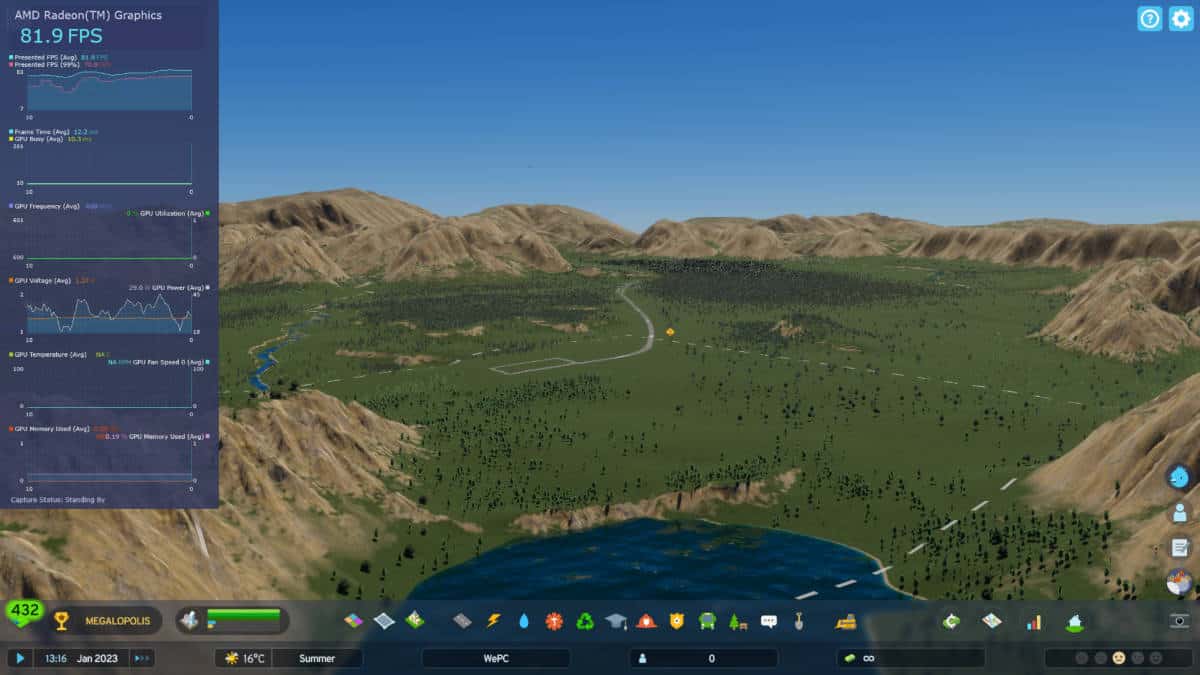
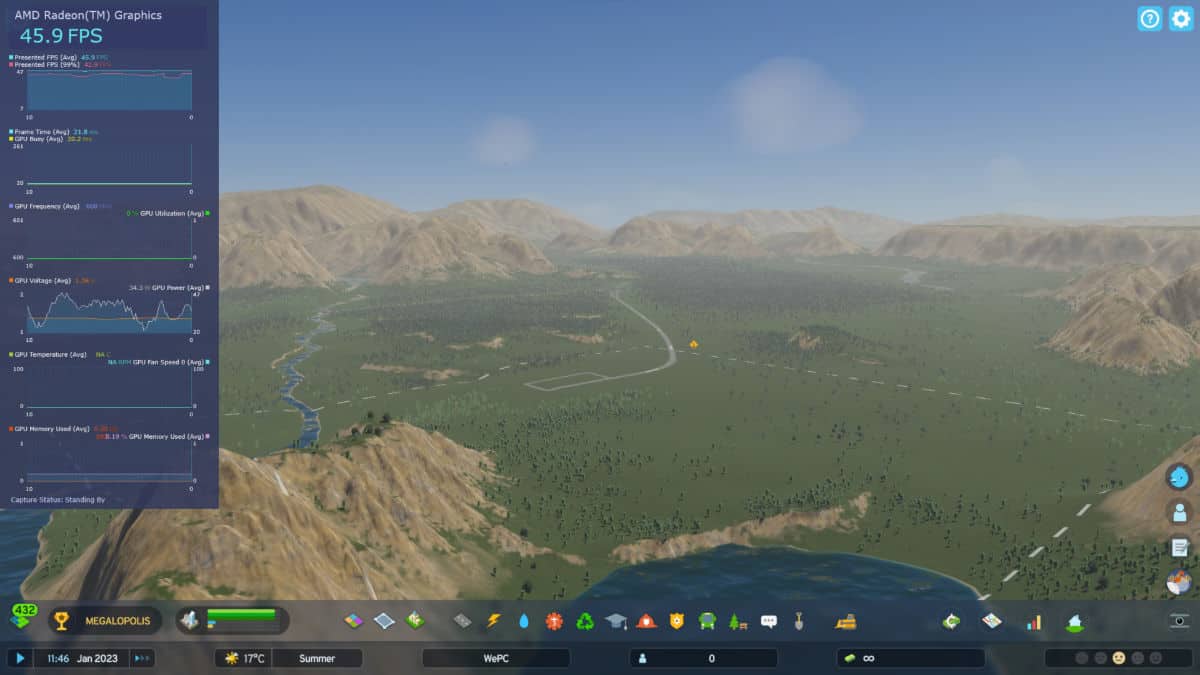
How do I make Cities Skylines 2 run better?
The game is very unoptimized right now, so if you’re searching for how to make Cities Skylines 2 run better you can follow our guide. But the main thing is lowering the settings, in particular running the game at 1080p to lower the render resolution to make it run better.
Also turning off VSync, dynamic resolution scale quality, fog quality, volumetric quality, depth of field, and motion blur seems to be the biggest hit to performance. With that, we managed to nearly double our FPS.
Will Cities Skylines 2 performance improve?
Yes, Paradox Interactive has promised that it will work on improving the performance of the game. It released the game to get it out there but without a focus on how it performs. It will instead keep working on it with plenty of updates to come, along with mods to help at some point. But for now, you have to turn down the look of the game.
In fact, now we see the game getting hotfixes and updates to try and improve the performance. In the patch notes for 1.0.11f1 Paradox has brought some improvements and fixes to the game. Changing up the Level of Detail independent of render resolution for more consistency. Fog, depth of field, stutters on building spawn, and other stuttering have been optimized and tweaked. Along with other fixes, the game has improved with promises of continued updates.


