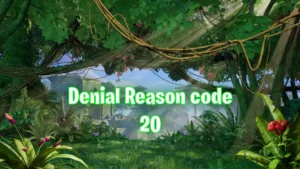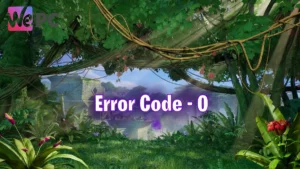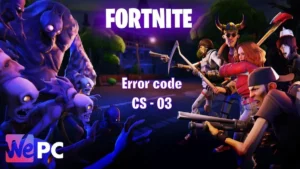Fortnite Error code LS-0003 What is it and how to fix it

WePC is reader-supported. When you buy through links on our site, we may earn an affiliate commission. Prices subject to change. Learn more
In this article we will show you how to apply some fixes for error code LS-0003.So whether you’re a seasoned Fortnite player or a complete beginner, read on for everything you need to know about fixing Fortnite errors.
Are you getting other errors when you try to play Fortnite? Are you crashing, getting stuck in loading screens, or having other problems? Don’t despair. We have a long list of Fortnite errors and how to fix them for you.
What is Error code LS-0003 in Fortnite?
The LS-0003 error code is a general error that can occur when launching a game on the Epic Games Launcher. It can be caused by a variety of factors, including:
- Not being signed in to your Epic Games account.
- Having a problem with your internet connection.
- Having a problem with your firewall or antivirus software.
- Having a problem with your game files.
This should be a relatively easy error to fix as it is centred around you personal log in scenario. We have more detail below with short guides on how to fix this error.
How to fix Fortnite Error code LS-0003
- Check that you are signed in to your Epic Games account
- Check your internet connection
- Disable your firewall or antivirus software
- Verify your game files
Check that you are signed in to your Epic Games account
If you are not signed in, sign in and try launching the game again. Here are the steps on how to check that you are signed in to your Epic Games account:
- Open the Epic Games Launcher.
- Click on the Profile button in the top right corner of the window.
- If you are signed in, your username will be displayed under the Profile button.
- If you are not signed in, you will see a button that says Sign In. Click on this button to sign in to your account.
Here are some additional tips for checking that you are signed in to your Epic Games account:
- If you are not sure if you are signed in, you can always try launching a game. If you are signed in, the game will launch normally. If you are not signed in, you will be prompted to sign in before the game can launch.
- You can also check your account status on the Epic Games website. To do this, go to the Epic Games website and click on the Sign In button in the top right corner of the page. Once you are signed in, you will be able to see if your account is active and if you are signed in.
Check your internet connection
Make sure that you are connected to the internet and that your internet connection is stable. Here are some ways to check your internet connection:
- Check the status of your network connection: Open your settings and look for a section on network or internet to see the status of your connection, as well as any errors that may be preventing you from connecting to the internet.
- Run a speed test: There are many websites that offer free speed tests that measure your download and upload speeds, as well as your latency. If your speeds are slow or your latency is high, you may experience problems with your internet connection.
- Try to access a website or online service: If you can’t access a website or online service, it’s likely that there is a problem with your internet connection.
- Restart your router: If you’ve been having problems with your internet connection, restarting your router can sometimes fix the problem. Simply unplug the power cord from your router and wait for a few seconds before plugging it back in.
Disable your firewall or antivirus software
Sometimes, firewalls or antivirus software can interfere with the Epic Games Launcher and cause error code LS-0003. Try disabling them temporarily and then launch the game again. Here are the steps on how to disable your firewall for gaming in easy steps:
- Open your firewall settings. On Windows, you can do this by opening the Control Panel and searching for Windows Firewall. On macOS, you can open the System Preferences and click on Security & Privacy.
- Find the Allow an app or feature through Windows Firewall or Firewall & Network Protection option.
- Click on the Change settings button.
- In the Allowed apps list, find the game that you want to disable the firewall for.
- Check the Allow an exception for this program box.
- Click on the OK button.
Your firewall will now be disabled for the game that you selected. If you want to disable the firewall for all games, you can check the Allow all programs box instead.
Here are some additional tips for disabling your firewall for gaming:
- Only disable your firewall when you are playing games. When you are not playing games, it is important to keep your firewall enabled to protect your computer from malware and other threats.
- Make sure that you trust the game that you are disabling the firewall for. If you are not sure whether you trust the game, it is best to leave your firewall enabled.
- Re-enable your firewall after you are finished playing games. This will help to protect your computer from malware and other threats.
Verify your game files
The Epic Games Launcher has a built-in tool that can verify your game files. This can help to identify and fix any problems with your game files like error code LS-0003. Here are the steps on how to verify your game files for Fortnite in Epic Games:
- Open the Epic Games Launcher.
- Click on the Library tab.
- Right-click on the Fortnite game.
- Select Manage.
- Click on the Verify button.
The Epic Games Launcher will verify the integrity of your game files. This may take a few minutes, depending on the size of your game files. If any files are missing or corrupted, the Epic Games Launcher will replace them. Once the verification process is complete, you should be able to launch Fortnite without any problems.
Here are some additional tips for verifying your game files:
- Make sure that you are connected to the internet. The verification process requires an internet connection.
- Close any other applications that you are not using. This will free up resources and allow the verification process to run more smoothly.
- Don’t interrupt the verification process. If you interrupt the process, you may have to start over.
If you have tried all of the above steps and you are still getting the error code LS-0003, you can contact Epic Games support for help. We hope these tips have helped you get back into playing this newest season of Fortnite.