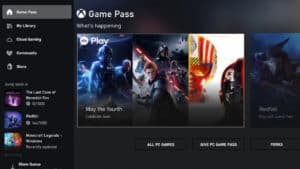How to install and use Discord on ASUS ROG Ally
Learn how to use Discord on your ASUS ROG Ally

WePC is reader-supported. When you buy through links on our site, we may earn an affiliate commission. Prices subject to change. Learn more
As the new gaming machine in town, we’re going to show you how to install and use Discord on ASUS ROG Ally. It only makes sense that you’re able to use Discord on your handheld gaming device. Since many portable gaming devices of the past run on pretty specific hardware, there wasn’t really a way to install Discord. The Steam Deck does allow you to do so though.
But today we’re talking about the ROG Ally. Thankfully this should be an easy task, mostly because the Ally simply runs on Windows 11. The new handheld is showing it’s power and versatility right away. You can find where to buy ASUS ROG Ally if you don’t already have your order placed. The device is now officially being shipped since the release date on June 13th.
Installing Discord on ASUS ROG Ally
Anyone who is familiar with Windows 11 – or even Windows 10 – will probably find their way around the ROG Ally relatively quickly. It seems that Microsoft have even worked with ASUS ROG to make sure the operating system is running smoothly on the portable device, and it certainly shows.
Let’s talk you through the steps required to install Discord. Outlet digitaltrends reported that the ROG Ally works just like a desktop, with easy use of the web browser and Windows 11 functionality. With that in mind, follow the steps just below.
- On the ASUS ROG Ally, head over to your web browser and go to discord.com
- Either tap ‘Open Discord in your browser’ or ‘Download for Windows’
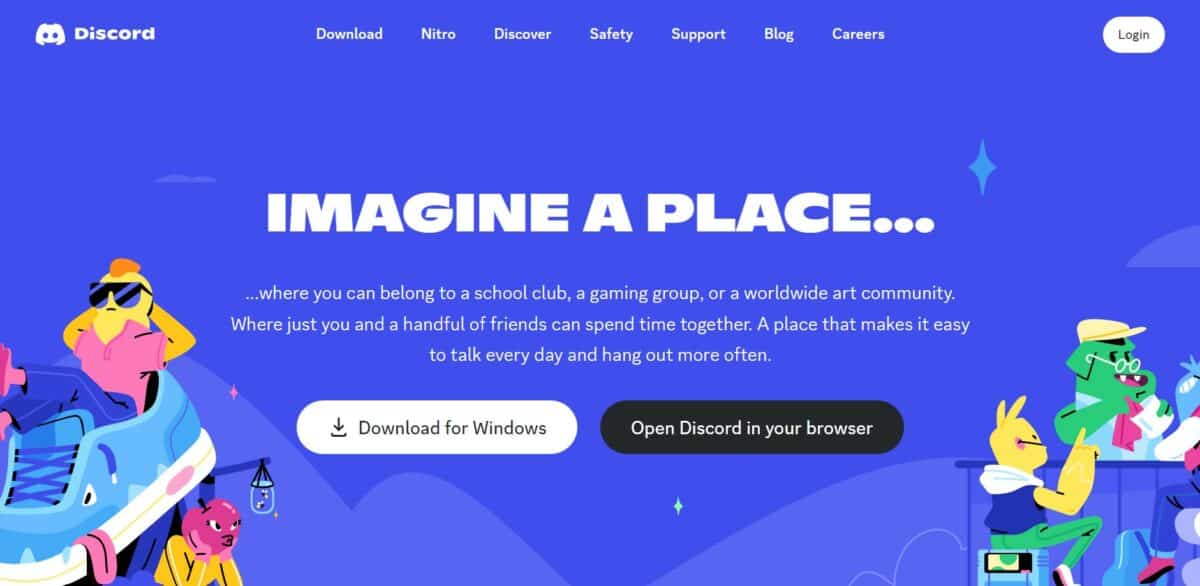
Using Discord on ASUS ROG Ally
The touchscreen on the ASUS ROG Ally can be a good way to navigate Discord, but the handheld mode also allows you to navigate menus with the thumb sticks and face buttons. Using the on-screen keyboard is also great, as tapping a text input field should bring up the keyboard immediately.
Now you know how to install Discord on your ASUS ROG Ally, it’s probably worth joining the ROG Ally Discord server, which we found from this Reddit post.
Does ASUS ROG Ally have a desktop mode?
If you’re familiar with the Steam Deck, you probably know about ‘desktop mode’. This mode allows you to browse the Deck in a desktop view, through it’s Linux-based SteamOS – as opposed to the gaming view which is focused around your Steam library. This requires a restart of the device.
For the ROG Ally though, a restart isn’t required. For the gaming side of things, the equivalent is the Armory Crate. This runs on the Windows 11 OS itself, just like any other program, so you can seamlessly switch to and from it between using the all-so-familiar Windows desktop interface.
Install and use Discord on ASUS ROG Ally FAQs
Does ASUS ROG Ally have a web browser?
Yes, you can use a web browser with the ASUS ROG Ally. The device is built on Windows 11 and can work pretty much like a desktop PC.
Does ASUS ROG Ally have gaming apps?
The device works like a portable Windows 11 PC, but it also has quick access to gaming apps. This is through the Armory Crate software which ASUS has built to put all your favourite gaming apps in one place – including Steam, Xbox, Epic Games, and more.
How to install and use Discord on ASUS ROG Ally : Final word
So, that just about covers how to install and use Discord on ASUS ROG Ally. It only makes sense to make use of this popular app for gaming with your brand-new gaming handheld. We’ve put together a ton of great how-to and gaming articles to check out if you need to learn more.
When more and more details about the ROG Ally emerge, we look to be covering a ton of guides to using this exciting device. It looks to be a versatile piece of hardware.