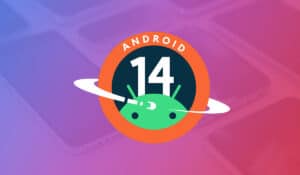How to get Android 14 – update to the newest Android version
How to update to the new Android 14 on your phone
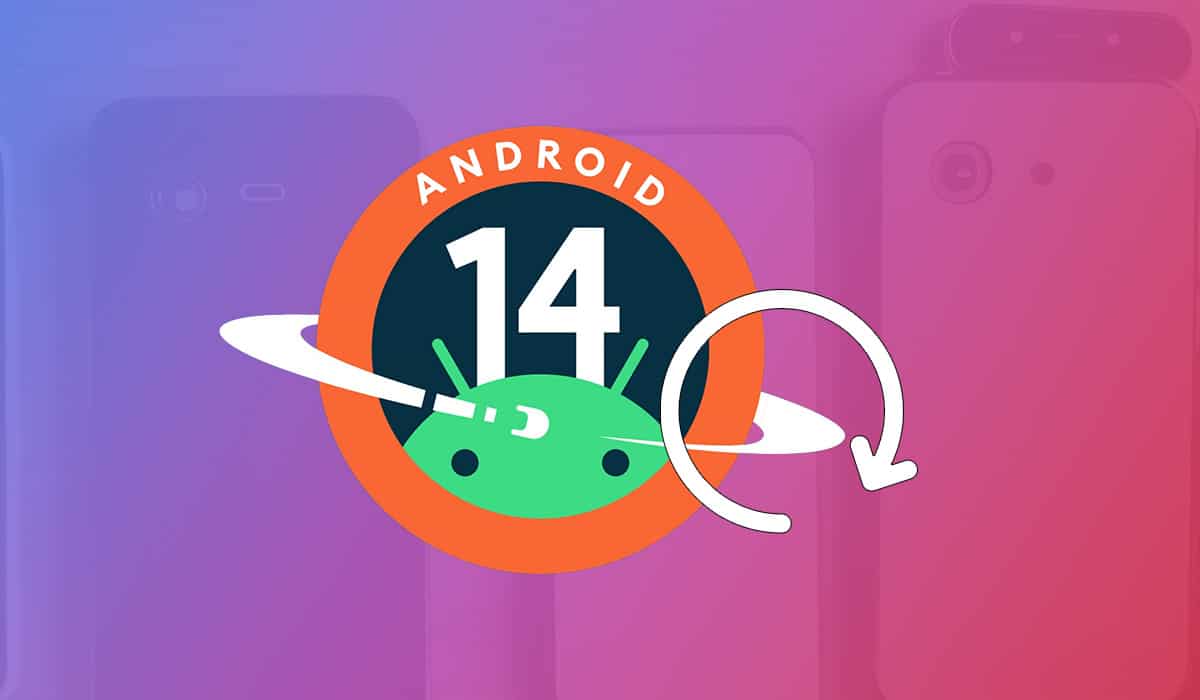
WePC is reader-supported. When you buy through links on our site, we may earn an affiliate commission. Prices subject to change. Learn more
Android 14 isn’t officially out just yet, and you may have just missed the window for Beta 5, but don’t worry! We’re going to show you how to get Android 14 when it is released to the public.
The latest predictions show that Android 14 may be released alongside the new Google Pixel phones at the Google Pixel even on the 4th of Oct. With that being said, how do you actually get the update? will it be something you have to get yourself? Or will it just … happen?
How do you get Android 14?
First of all, you have to wait until the update is actually released unless you want to enroll in the Beta for Android 14. But, given that Android 14 is rumored to be released in a matter of days, why bother?
Upgrading to a newer version of Android is simple, but varies depending on your device’s manufacturer, but here are the general steps to upgrade:
- Check for Updates:
- Go to your device’s “Settings” menu.
- Scroll down and select “System” or “About Phone.”
- Look for the “Software Update,” “System Update,” or “Software” option. It may vary slightly depending on your device.
- Check for Updates Online:
- If you don’t find an update option in your settings, you can also check for updates online by searching for “Android [your device name] update.”
- If you don’t find an update option in your settings, you can also check for updates online by searching for “Android [your device name] update.”
- Download and Install:
- If an update is available, your device will prompt you to download and install it.
- Make sure you have a Wi-Fi connection and that your device is charged or connected to a charger, as updates can be large and may drain your battery.
- Follow On-Screen Instructions:
- The installation process will typically involve downloading the update, verifying it, and then installing it. You may need to restart your device during this process.
- The installation process will typically involve downloading the update, verifying it, and then installing it. You may need to restart your device during this process.
- Wait for the Update to Complete:
- The update process may take some time, so be patient and follow any on-screen instructions.
- The update process may take some time, so be patient and follow any on-screen instructions.
- Verify the Update:
- After the update is installed, go back to your device’s “Settings” and check the “About Phone” or “System” section to ensure that your device is now running the newer Android version.
- After the update is installed, go back to your device’s “Settings” and check the “About Phone” or “System” section to ensure that your device is now running the newer Android version.
- Backup Your Data (Optional):
- Before performing a major system update, it’s a good practice to back up your important data, such as photos, contacts, and documents, to prevent data loss in case anything goes wrong during the update.
Android 14 availability
Keep in mind that the availability and timing of Android updates can vary depending on your device’s manufacturer and your carrier. Some devices may receive updates sooner than others, and some older devices may not receive updates for newer Android versions at all. A list of Google Pixel devices that will be receiving the Android 14 update can be found here.
Additionally, if you’re using a Google Pixel or Android One device, you’re likely to receive Android updates directly from Google, which typically offers updates promptly after their release.