How To Mute And Unmute Someone On Threads
Is there someone you need to mute on Threads?
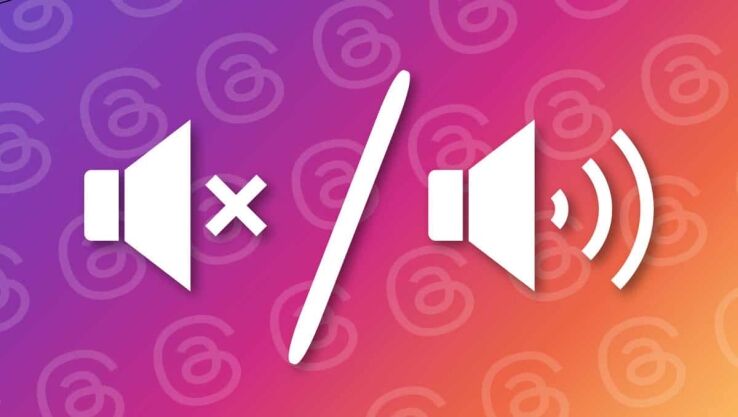
WePC is reader-supported. When you buy through links on our site, we may earn an affiliate commission. Prices subject to change. Learn more
Threads, the newly launched social media app by Meta, has rapidly gained millions of users, establishing itself as a top alternative to Twitter. With its integration with Instagram and access to its extensive user base of 2 billion monthly active users, Threads offers a dynamic and engaging experience. If you wish to have more control over your Threads feed and conversations, muting specific users is a convenient option. This piece will explore two methods to mute a profile on Threads. Rest assured that our technical team has thoroughly tested and verified the effectiveness of these methods.
How to Mute Accounts on Threads
Muting an account on Threads can help you control your feed and conversations. Follow these simple steps to mute a profile using the feed:
- Open the thread that you want to mute.
- Locate the three dots icon in the top-right corner of the thread.
- Tap on the three dots icon and select “Mute thread…” from the options.
- A pop-up menu will appear, offering different durations for muting the thread: 30 minutes, 1 hour, 8 hours, 24 hours, or indefinitely.
- Choose the desired duration and click “Save.”
Alternatively, you can mute an account by visiting the profile page of the user:
- Open the Threads app on your Android or iOS device.
- Find a post from the account you want to mute.
- Tap the three horizontal lines icon located near the post.
- Select the “Mute” option.
- On the confirmation menu, click “Mute Posts” to mute the profile on Threads.
How to Unmute Accounts on Threads
To unmute someone on Threads and restore their posts and messages to your feed, follow these simple steps:
- Go to the profile page of the person you have previously muted.
- Look for the three-dotted icon located at the top-right corner of the screen.
- Tap on the icon to access the menu options.
- Select the “Unmute” option from the menu.
- A pop-up menu will appear. Click on “Unmute Posts” to confirm the action.
- Congratulations! You have successfully unmuted the account on Threads.
How to Unmute a Profile via Privacy Settings
Suppose you prefer an alternative method to unmute a profile on Threads. In that case, you can do so by following these straightforward steps:
- Tap on the profile icon within the app and select the hamburger icon.
- From the menu options, choose “Privacy.”
- Locate and click on the “Muted” option to access the list of muted accounts.
- Find the desired profile and tap on the “Unmute” option next to it.
- Congratulations! The Threads profile will now be successfully unmuted, allowing you to see their posts and receive messages from them again.
By utilizing the privacy settings within Threads, you can easily manage and modify your muted accounts to tailor your app experience.