How to add ray tracing to games – Nvidia Freestyle SSRTGI
Add some realistic lightning without the new hardware
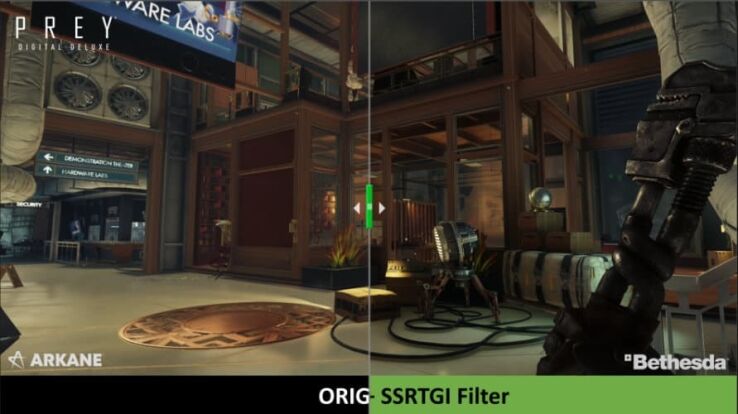
WePC is reader-supported. When you buy through links on our site, we may earn an affiliate commission. Prices subject to change. Learn more
In their latest driver update, Nvidia has added the option to add some basic ray tracing to your games through their game filters option and SSRTGI addition. Screen space ray-traced global illumination is one of the newest filters to be added to Nvidia Freestyle. Along with screen-space ambient occlusion and dynamic depth of field, these filters allow you to make your games look more cinematic and photorealistic.
Nvidia has teamed up with Pascal Gilcher, a popular ReShade author, to add the popular filters into GeForce Experience. The added Ray Tracing Reshade Filter has been one of his most popular releases and now it can be accessed by a wider range of the gaming community. Now it means you can add ray tracing to supported titles and enjoy the feature without having to wait on it to be added to the game. SSRTGI isn’t quite the same as traditional ray tracing, which renders follows light rays to determine their behavior, it just takes the image of what it can see. It still gives that realistic look by treating objects as a barrier to light and making sure it takes that into consideration when lighting shadows.
How to add ray tracing to games
Step
Install / update GeForce Experience
Firstly, you need to have GeForce Experience installed and updated, version 3.24.0.126 is the one with the SSRTGI implementation, so anything newer is also good.
Step
Check Freestyle option
Once installed check the settings menu to see if the Freestyle option is supported and ready to use. Also, check the Nvidia website for supported games that allow filters but also ones that support ReShade (marked with an asterisk). These are the ones where ray tracing will work.
Step
Setup SSRTGI
When open, choose a profile and add the SSRTGI filter. This automatically applies it and lets you change the options of it. Plenty to play around with the setup of it to make it suit your look.
Final word
And that is all that’s required to add ray tracing to any supported game. Hopefully, the list will expand eventually but it is a very nice feature. Especially since it doesn’t require an RTX card to do (the screenshots were taken on a 1080Ti), the performance hit may vary. Tuning the options will be required as setting it on ultra did tank our performance significantly. But otherwise, you can now enjoy great visuals in more games without updates or new hardware.