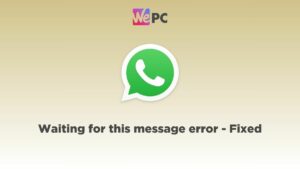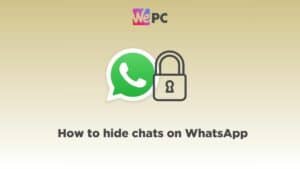How to fix WhatsApp error code 403
We show you how to resolve the WhatsApp 403 error code
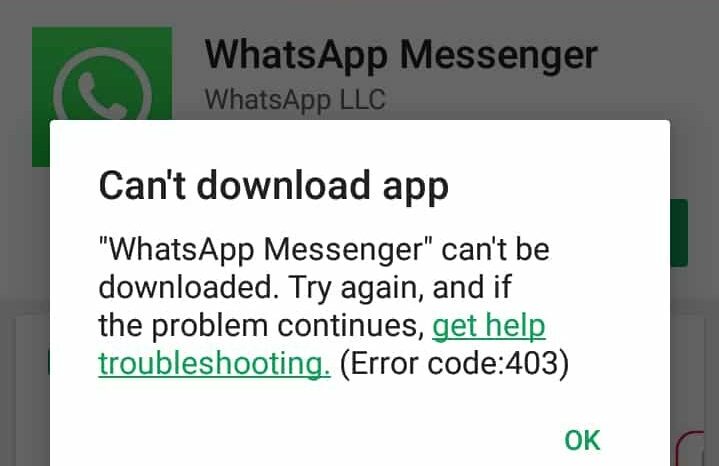
WePC is reader-supported. When you buy through links on our site, we may earn an affiliate commission. Prices subject to change. Learn more
Running into error codes is no fun, so we’re going to show you how to fix WhatsApp error code 403 is this quick and easy guide. To put it briefly, the 403 error code refers to failing to download or install the application. This can happen for a number of reasons, most of which involve failing to connect to the internet or Google services in the case of Android.
Regardless of the problem, this troubleshooting guide should set you on your way to finding the fix that works for you. So, let’s get to fixing this particular WhatsApp problem.
How to fix WhatsApp error code 403
We’re going to show you all the ways to can resolve the WhatsApp error code 403 issue. Like we already said, there are a few different reasons why this could. Therefore, there are multiple fixes to get stuck into!
Make sure you work through these steps below one-by-one, then returning to the WhatsApp store page to see if the application with successfully download, install, or update.
With that, let’s jump straight into how to fix WhatsApp error code 403.
Step
Reconnect to your network
One of the main causes of the 403 error code is internet issues. Therefore, the first thing you should do is disconnect from your network and reconnect to it, whether that be mobile network or Wi-Fi.
You can try multiple network options if available in your phone’s ‘Network and Internet‘ settings.
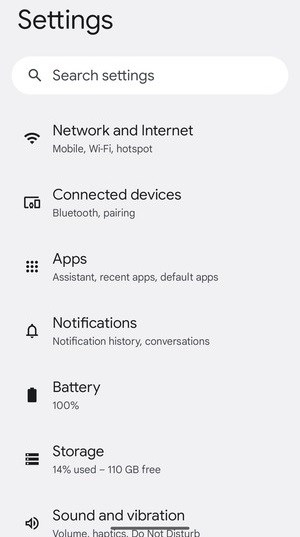
Step
Clear Google Play Store cache & data
Another reason why WhatsApp may not download or install and return the 403 error code is a lack of space on your device.
In the Google Play Store on Android phones, you can free up space by clearing your cache and data in within your phone’s storage settings.
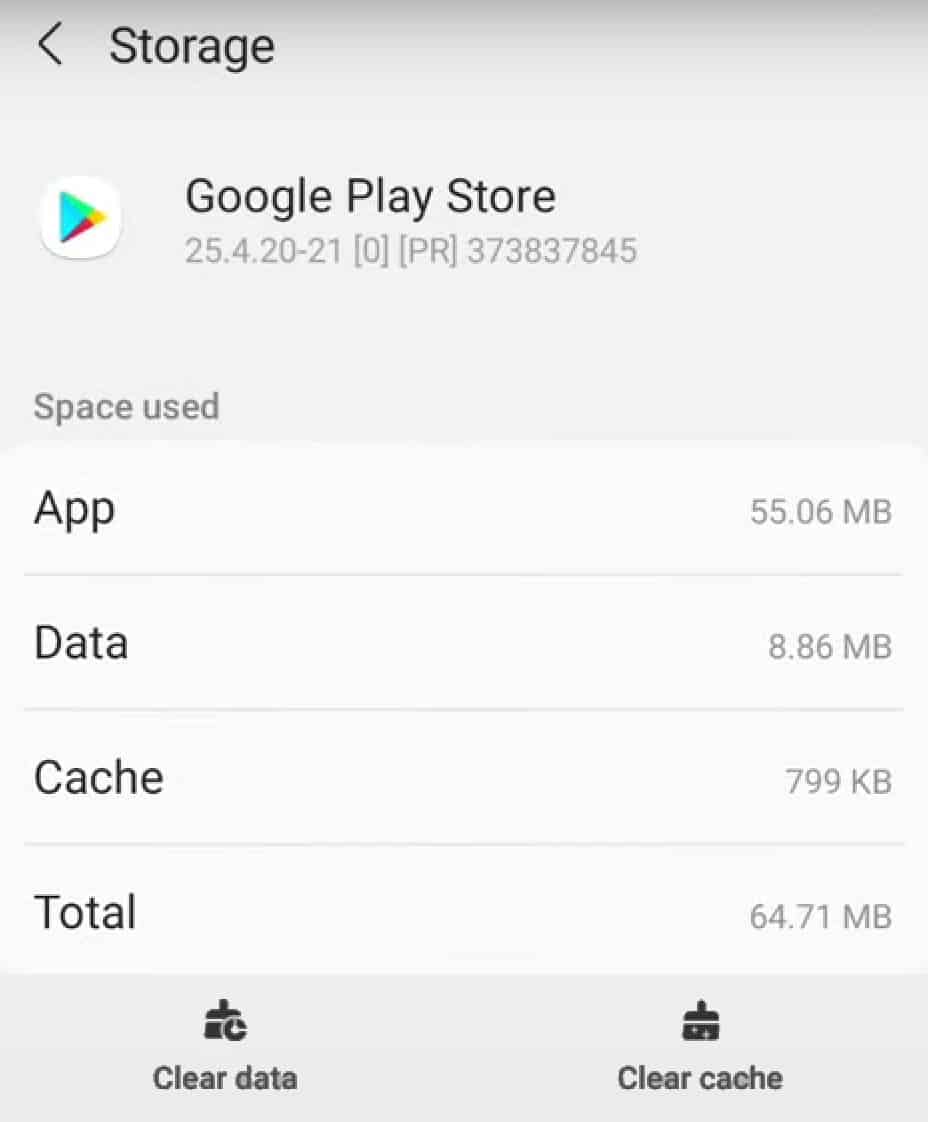
Step
Restart your device
If the previous two steps have failed, then it may be time to restart your device.
To do this, hold the power button and tap ‘Restart‘. If you have no restart option, instead tap ‘Shut down / Power off‘ and then turn the phone back on once it has turned off.
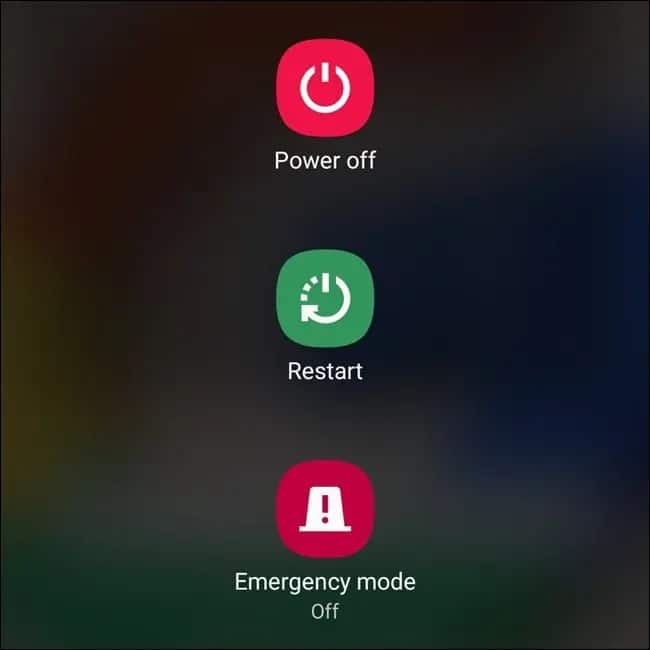
Step
Download WhatsApp manually
If you still can’t access WhatsApp through the Play Store, it may be time to resort to downloading the APK file. For Android, this can be done on the WhatsApp website.
Click the ‘Package installer’ / ‘Download Now’ option and open the APK file to start installation.
You may need to go to ‘Settings’ > ‘Allow from this source’ if prompted.
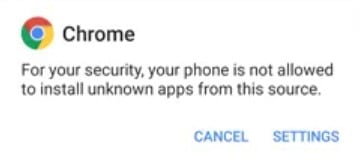
WhatsApp error code 403 FAQs
What is error code 403 on WhatsApp?
Error code 403 in general refers to access being forbidden. In the case of WhatsApp, this could refer to a failure to download and/or install the app due to a number of different reasons.
What causes error code 403 on WhatsApp?
There are a few different causes for this problem, with one of the main problems being internet connection. Other causes could include lack of space on your device.
How to fix WhatsApp error code 403 : Final word
That concludes our guide explaining how to fix WhatsApp error code 403. As you can see, there are a few different things you can do to bypass this error code and get to enjoying WhatsApp on your phone.
If you’re still experiencing problems, then it may be time to contact WhatsApp support or even your internet/network provider. Otherwise, you can go ahead and check out our other how-to guides and tips pages.