AllowUpgradesWithUnsupportedTPMOrCPU Windows 11 registry edit
Official Windows 11 TPM 2.0 check bypass for unsupported CPUs

WePC is reader-supported. When you buy through links on our site, we may earn an affiliate commission. Prices subject to change. Learn more
Microsoft have released registry edit allowupgradeswithunsupportedtpmorcpu as a workaround for the TPM 2.0 check and CPU checks. In contrast to their earlier firmness about the need for systems running Windows 11 to adhere to the system requirements, Microsoft has provided an official way to get around these checks, although the procedure is not without some risk. Additionally, TMP 1.2 is still required.
It seems as if Mircosoft has acknowledged that people were finding a way around the TMP 2.0 check anyway, so decided to at least tell people how to do it in the most risk-free way possible, rather than using third-party methods which could do more harm than good. Read below to find out more.
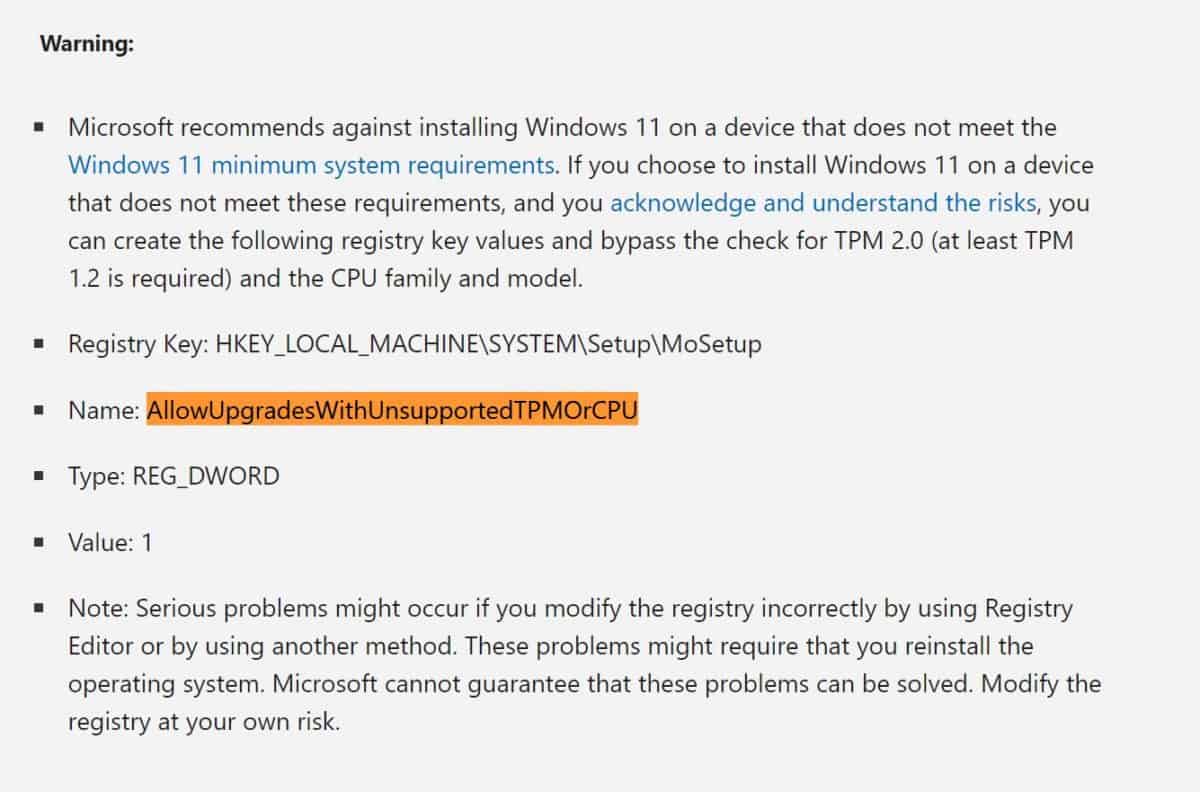
How to use allowupgradeswithunsupportedtpmorcpu bypass
Follow the below steps carefully and in order:
- Go to the Windows 11 download page and click create tool now.
- Follow the instructions of the installation wizard which will let you make either a bootable media device or a mountable ISO.
- Return to your desktop and search for “Registry Editor” within the search function of the Start menu and launch the program.
- Find the the HKEY_LOCAL_MACHINE\SYSTEM\Setup\MoSetup registry key. Make a new REG_DWORD value and call it “AllowUpgradesWithUnsupportedTPMOrCPU“. Set it’s value to “1”. It should now appear as in the image below.
- Restart your computer and boot up the Windows 11 installation process using the device you made in steps 1 & 2 and the process is complete!
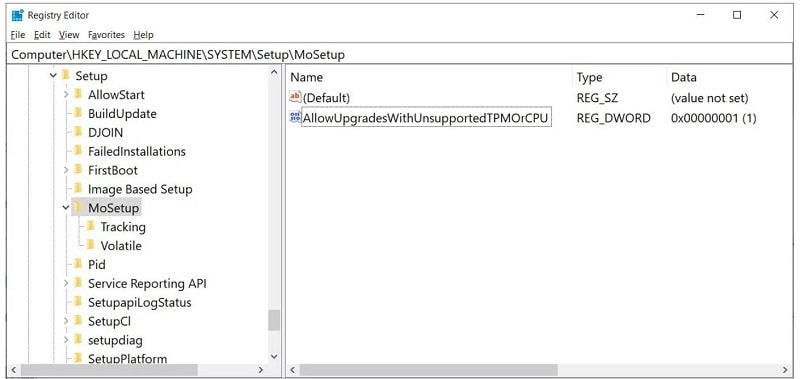
Risks with allowupgradeswithunsupportedtpmorcpu workaround
Firstly, changing anything in the official Windows 11 registry using the Registry Editor has the potential to corrupt the filesystem, leading to the operating system not being able to boot – and you do so at your own risk.
Secondly, bypassing TMP 2.0 means your system will be without some of the advanced security systems that Microsoft have brought with the new operating system, making your system more vulnerable.
It’s always advisable to use a TPM 2.0 compatible system where possible, but if not then this workaround could be for you!
For all the latest Windows 11 information you need to know, be sure to check out our Windows 11 hub page.



