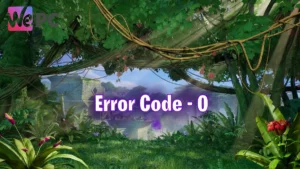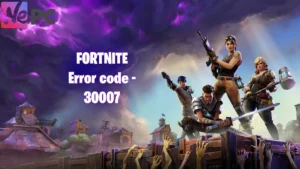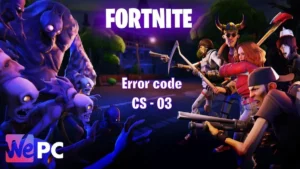Fortnite Error code AS-3 What does it mean and how to fix it
Sick of Error codes?

WePC is reader-supported. When you buy through links on our site, we may earn an affiliate commission. Prices subject to change. Learn more
In this article, we will discuss the Fortnite Error Code AS-3. Fortnite is one of the most popular video games in the world, but it can be frustrating when you experience an error code that prevents you from playing. Some of these error codes are related to your wifi connection or the Fortnite servers themselves.
These error codes can occur if you have a weak internet connection if there is interference from other devices on your wifi network, or if there is a problem with your router or modem. These error codes can occur if the servers are down for maintenance if there is a problem with the servers, or if there is too much traffic on the servers.
By understanding the causes of these error codes, you will be better equipped to troubleshoot them and get back to playing Fortnite. If you are still having issues check out our list of Fortnite error codes or specifically Fortnite Error Code 30005 what does it mean and how to fix?
What is Fortnite Error Code AS-3?
Error code AS-3 in Fortnite means that there is a problem with your connection to the game servers. This can be caused by a number of things, such as a weak internet connection, a problem with your router or modem, or a problem with the Fortnite servers themselves.
How to fix Error code AS-3 in Fortnite
- Check your internet connection.
- Restart your router or modem.
- Verify the game files.
- Wait for the Fortnite servers to come back online.
Check your internet connection
Make sure that you are connected to the internet and that your connection is strong enough to support gaming. You can try running a speed test to check your internet speed.
- Use a speed test. There are many websites and apps that offer free speed tests. These tests will measure your upload and download speeds, as well as your ping. A good internet connection for gaming should have download speeds of at least 10 Mbps and upload speeds of at least 5 Mbps. Your ping should be below 100 ms.
- Try loading a website. If you can load a website without any problems, then your internet connection is probably fine. However, if you are having trouble loading websites, then your connection may be too slow or unstable.
- Try playing another game. If you can play another game without any problems, then the problem is probably with Fortnite. However, if you are having trouble playing any game, then your internet connection may be the issue.
If you have checked your internet connection and you are still having problems with Fortnite, you may need to contact your internet service provider (ISP) for help.
Here are some additional tips for checking your internet connection:
- Make sure that you are connected to the correct network. If you are using a wireless connection, make sure that you are close to your router and that there are no obstructions between you and your router.
- Restart your router or modem. Sometimes a simple restart can fix connection problems.
- Try connecting to a different network. If you can connect to a different network without any problems, then the problem is probably with your home network.
- Contact your ISP. If you have tried all of the above and you are still having problems, you may need to contact your ISP for help.
Restart your router or modem
Sometimes a simple restart can fix connection problems like Error code AS-3. Unplug your router or modem from the power outlet for 30 seconds, then plug it back in and wait for it to start up.
Here are the steps on how to restart your router or modem for Fortnite:
- Locate your router or modem. It is usually a box-shaped device with antennas. It may be located in a central location in your home, such as the living room or kitchen.
- Unplug the power cord from your router or modem. Make sure to unplug it from the power outlet, not just from the back of the router or modem.
- Wait for 30 seconds. This will give your router or modem time to fully power down.
- Plug the power cord back into your router or modem. Once the power cord is plugged in, wait for your router or modem to start up.
- Connect to your router or modem. If you are using a wireless connection, you will need to reconnect to your router or modem. You can usually do this by opening a web browser and entering the IP address of your router or modem.
- Try playing Fortnite. Once you have reconnected to your router or modem, try playing Fortnite again. If you are still having problems, you may need to contact your ISP for help.
Here are some additional tips for restarting your router or modem:
- If you have multiple routers or modems, make sure to restart all of them.
- If you are using a power strip, make sure to unplug the power strip from the wall, not just from the power strip itself.
- If you are still having problems after restarting your router or modem, you may need to reset your router or modem to factory defaults. This will erase all of your settings, so you will need to reconfigure your router or modem after resetting it.
To reset your router or modem to factory defaults, you will need to locate the reset button on your router or modem. This button is usually a small, recessed button that is located on the back of your router or modem.
To reset your router or modem, you will need to use a paperclip or other pointed object to press and hold the reset button for 10-15 seconds. Once you have pressed and held the reset button for 10-15 seconds, your router or modem will reset to factory defaults.
Once your router or modem has reset, you will need to reconfigure it. This process will vary depending on your router or modem, so you will need to consult the documentation that came with your router or modem for instructions on how to reconfigure it.
Verify the game files
If you are playing on PC, you can verify the game files to make sure that they are not corrupted. To do this, open the Epic Games Launcher, go to the Library tab, right-click on Fortnite, and select Verify
Here are the steps on how to verify the game files for Fortnite:
- Open the Epic Games Launcher.
- Click on the Library tab.
- Right-click on Fortnite and select Manage.
- Click on Verify.
- The Epic Games Launcher will verify the game files and download any missing or corrupted files.
- Once the verification process is complete, click Launch to start Fortnite.
Here are some additional tips for verifying game files:
- Make sure that you are connected to the internet. The Epic Games Launcher will need to download any missing or corrupted files.
- If you are still having problems after verifying the game files, you may need to reinstall Fortnite.
- Reinstalling Fortnite will delete all of your game progress, so make sure to back up your save files before reinstalling.
To back up your save files, you can use the Epic Games Launcher. To do this, open the Epic Games Launcher, go to the Library tab, right-click on Fortnite, and select Manage. Then, click on Backup Files. The Epic Games Launcher will create a backup of your save files in the Epic Games folder on your computer.
Once you have backed up your save files, you can reinstall Fortnite by opening the Epic Games Launcher, going to the Library tab, right-clicking on Fortnite, and selecting Uninstall. Then, reinstall Fortnite by clicking on the Install button.
Once Fortnite has been reinstalled, you can restore your save files by opening the Epic Games Launcher, going to the Library tab, right-clicking on Fortnite, and selecting Manage. Then, click on Restore Files. The Epic Games Launcher will restore your save files from the backup that you created.
Wait for the Fortnite servers to come back online
If the Fortnite servers are down, there is nothing you can do but wait for them to come back up. You can check the Fortnite status page to see if the servers are currently down.
There are a few ways to check for the Fortnite servers to come back online.
- Check the Fortnite status page. The Fortnite status page is a website that provides information about the status of the Fortnite servers. You can find the Fortnite status page here: https://status.epicgames.com/
- Follow the Fortnite social media pages. Fortnite also has social media pages on Twitter, Facebook, and Instagram. These pages often post updates about the status of the Fortnite servers.
- Check the Fortnite subreddit. The Fortnite subreddit is a forum where Fortnite players can discuss the game. You can often find information about the status of the Fortnite servers on the subreddit.
- Try to connect to the Fortnite servers. If you are able to connect to the Fortnite servers, then they are probably back online. However, if you are unable to connect to the Fortnite servers, then they may still be down.
If you are still having trouble finding out when the Fortnite servers will be back online, you can contact Epic Games support for help. You can contact Epic Games support.
Here are some additional tips for checking the Fortnite servers:
- Check the Fortnite status page regularly. The status page is updated frequently, so you should be able to find out when the Fortnite servers are back online if you check the page regularly.
- Follow the Fortnite social media pages. The Fortnite social media pages often post updates about the status of the Fortnite servers, so you can follow these pages to stay up-to-date on the latest information.
- Check the Fortnite subreddit. The Fortnite subreddit is a good place to find information about the status of the Fortnite servers. You can often find discussions about the Fortnite servers on the subreddit.
- Try to connect to the Fortnite servers regularly. If you are able to connect to the Fortnite servers, then they are probably back online. However, if you are unable to connect to the Fortnite servers, then they may still be down.
If you have tried all of these things and you are still getting Error code AS-3, you may need to contact Epic Games support for help. Fortnite error codes can be caused by a variety of factors, such as a weak internet connection, a problem with your router or modem, or a problem with the Fortnite servers themselves. If you are experiencing an error code, you can try the troubleshooting tips mentioned in this article to fix the problem.