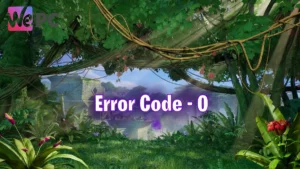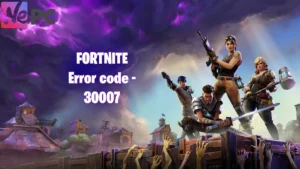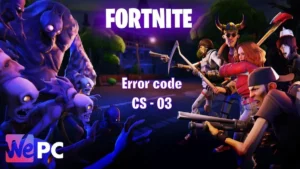Fortnite Error bad_module_info has stopped working how to fix
bad_module_info has stopped working

WePC is reader-supported. When you buy through links on our site, we may earn an affiliate commission. Prices subject to change. Learn more
In this article we will show you how to fix Error code bad_module_info has stopped working and what it means in Fortnite. Error codes can put a dampener on any gamers day, thankfully we have some solutions around how to fix this specific one.
If you have other Fortnite errors or need other guides you should check out our guides on Fortnite Error code 93 how to fix and what does it mean? or All NPC locations in Fortnite Chapter 4 Season 3. We also have a full list of Error codes.
What is Fortnite Error bad_module_info has stopped working
The “bad_module_info has stopped working” error is a common issue that can occur when playing Fortnite or other Epic Games titles. The “bad_module_info has stopped working” error is a common issue that can occur when playing Fortnite or other Epic Games titles. It is caused by a problem with a specific module in the game’s code. This can be due to a number of factors, including:
- Corrupted game files
- Outdated or incompatible graphics drivers
- Software conflicts
- Hardware problems
How to fix Fortnite Error bad_module_info has stopped working
There are a few things you can try to fix this error in Fortnite and the Epic games launcher:
- Verify the integrity of your game files.
- This will scan your game files for any corruption and repair them if necessary. To do this, open the Epic Games Launcher and go to the Library tab. Right-click on Fortnite and select Verify.
- Run the game as an administrator.
- This will give the game more permissions to access system resources, which may help to fix the error. To do this, right-click on the Fortnite executable file and select Run as administrator.
- Disable fullscreen optimizations.
- This is a Windows 10 feature that can sometimes cause compatibility issues with games. To disable it, right-click on the Fortnite executable file and select Properties. Go to the Compatibility tab and check the box next to Disable fullscreen optimizations.
- Update your graphics drivers.
- Outdated or corrupt graphics drivers can sometimes cause this error. To update your drivers, go to the website of your graphics card manufacturer and download the latest drivers for your specific model.
- Reinstall the game.
- If all else fails, you can try reinstalling the game. This will remove any corrupted files and give you a fresh copy of the game.
If you have tried all of these steps and the error is still occurring, you may need to contact Epic Games support for further assistance.
Here are some additional tips that may help you fix the “bad_module_info has stopped working” error:
- Close any unnecessary programs before launching Fortnite.
- This will free up system resources and may help to prevent the error from occurring.
- Make sure your computer meets the minimum system requirements for Fortnite.
- If your computer is not powerful enough, you may experience the error.
- Update Windows to the latest version.
- Microsoft often releases updates that fix compatibility issues with games.
We hope this guide helped to fix this error, if not then you may want to try contacting Epic Games support as the issue may be deeper.