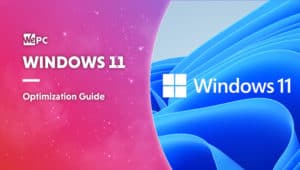How to upgrade to Windows 11 today
We take you through the steps needed to update Windows 10 to Windows 11

WePC is reader-supported. When you buy through links on our site, we may earn an affiliate commission. Prices subject to change. Learn more
Figure out how to upgrade to Windows 11 in this quick and easy guide. We’ll go through a couple of other queries for you to consider as well, so keep on reading as we take you through all the details at the moment. Many people now want to know exactly how they can upgrade their Windows 10 to the new Windows 11, so let’s waste no time and talk you through this relatively straightforward process.
See below for the process of upgrading to Windows 11 today.
When can I upgrade to Windows 11?
You can upgrade to Windows 11 right now! The latest version of Windows is now here, so there’s no need to wait around any longer.
On the flip side, we suspect that some people will be holding on to Windows 10 while they can – as it’s what they’re used to. Microsoft says they’ll be supporting Windows 10 until October 14th 2025.
How to upgrade Windows 10 to Windows 11
Upgrading from Windows 10 to Windows 11 is a straightforward process.
Obviously there’s the possibility for some initial issues and stumbling blocks, as with any new piece of software, however, the only issue we currently foresee is the fairly ample size of the OS will probably require either a lot of bandwidth or a lengthy download time.
We’ve put together a step-by-step guide to show you how it’s done below.
Step
Open Windows Update
In the Windows search bar/start menu (bottom left), search for ‘Windows Update‘ and press enter.
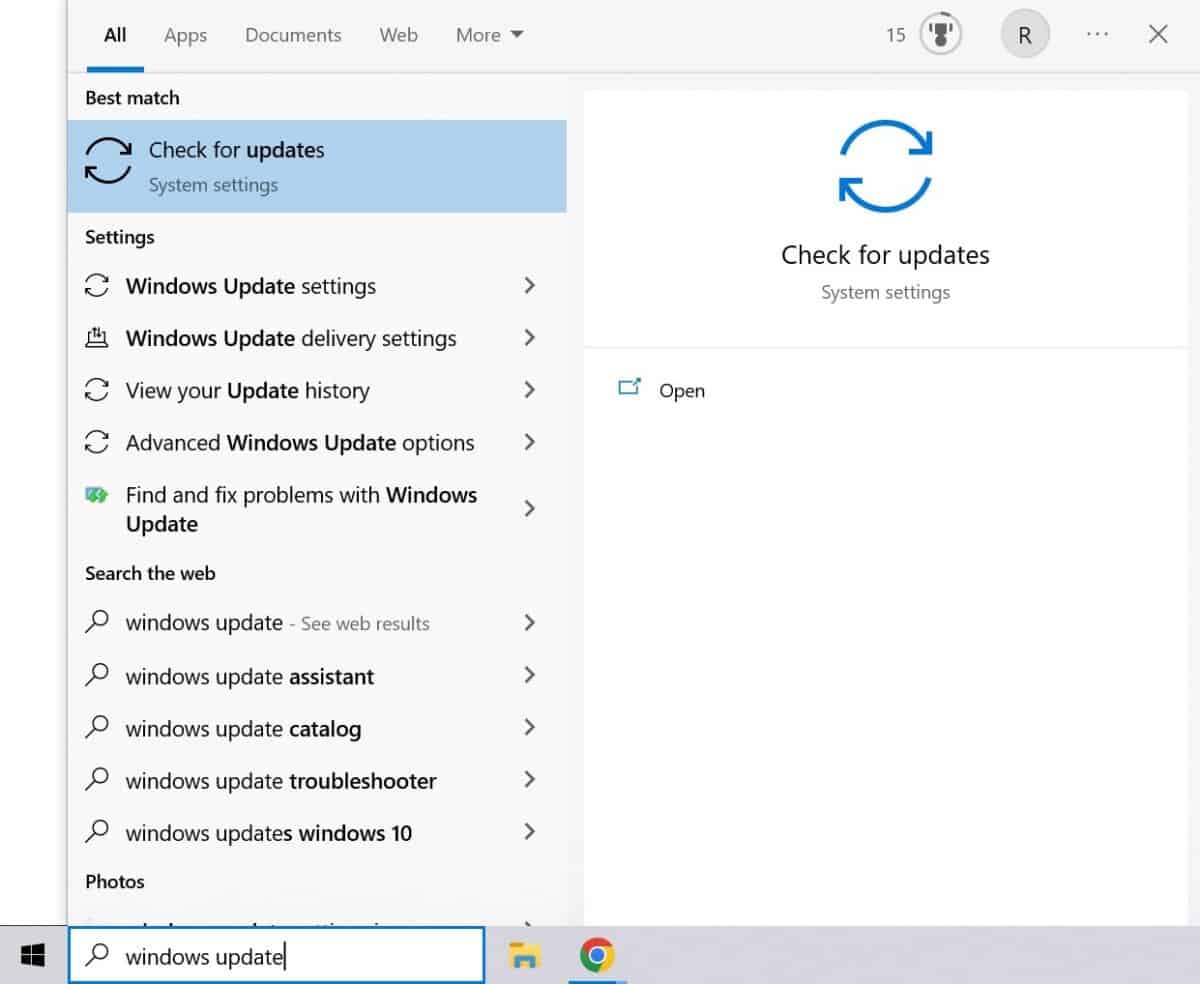
Step
Check if your PC can run Windows 11
After opening Windows Update, you should be greeted with a notification which tells you whether you meet the minimum system requirements to run Windows 11.
Here you can also check out the PC Health Check app to see if there’s anything you can do about this.
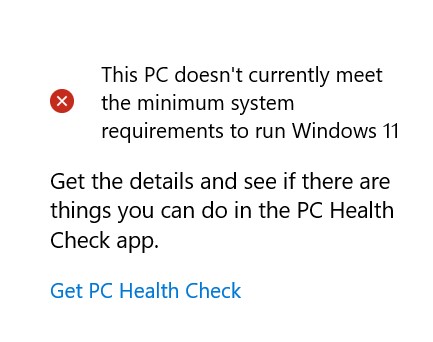
Step
Check for updates
If you can indeed run Windows 11, then it’s time to move on to downloading it.
Within Windows Update, press the ‘Check for updates‘ button.
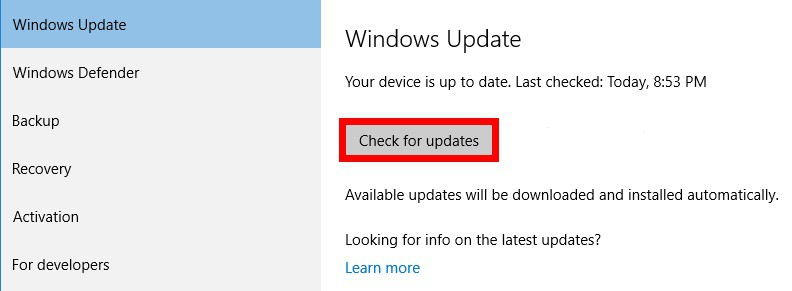
Step
Download and install Windows 11
If you’re eligible to upgrade to Windows 11, you will now see the prompt to upgrade for free. This of course requires you to have an activated (and legitimate) copy of Windows 10.
Simply press the ‘Download and install‘ button.
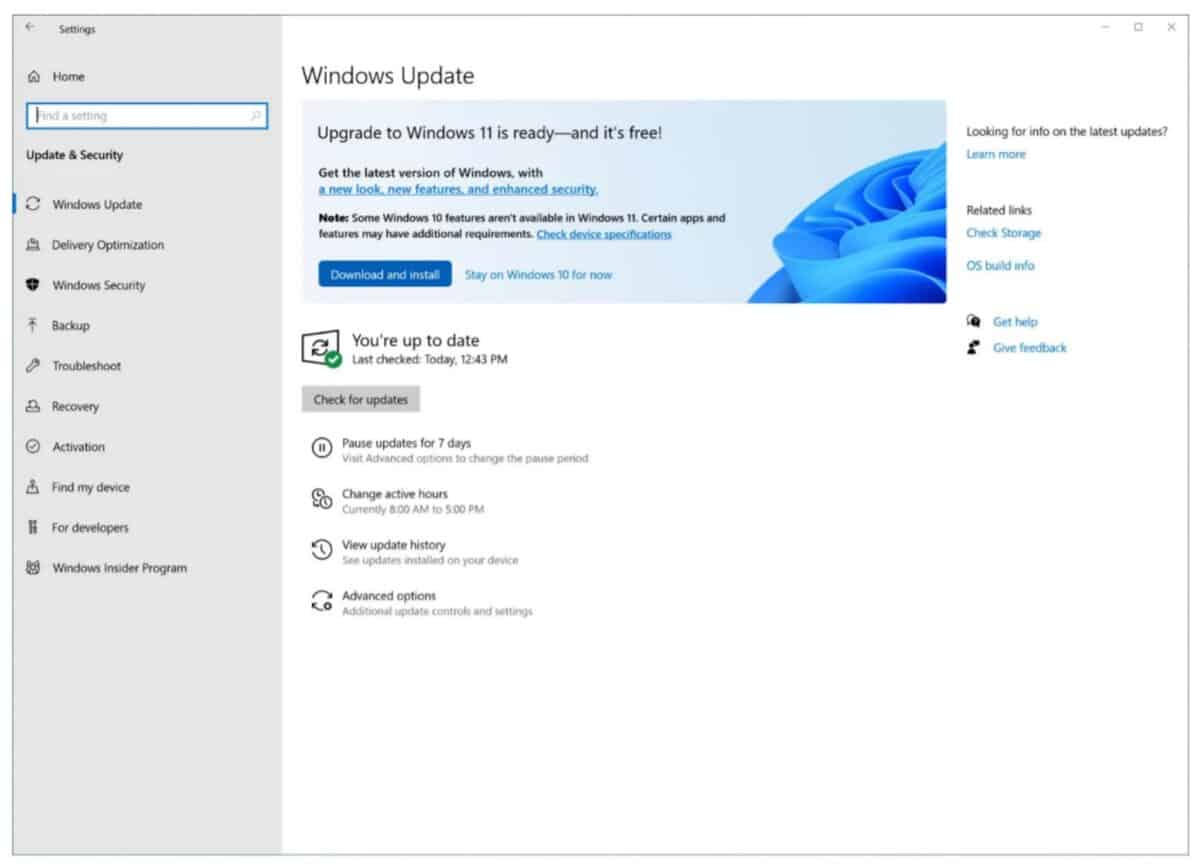
Is upgrading from Windows 10 to Windows 11 free?
After some initial uncertainty, Microsoft confirmed that Windows 11 is a free upgrade for all existing Windows 10 users, assuming of course that the version you are operating with is both legitimate and has been activated.
During the initial release, Microsoft only guaranteed that Windows 11 will be free for the first year for existing Windows 10 users. This is a similar approach to how Microsoft managed the transition from Windows 8 to Windows 10 in order to increase take-up of their new OS. However, right now, official FAQs say that the free upgrade offer does not have a specific end date, and Microsoft have the right to change this offer ‘eventually’.
For those who don’t have a legitimate activated copy of Windows 10 will need to buy Windows 11, keep an eye on our Windows 11 download page to see where to download the new OS, as well as the best Windows 11 deals.
Conclusion
Upgrading from Windows 10 to Windows 11 is a relatively painless process, just like the previous major OS transition we saw from Microsoft. We will keep you updated as to all the details as and when they become available.
Be sure to check out our Windows 11 System Requirements page to make sure your computer has all the necessary hardware to run the new operating system.