Minecraft Console Commands – Cheat codes and more in 2022
What fun is Minecraft if you can't just spawn in infinite TNTs?
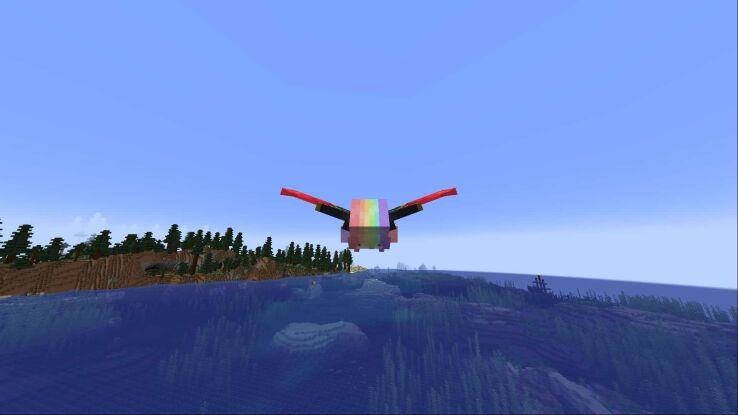
WePC is reader-supported. When you buy through links on our site, we may earn an affiliate commission. Prices subject to change. Learn more
Minecraft has gone from being a bit of a cultural phenomenon to the sort of game that has managed to retain a constant player base that most other ‘indie’ releases can only dream of. Players have done everything in the game, from creating an actual working computer to a scale model of the entire city of Rome. If you want to become one of these Minecraft masters then you’re going to have to familiarize yourself with one element of the game: console commands.
Like many games, console commands give you an insane amount of control over the game world, and in Minecraft, you’ll need to know them if you want to create some of the most interesting content that you can on the platform. Read on to learn exactly how you go about using the console, and the sorts of things that you can do with it.
How to enable the console in Minecraft
By default, the console is already enabled in Minecraft, though it’s a bit more complex than you might think. If you want to be able to type in cheats, you’ll have to make sure that they’re turned on. Whenever you create a new world in Minecraft, you’ll have the option to allow cheats or not. If you want to be able to use cheats in Minecraft, you must turn on this ability when you’re creating your world. After that, you can type in commands by pressing T or / on your keyboard to open the chat window, then enter a command.
If you’ve already created a world and want to be able to enable cheats, there is a way around it. While you’re in a level, click Open to LAN, then make sure Allow Cheats is set to On. Finally, click Start LAN World and you’ll be able to type in cheats as normal. Just bear in mind, while you’re in LAN mode you won’t be able to pause the game at all, so don’t go getting careless.
Useful console commands in Minecraft
There are hundreds of different commands in Minecraft, each with its own variations and modifiers. It would be nearly impossible to just list off all the commands out there without overwhelming 99% of people, so we’ve put some of the most useful commands into the sections below to make it much easier on you.
Minecraft console commands structure
Before you get into using commands in Minecraft, you need to know how they’re structured. Each command follows a similar style, so once you’ve got a handle on some of them, it should be pretty simple to use most of them. The structure of commands is broken into the segments below:
/[command] [target] [modifier] [amount] Some commands only require the command itself, such as Clear, while some need all 4 parts to work properly. No matter what, you have to type a / (forward slash) before your command, or Minecraft will think that it’s a chat message. Another important aspect of most console commands is targeting. Most commands require you to use one of the targets below to make it clear who you’re aiming your command at:
| Target | Command Shortcut |
| Nearest Player | @p |
| Random Player | @r |
| All Players | @a |
| All Entities | @e |
| Player Entering Command | @s |
You can also use player names instead of target shortcuts. For example, you can type /give @s Minecraft:TNT 64 to give yourself 64 TNT, but you can also type /give [playername] Minecraft:TNT 64 to get the same effect.
The final two sections are the modifier and the amount tags. The amount tag should be pretty obvious in that it tells the game how much of something you want to happen. It can be an actual amount, like with the Give command, or it can be some other number, such as in the Time command where you can set the time in minutes. The modifier tag is specific to each command, such as the set, add, and query options when using the time command.
Minecraft Give command
One of the most useful aspects of the console in Minecraft, at least during normal gameplay, is to spawn in items for you to mess around with. The ‘give’ command is pretty simple and follows the structure below:
/give [target] [item] [amount] You’ll need to use one of the target shortcuts we mentioned above, or a player’s name. The items you can spawn should show up in the autocomplete as you start typing them but remember that you’ll need to preface all vanilla items with ‘Minecraft:’ first or they won’t work. For example, if you wanted to spawn a boat you’d have to type:
/give @s minecraft:acacia_boat 1 This would put a boat directly into the player’s inventory, but bear in mind that such items do not stack, so trying to spawn more than your inventory can hold will cause them to go spilling out into the world.
Minecraft Help console command
Another insanely helpful command to have is the ‘help’ command. You can use this command whenever you want to learn more about another command that you don’t understand too well. You use it like this:
/help [command]This will return information on how commands are structured. An example of this is the command below:
/help giveThis command will return information on how you can use the ‘give’ command, mostly related to the structure of the command. So, if you can’t get a command to work, try using ‘help’ to find out what structure the game is actually looking for.
Minecraft cheat and utility console commands
As well as commands that can help you to survive, there are a bunch of useful utility and cheat commands that will completely change your gameplay experience. Luckily, there’s not really a story in the game, so you won’t have to worry too much about ruining the experience for yourself.
| Command Effect | Console Command | Example |
| changes target to creative mode | /gamemode creative [target] | /gamemode creative @s |
| changes target to survival mode | /gamemode survival [target] | /gamemode survival @s |
| Kill target player | /kill [target] | /kill @r |
| Changes current time | /time set [number/modifier] | /time set day |
| Stops you losing items when you die | /gamerule keepInventory [true/false] | /gamerule keepInventory true |
| Display current world seed | /seed | N/A |
| Changes current weather | /weather [type] | /weather thunder |
| Freeze or unfreeze time | /gamerule doDaylightCycle [true/false] | /gamerule doDaylightCycle false |
Other Minecraft console commands
As well as the small portion of commands that we’ve covered above, there are also a bunch of other commands that you might have heard about, such as ‘Atlantis Mode’, or the power to freeze your enemies in place. While many people seem to believe that these commands are part of the vanilla game, that’s not quite the case. You can get access to these extra commands by installing a mod in your game, in this case, the More Commands mod (also sometimes known as the Singleplayer Commands mod.)
More Minecraft guides
- Everything you need to know about “vanilla” Minecraft
- When did Minecraft come out?
- Who is Minecraft’s Steve?
- Everything there is to know about speedrunning Minecraft
- What language does an Enderman speak?
- How big is a chunk in Minecraft?
- How to start a Minecraft Realm
- How to install a Minecraft adventure map on Java Edition
- Everything you need to know about Minecraft 1.18
- How to customize your Minecraft skin in Bedrock Edition
And head over to our Minecraft hub for even more news, guides and how-tos!