How to right click on the ASUS ROG Ally
Needing to get access to another menu, its quite simple

WePC is reader-supported. When you buy through links on our site, we may earn an affiliate commission. Prices subject to change. Learn more
Right-clicking in Windows is an essential feature of browsing your operating system, so that shouldn’t be changed on a handheld. So here is how to right-click on the ASUS ROG Ally, so you can use it just like a computer but on the go.
Even though it’s a controller attached to a screen, it shouldn’t prevent you from browsing as you do normally. And it is fairly simple to do, with a couple of methods to do so depending on which way you prefer to browse and navigate the OS. So here’s a quick outline.
- As it is a touchscreen you can use the screen to right click. As with any other device, you can hold down the part of the screen that simulate a right click motion
- You can also change the option for not needing to double-click folders to open them by opening file explorer, hitting the three dots (…) in the upper right toolbar, under folder options selecting ‘double click to open item’ and apply
- The other method is via the controller navigation, if you’re using the right joystick to move the cursor, the right trigger (RT) is now the right click and is as simple as that.
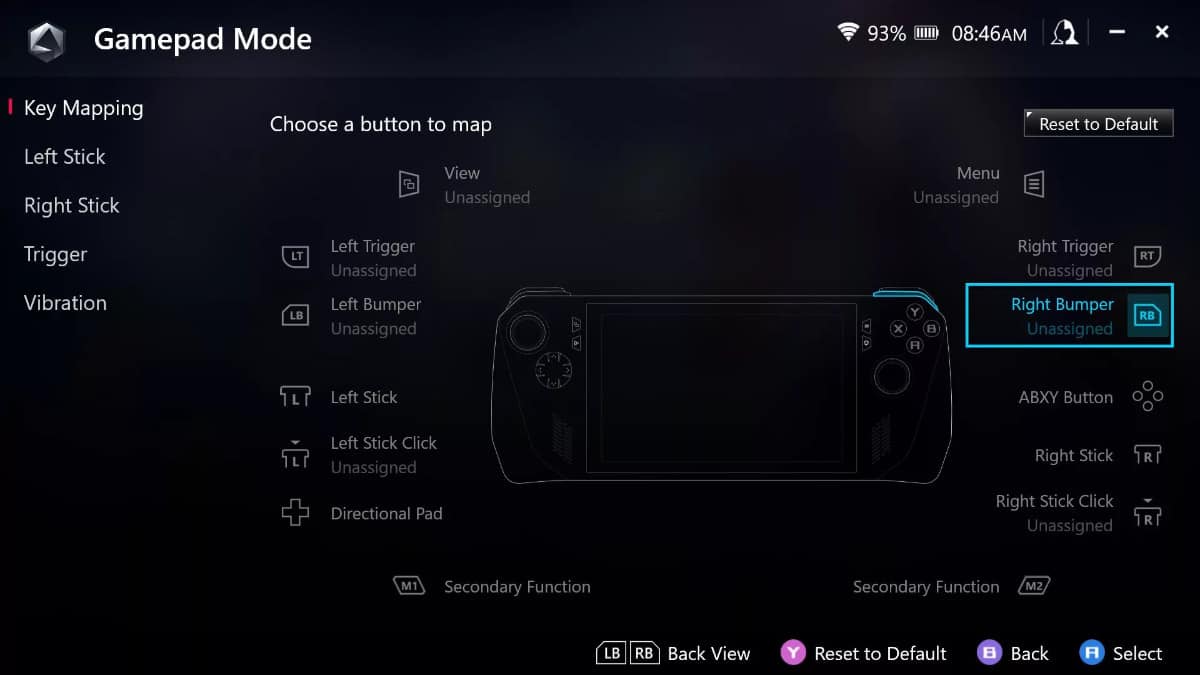
This does give you a lot of ease and access to plenty of features to use on your handheld. If it’s when you’re installing emulators and getting them set up, or simply installing new games, it does enable you to fully take advantage of what you can do.
For other controls of how to navigate:
- Right joystick – cursor
- Right bumper (RB) – left click
- Right trigger (RT) – right click
- A button – enter
- B button – escape
If the touch screen doesn’t quite meet your needs, the controller and navigation are very flexible and intuitive and you can always change it and use other things if docked as well.





